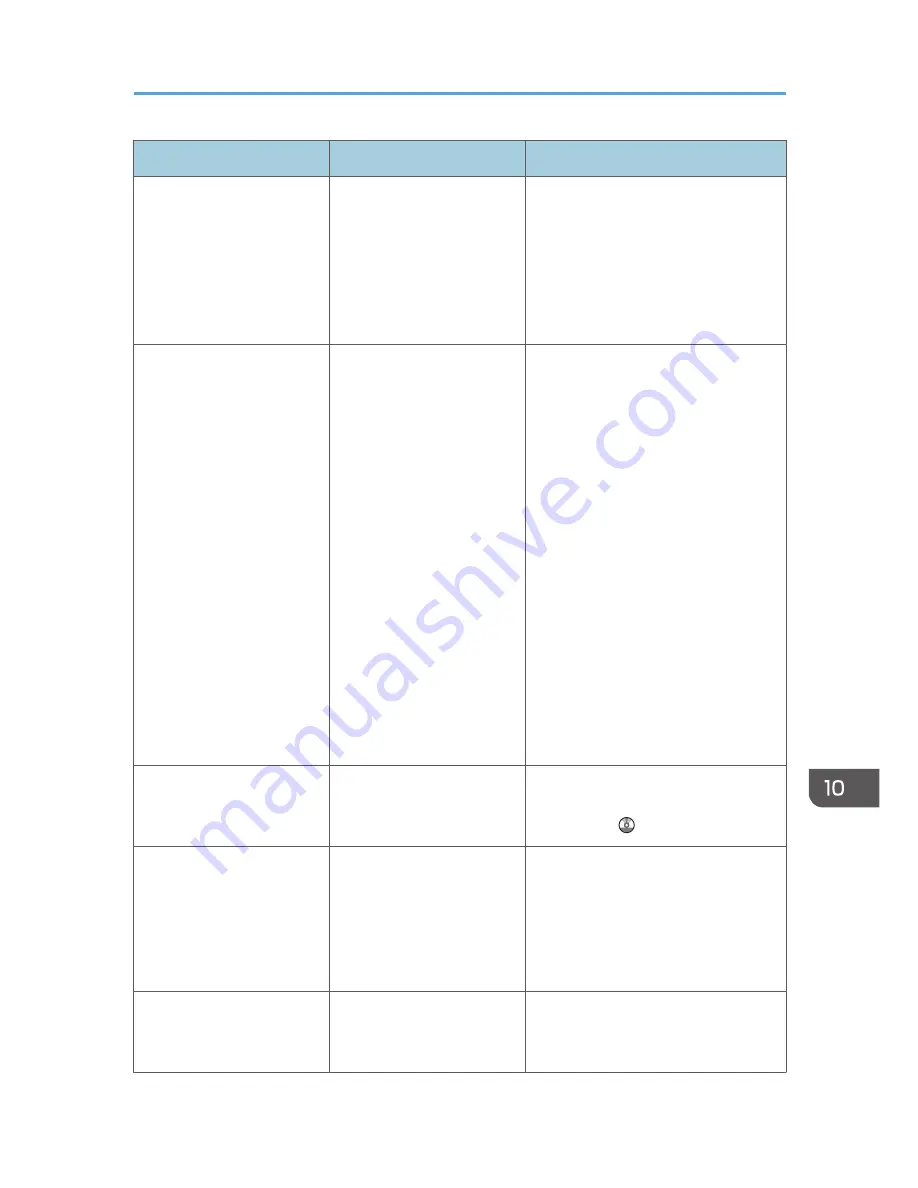
Message
Causes
Solutions
"Connection with the
destination has failed. Check
the settings. Entered path
name might be incorrect, or
firewall and security settings
might be blocking network
connectivity."
The destination computer
name or folder name is
invalid.
Check whether the computer name and
the folder name for the destination are
correct.
"Connection with the
destination has failed. Check
the settings. Entered path
name might be incorrect, or
firewall and security settings
might be blocking network
connectivity."
An antivirus program or a
firewall is preventing the
machine connecting to your
computer.
Antivirus programs and firewalls can
prevent client computers from
establishing connection with this
machine.
• If you are using anti-virus
software, add the program to the
exclusion list in the application
settings. For details about how to
add programs to the exclusion
list, see the anti-virus software
Help.
• To prevent a firewall blocking the
connection, register the machine's
IP address in the firewall's IP
address exclusion settings. For
details about the procedure for
excluding an IP address, see your
firewall's Help.
"Cannot start scanning
because communication was
failed."
Scan Profile is not set on the
client computer.
Set Scan Profile. For details about how
to do this, see "Changing a Scan
Profile", Scan .
"Cannot start scanning
because communication was
failed."
The [Take no action] setting
has been selected on the
client computer, forcing the
client computer to remain
inactive when it receives
scan data.
Open scanner properties, click the
[Events] tab, and then select [Start this
program] as the computer's response
on receipt of scan data. For details, see
your operating system's Help.
"Cannot start scanning.
Check the setting(s) on the
PC."
The Scan Profile might be
incorrectly configured.
Check the Scan Profile configuration.
When Messages Are Displayed on the Control Panel
195
Summary of Contents for MP 401 spf
Page 2: ......
Page 7: ...INDEX 217 5...
Page 54: ...2 Getting Started 52...
Page 72: ...5 Place the originals and then press the Start key 3 Copy 70...
Page 76: ...3 Copy 74...
Page 92: ...4 Fax 90...
Page 104: ...5 Print 102...
Page 124: ...7 Document Server 122...
Page 128: ...8 Web Image Monitor 126...
Page 154: ...9 Adding Paper and Toner 152...
Page 218: ...11 Appendix 216...
Page 222: ...MEMO 220 EN GB EN US EN AU M161 7530...
Page 223: ...2013...
Page 224: ...M161 7530 AU EN US EN GB EN...






























