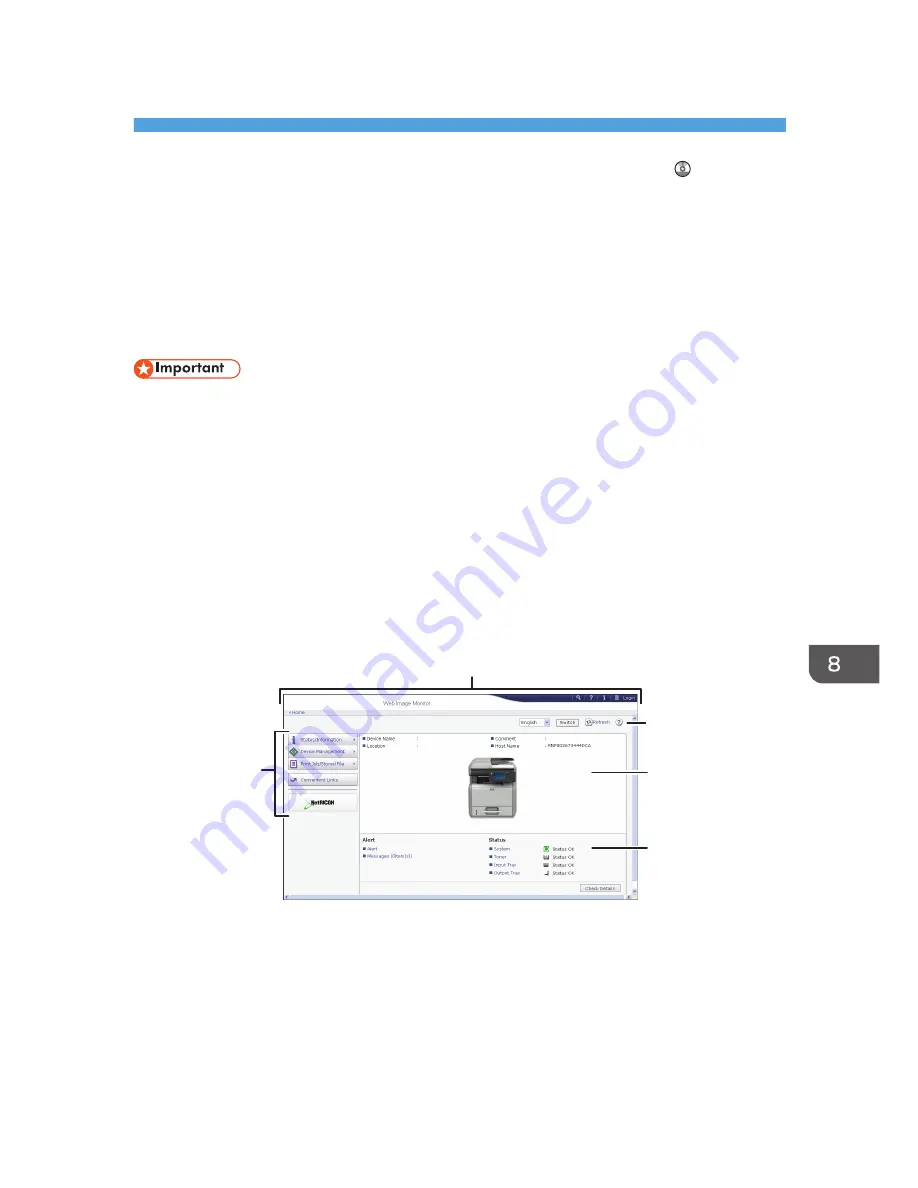
8. Web Image Monitor
This chapter describes frequently used Web Image Monitor functions and operations. For the
information not included in this chapter, see Connecting the Machine/ System Settings on the
supplied CD-ROM or Web Image Monitor Help.
Displaying Top Page
This section explains the Top Page and how to display Web Image Monitor.
• When entering an IPv4 address, do not begin segments with zeros. For example: If the address is
"192.168.001.010", you must enter it as "192.168.1.10".
1.
Start your Web browser.
2.
Enter "http://(machine's IP address or host name)/" in your Web browser's URL bar.
Top Page of Web Image Monitor appears.
If the machine's host name has been registered on the DNS or WINS server, you can enter it.
When setting SSL, a protocol for encrypted communication, under environment which server
authentication is issued, enter "https://(machine's IP address or host name)/".
Web Image Monitor is divided into the following areas:
1
2
3
5
4
CXC500
1. Menu area
If you select a menu item, its content will be shown.
2. Header area
The dialog box for switching to the user mode and administrator mode appears, and each mode's menu will
be displayed.
The link to Help and dialog box for keyword search appears.
123
Summary of Contents for MP 401 spf
Page 2: ......
Page 7: ...INDEX 217 5...
Page 54: ...2 Getting Started 52...
Page 72: ...5 Place the originals and then press the Start key 3 Copy 70...
Page 76: ...3 Copy 74...
Page 92: ...4 Fax 90...
Page 104: ...5 Print 102...
Page 124: ...7 Document Server 122...
Page 128: ...8 Web Image Monitor 126...
Page 154: ...9 Adding Paper and Toner 152...
Page 218: ...11 Appendix 216...
Page 222: ...MEMO 220 EN GB EN US EN AU M161 7530...
Page 223: ...2013...
Page 224: ...M161 7530 AU EN US EN GB EN...






























