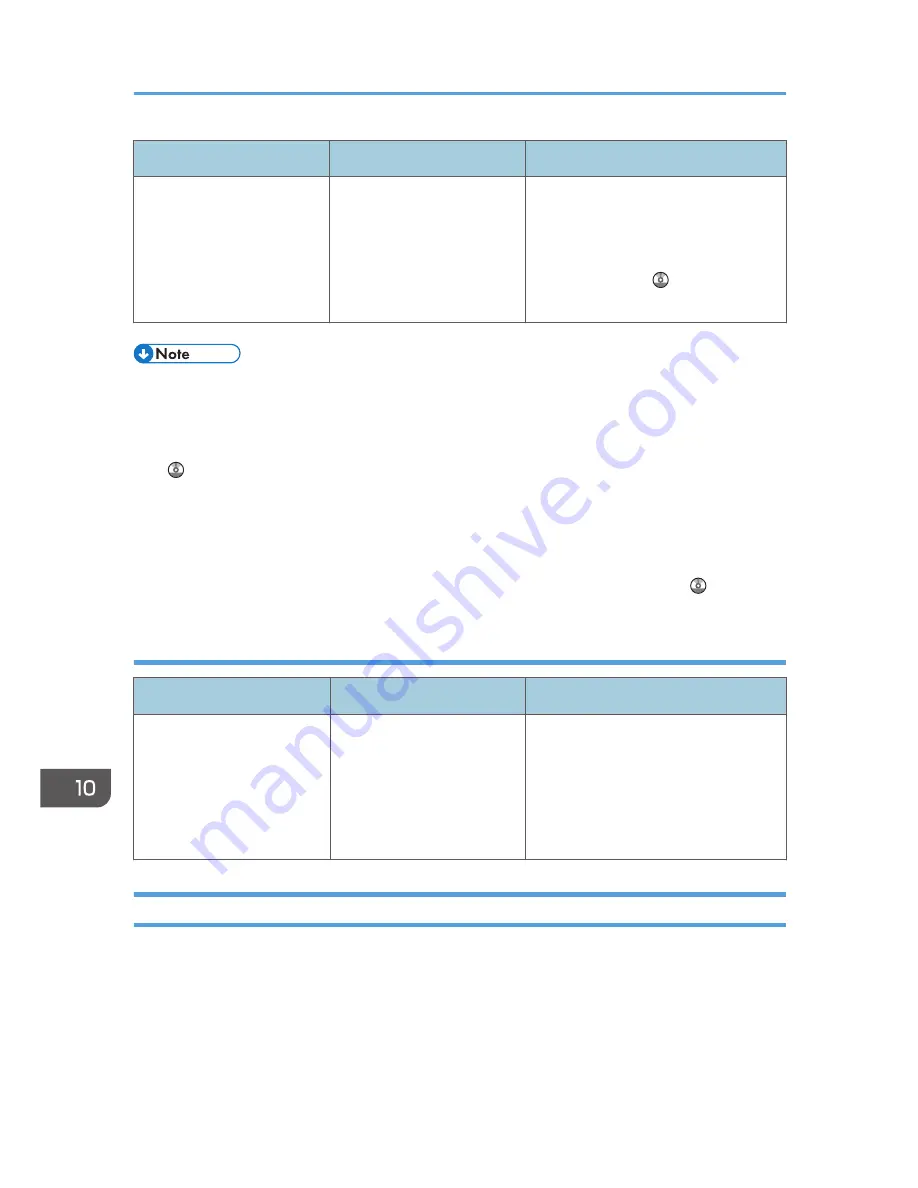
Message
Causes
Solutions
"The email destination(s)
which is registered to the
program cannot be recalled
because there is a problem
with the Digital Signature's
device certificate."
There is no device certificate
(PDF with digital signature),
or the certificate is invalid.
A new device certificate (PDF with
digital signature) must be installed. For
details about how to install a device
certificate (PDF with digital signature),
see Security Guide .
• If "Check whether there are any network problems." appears, the machine is not correctly
connected to the network or the settings of the machine are not correct. If you do not need to
connect to a network, you can specify the setting so this message is not displayed, and then the
[Check Status] key no longer lights. For details about how to do this, see "Parameter Settings", Fax
. If you reconnect the machine to the network, be sure to set "Display" by configuring the
appropriate User Parameter.
• If the paper tray runs out of paper, "Cannot print fax message. Load paper." appears on the
screen, asking you to add paper. If there is paper left in the other trays, you can receive documents
as usual, even if the message appears on the screen. You can turn this function on or off with
"Parameter Settings". For details about how to do this, see "Parameter Settings", Fax .
When the memory becomes full while using the facsimile function
Message
Causes
Solutions
"Memory is full. Cannot scan
more. Transmission will be
stopped."
The memory is full.
If you press [Exit], the machine returns
to standby mode and starts transmitting
the stored pages. Check the pages that
have not been sent using the
Communication Result Report, and
then resend those pages.
Messages Displayed When Using the Printer Function
This section describes the principal messages that appear on the display panel, error logs or reports. If
other messages appear, follow their instructions.
10. Troubleshooting
180
Summary of Contents for MP 401 spf
Page 2: ......
Page 7: ...INDEX 217 5...
Page 54: ...2 Getting Started 52...
Page 72: ...5 Place the originals and then press the Start key 3 Copy 70...
Page 76: ...3 Copy 74...
Page 92: ...4 Fax 90...
Page 104: ...5 Print 102...
Page 124: ...7 Document Server 122...
Page 128: ...8 Web Image Monitor 126...
Page 154: ...9 Adding Paper and Toner 152...
Page 218: ...11 Appendix 216...
Page 222: ...MEMO 220 EN GB EN US EN AU M161 7530...
Page 223: ...2013...
Page 224: ...M161 7530 AU EN US EN GB EN...






























