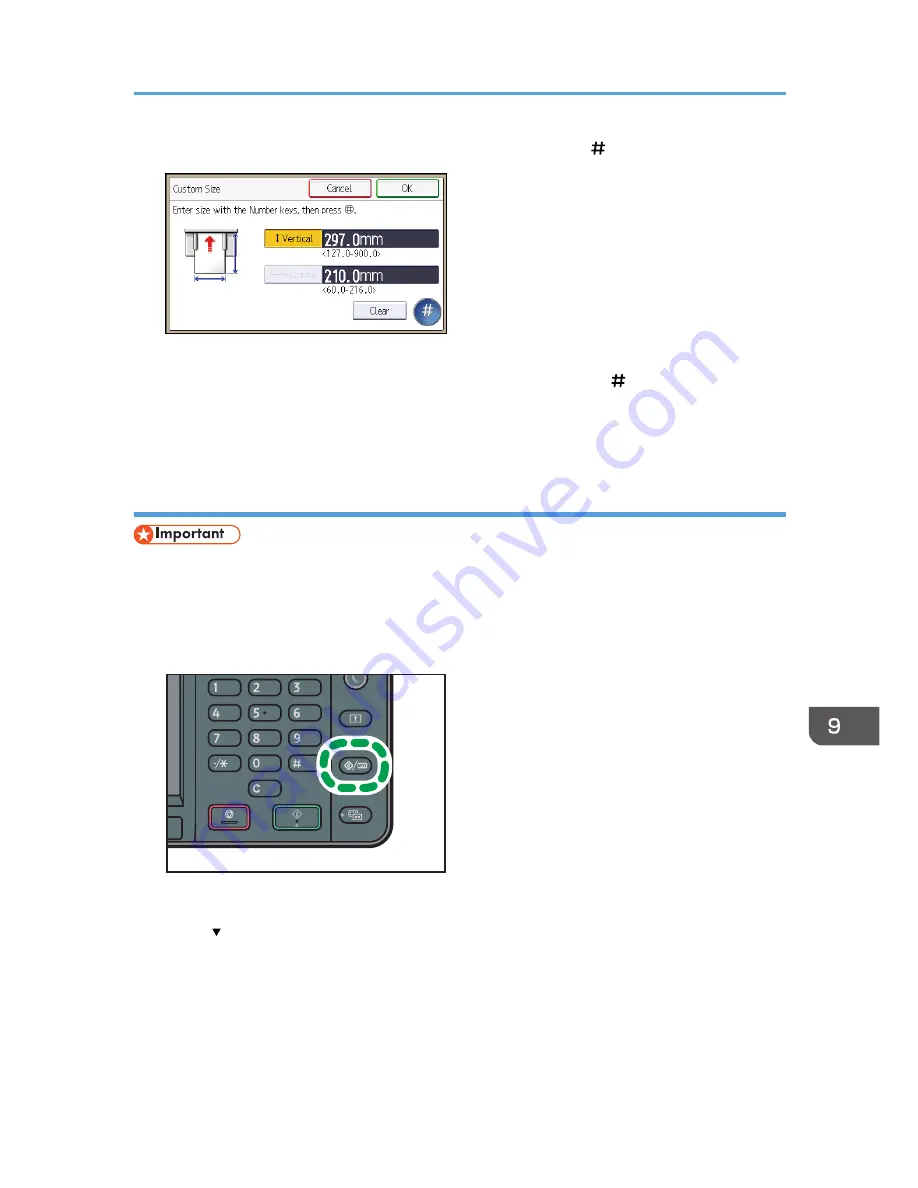
7.
Enter the vertical size using the number keys, and then press [ ].
8.
Press [Horizontal].
9.
Enter the horizontal size using the number keys, and then press [ ].
10.
Press [OK] twice.
11.
Press the [User Tools/Counter] key.
Specifying thick paper or OHP transparencies for paper type using the control panel
• Usually only one side of OHP transparencies can be used for printing. Be sure to load them with the
print side up.
• When printing onto OHP transparencies, remove printed sheets one by one.
1.
Press the [User Tools/Counter] key.
CXC251
2.
Press [Tray Paper Settings].
3.
Press [ ].
4.
Press [Printer Bypass Paper Size], and then specify the paper size.
5.
Press [OK].
6.
Press [Paper Type: Bypass Tray].
7.
Press [Paper Type].
Loading Paper into the Bypass Tray
135
Summary of Contents for MP 401 spf
Page 2: ......
Page 7: ...INDEX 217 5...
Page 54: ...2 Getting Started 52...
Page 72: ...5 Place the originals and then press the Start key 3 Copy 70...
Page 76: ...3 Copy 74...
Page 92: ...4 Fax 90...
Page 104: ...5 Print 102...
Page 124: ...7 Document Server 122...
Page 128: ...8 Web Image Monitor 126...
Page 154: ...9 Adding Paper and Toner 152...
Page 218: ...11 Appendix 216...
Page 222: ...MEMO 220 EN GB EN US EN AU M161 7530...
Page 223: ...2013...
Page 224: ...M161 7530 AU EN US EN GB EN...






























