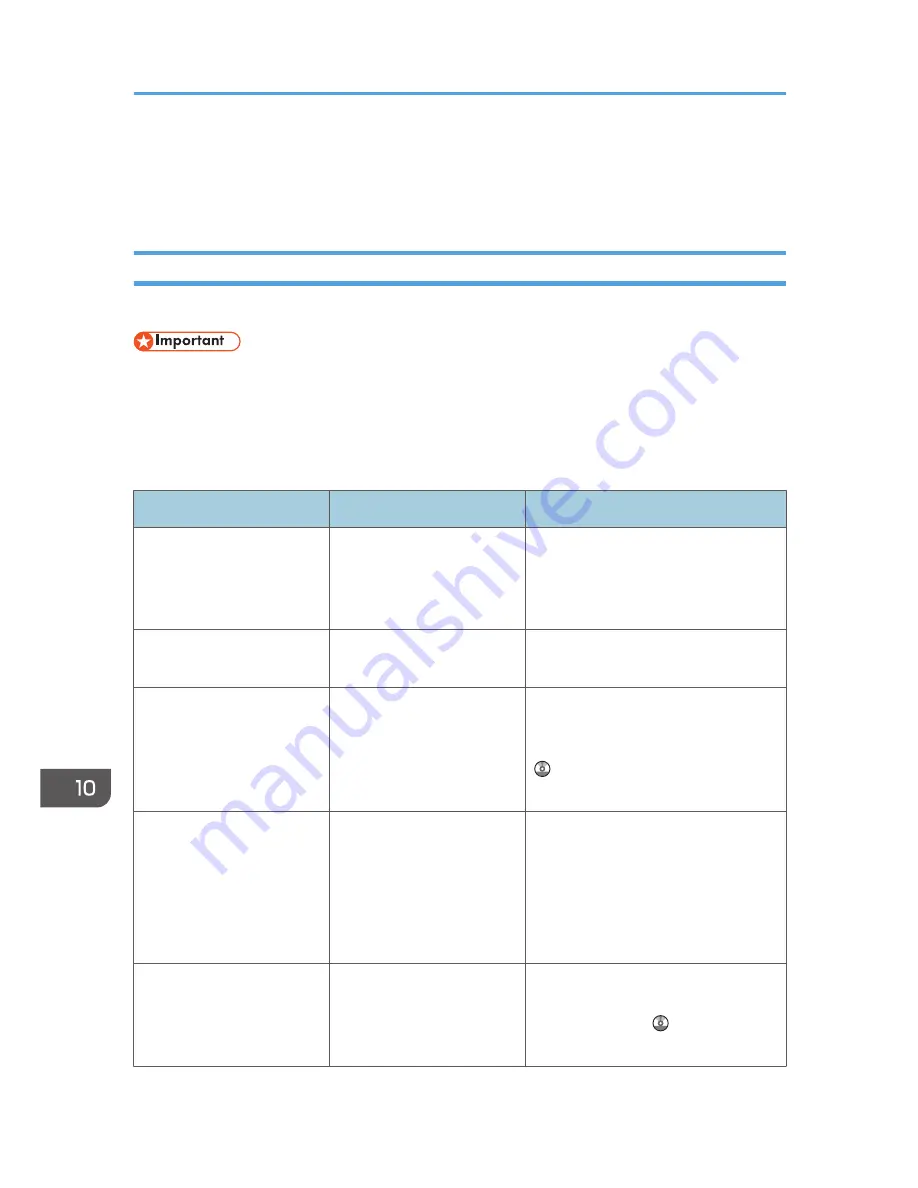
When Messages Are Displayed on the Control
Panel
Messages Displayed When Using the Copy/Document Server Function
This section describes the machine's main messages. If other messages appear, follow their instructions.
• If you cannot make copies as you want because of the paper type, paper size or paper capacity
problems, use recommended paper. For details about recommended paper, see page 140
"Recommended Paper Sizes and Types".
• For messages that are not listed here, see page 157 "When You Have Problems Operating the
Machine".
Message
Causes
Solutions
"Cannot delete the folder
because it contains locked
files. Please contact the file
administrator."
The folder cannot be deleted
because it contains a locked
original.
Unlock the locked original to delete it.
For details about locked files, see
Security Guide.
"Check paper size."
An irregular paper size is
set.
If you press the [Start] key, the copy
will start using the selected paper.
"2 Sided Copy is not
available with this paper
size. Select another paper
size or cancel 2 Sided
Copy."
A paper size not available in
Duplex mode has been
selected.
Select a proper paper size. For details
about Duplex mode, see "Duplex
Copying", Copy/ Document Server
.
"Exceeded max. number of
pages per file. Do you want
to store the scanned pages
as 1 file?"
The number of scanned
pages exceeds the capacity
per file of the Document
Server.
• If you want to store the scanned
pages as a file in the Document
Server, press [Yes].
• If you do not want to store
scanned pages, press [No].
Scanned data is deleted.
"Exceeded the maximum
number of sheets that can be
used. Copying will be
stopped."
The number of pages the
user is permitted to copy has
been exceeded.
For details about how to check the
number of copies available per user,
see Security Guide .
10. Troubleshooting
164
Summary of Contents for MP 401 spf
Page 2: ......
Page 7: ...INDEX 217 5...
Page 54: ...2 Getting Started 52...
Page 72: ...5 Place the originals and then press the Start key 3 Copy 70...
Page 76: ...3 Copy 74...
Page 92: ...4 Fax 90...
Page 104: ...5 Print 102...
Page 124: ...7 Document Server 122...
Page 128: ...8 Web Image Monitor 126...
Page 154: ...9 Adding Paper and Toner 152...
Page 218: ...11 Appendix 216...
Page 222: ...MEMO 220 EN GB EN US EN AU M161 7530...
Page 223: ...2013...
Page 224: ...M161 7530 AU EN US EN GB EN...






























