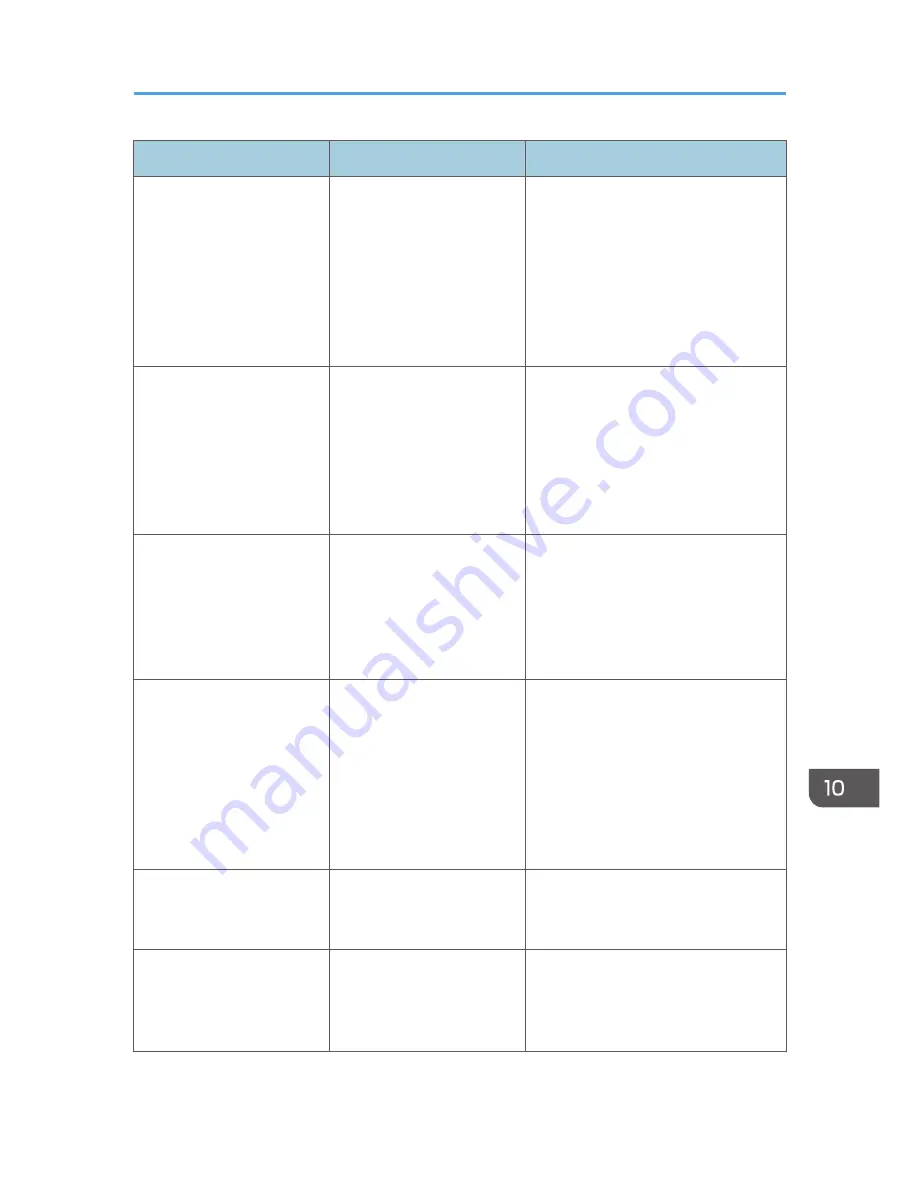
Message
Causes
Solutions
"Some destinations cannot
receive encrypted files.
Sending to these
destinations may be unsafe."
If you have selected multiple
destinations including
destinations for which
encryption has not been
configured, e-mail sent to
those destinations will not be
encrypted even if you
specify encryption.
Using Web Image Monitor, check the
file encryption settings for all
destinations.
"Some destinations will
receive automatically
encrypted files. All files sent
to these destinations will be
encrypted."
If you have selected multiple
destinations including
destinations for which
encryption has been
configured, e-mail sent to
such destinations will be
automatically encrypted.
Using Web Image Monitor, check the
file encryption settings for all
destinations.
"Some invalid destination(s)
contained. Do you want to
select only valid
destination(s)?"
The specified group contains
e-mail destinations and Scan
to Folder destinations, either
of which are incompatible
with the specified
transmission method.
In the message that appears at each
transmission, press [Select].
"Some of selected files are
currently in use. They could
not be deleted."
You cannot delete a file
which is waiting to be
transmitted ("Waiting to
send data..." status
displayed) or whose
information is being
changed with
DeskTopBinder.
Cancel transmission ("Waiting to send
data..." status cleared) or the
DeskTopBinder setting, and then delete
the file.
"Some page(s) are almost
blank. To cancel press the
Stop key."
The first page of the
document is almost blank.
The original's blank side might have
been scanned. Be sure to place your
originals correctly.
"The number of destinations
that can be entered
manually at the same time is
as shown above."
The e-mail has too many
destinations.
Split the destinations into two or more
groups.
When Messages Are Displayed on the Control Panel
203
Summary of Contents for MP 401 spf
Page 2: ......
Page 7: ...INDEX 217 5...
Page 54: ...2 Getting Started 52...
Page 72: ...5 Place the originals and then press the Start key 3 Copy 70...
Page 76: ...3 Copy 74...
Page 92: ...4 Fax 90...
Page 104: ...5 Print 102...
Page 124: ...7 Document Server 122...
Page 128: ...8 Web Image Monitor 126...
Page 154: ...9 Adding Paper and Toner 152...
Page 218: ...11 Appendix 216...
Page 222: ...MEMO 220 EN GB EN US EN AU M161 7530...
Page 223: ...2013...
Page 224: ...M161 7530 AU EN US EN GB EN...






























