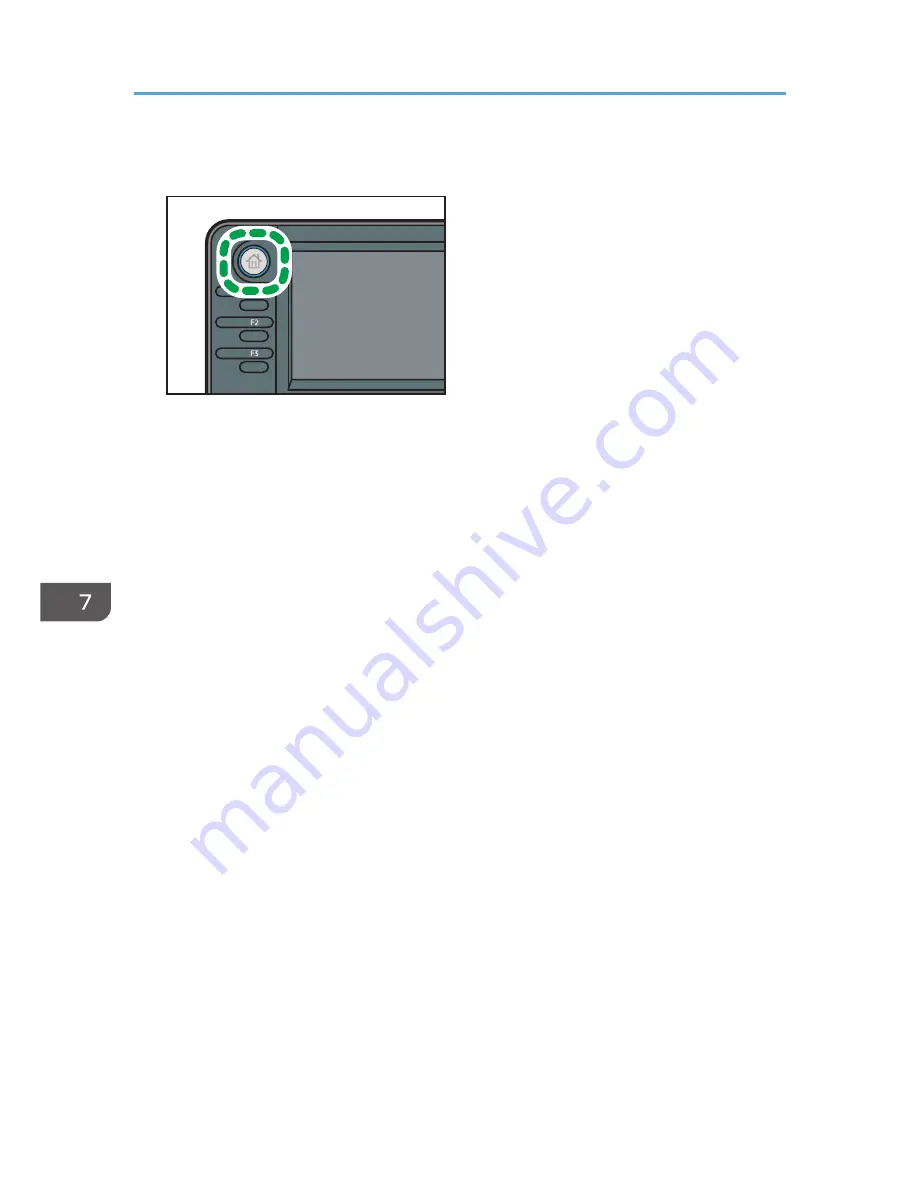
1.
Press the [Home] key on the top left of the control panel, and press the [Document Server]
icon on the [Home] screen.
CXC252
2.
Press [To Scanning Scrn.].
3.
Press [User Name].
4.
Specify a user name, and then press [OK].
The user names shown are names that were registered in the Address Book. To specify a name not
shown in the screen, press [Manual Entry], and then enter a user name.
5.
Press [File Name].
6.
Enter a file name, and then press [OK].
7.
Press [Password].
8.
Enter a password with the number keys, and then press [OK].
You can use four to eight digits for the password.
9.
For double-check, enter the password again, and then press [OK].
10.
Place the original.
11.
Specify the original scanning conditions.
12.
Select the paper tray.
13.
Press the [Start] key.
The original is scanned. The document is saved in the Document Server.
After scanning, a list of stored documents will be displayed. If the list does not appear, press [Finish
Scanning].
7. Document Server
120
Summary of Contents for MP 401 spf
Page 2: ......
Page 7: ...INDEX 217 5...
Page 54: ...2 Getting Started 52...
Page 72: ...5 Place the originals and then press the Start key 3 Copy 70...
Page 76: ...3 Copy 74...
Page 92: ...4 Fax 90...
Page 104: ...5 Print 102...
Page 124: ...7 Document Server 122...
Page 128: ...8 Web Image Monitor 126...
Page 154: ...9 Adding Paper and Toner 152...
Page 218: ...11 Appendix 216...
Page 222: ...MEMO 220 EN GB EN US EN AU M161 7530...
Page 223: ...2013...
Page 224: ...M161 7530 AU EN US EN GB EN...






























