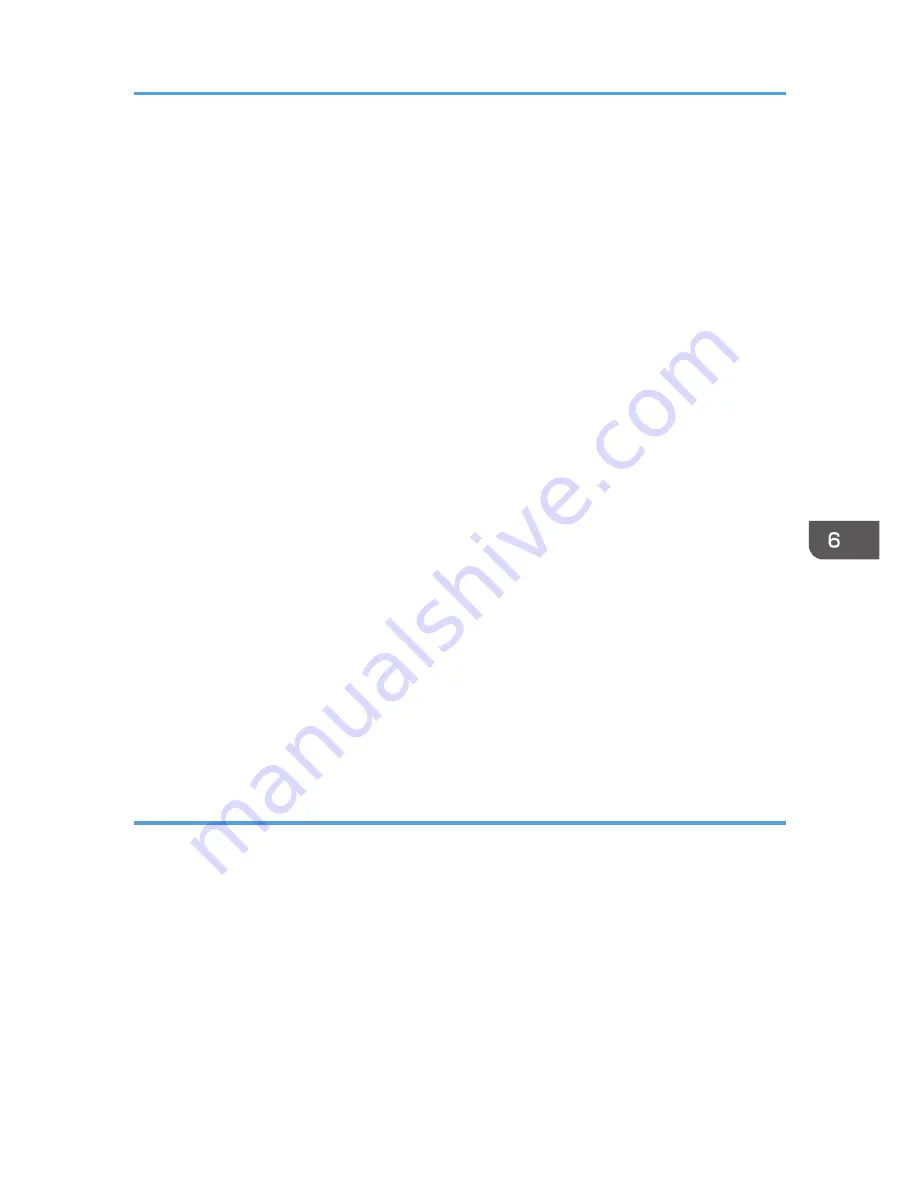
• If "Everyone" is left selected in step 6, the created shared folder will be accessible by all users. This
is a security risk, so we recommend that you give access rights only to specific users. Use the
following procedure to remove "Everyone" and specify user access rights.
1.
Create a folder, just as you would create a normal folder, in a location of your choice on
the computer.
2.
Right-click the folder, and then click [Properties].
When using Windows XP, right-click the folder, and then click [Sharing and Security].
3.
On the [Sharing] tab, select [Advanced Sharing...].
When using Windows XP, on the [Sharing] tab, select [Share this folder].
Proceed to step 5.
4.
Select the [Share this folder] check box.
5.
Click [Permissions].
6.
In the [Group or user names:] list, select "Everyone", and then click [Remove].
7.
Click [Add...].
8.
In the [Select Users or Groups] window, click [Advanced...].
9.
Specify one or more object types, select a location, and then click [Find Now].
10.
From the list of results, select the groups and users you want to grant access to, and then
click [OK].
11.
In the [Select Users or Groups] window, click [OK].
12.
In the [Group or user names:] list, select a group or user, and then, in the [Allow] column
of the permissions list, select either the [Full Control] or [Change] check box.
Configure the access permissions for each group and user.
13.
Click [OK].
Step 3: Specifying access privileges for the created shared folder
If you want to specify access privileges for the created folder to allow other users or groups to access
the folder, configure the folder as follows:
1.
Right-click the folder created in step 2, and then click [Properties].
2.
On the [Security] tab, select [Edit...].
3.
Click [Add...].
4.
In the [Select Users or Groups] window, click [Advanced...].
5.
Specify one or more object types, select a location, and then click [Find Now].
6.
From the list of results, select the groups and users you want to grant access to, and then
click [OK].
Basic Procedure for Using Scan to Folder
105
Summary of Contents for MP 401 spf
Page 2: ......
Page 7: ...INDEX 217 5...
Page 54: ...2 Getting Started 52...
Page 72: ...5 Place the originals and then press the Start key 3 Copy 70...
Page 76: ...3 Copy 74...
Page 92: ...4 Fax 90...
Page 104: ...5 Print 102...
Page 124: ...7 Document Server 122...
Page 128: ...8 Web Image Monitor 126...
Page 154: ...9 Adding Paper and Toner 152...
Page 218: ...11 Appendix 216...
Page 222: ...MEMO 220 EN GB EN US EN AU M161 7530...
Page 223: ...2013...
Page 224: ...M161 7530 AU EN US EN GB EN...






























