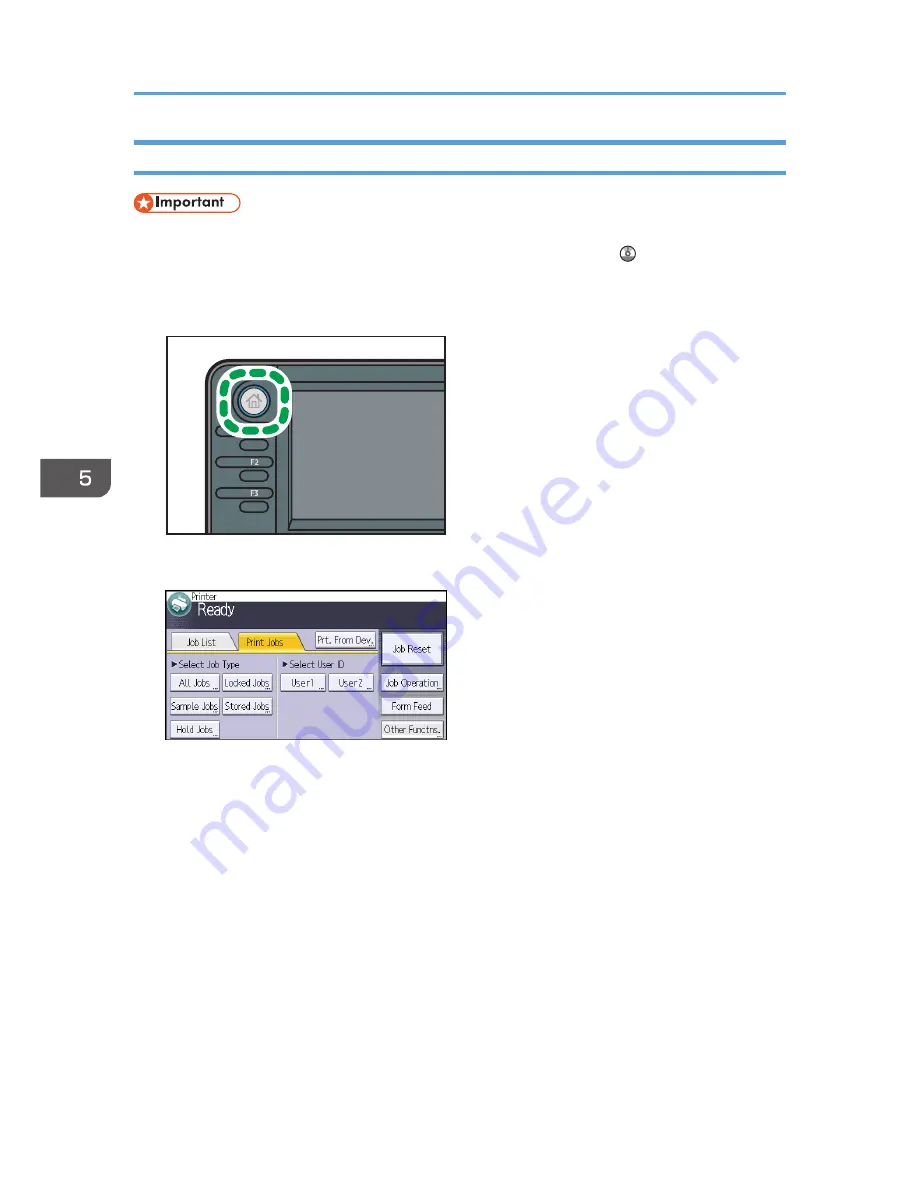
Printing a Stored Print File Using the Control Panel
• The stored documents are not deleted even after the printing has been completed. For the
procedure to delete the documents, see "Deleting Stored Print files", Print .
1.
Press the [Home] key on the top left of the control panel, and press the [Printer] icon on
the [Home] screen.
CXC252
2.
Press the [Print Jobs] tab.
3.
Press [Stored Jobs].
4.
Select the files you want to print.
You can select all the Stored Print files at once by pressing [All Jobs] after selecting a file.
5.
If necessary, press [Preview] to check the print image of the document.
If you set the password in the printer driver, enter the password.
Only the first page of the document is displayed on the preview screen. A preview cannot be
displayed if more than one document is selected.
Press [Exit] to close the preview screen.
6.
Press [Print].
If you set the password in the printer driver, enter the password.
5. Print
100
Summary of Contents for MP 401 spf
Page 2: ......
Page 7: ...INDEX 217 5...
Page 54: ...2 Getting Started 52...
Page 72: ...5 Place the originals and then press the Start key 3 Copy 70...
Page 76: ...3 Copy 74...
Page 92: ...4 Fax 90...
Page 104: ...5 Print 102...
Page 124: ...7 Document Server 122...
Page 128: ...8 Web Image Monitor 126...
Page 154: ...9 Adding Paper and Toner 152...
Page 218: ...11 Appendix 216...
Page 222: ...MEMO 220 EN GB EN US EN AU M161 7530...
Page 223: ...2013...
Page 224: ...M161 7530 AU EN US EN GB EN...






























