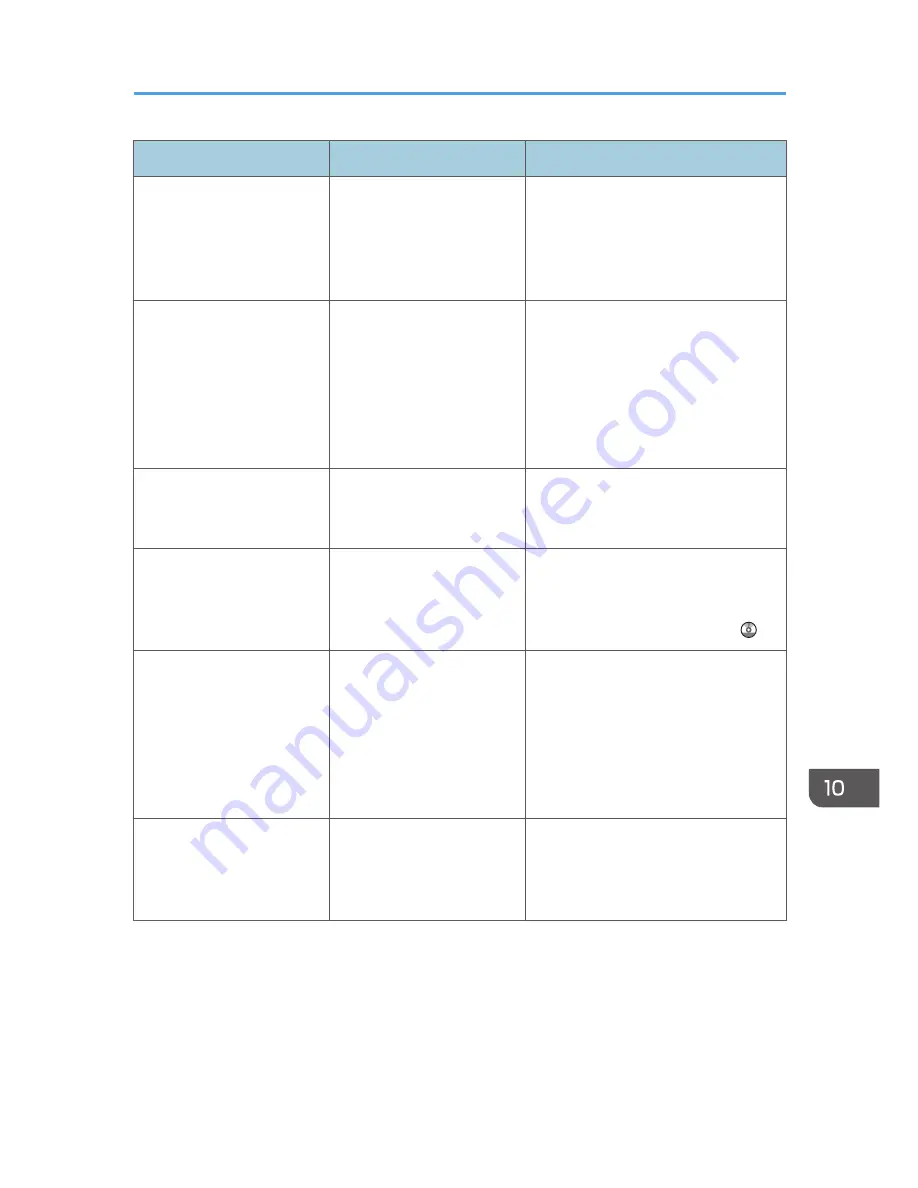
Message
Causes
Solutions
"Memory is full. Press [Write]
to write the current scanned
data to the memory storage
device, or press [Cancel] to
delete."
The scan could not be
completed because there
was insufficient hard disk
memory at the time of saving
to the memory device.
Select whether or not to save the
scanned document to the memory
device.
"Memory is full. Scanning
has been cancelled. Press
[Send] to send the scanned
data, or press [Cancel] to
delete."
Because there is not enough
free hard disk space in the
machine for delivering or
sending by e-mail while
storing in the Document
Server, only some of the
pages could be scanned.
Specify whether to use the data or not.
"Memory storage device not
detected. Insert the device."
There is no memory device
inserted.
Insert a memory device, or check to
see whether the memory device is
properly inserted in the media slot.
"No paper. Load paper of
one of the following sizes."
No paper is set in the
specified paper tray.
Load paper of the sizes listed in the
message. For details about loading
paper, see "Loading Paper", Paper
Specifications and Adding Paper .
"Orig. scanned for diffrnt
fnctn."
A function of the machine
other than the Scanner
function is being used such
as the Copier function.
Cancel the job that is being processed.
For example, press [Exit], and then
press the [Home] key. Next, press the
[Copier] icon on the [Home] screen,
and then press the [Stop] key. When
the message appears on the screen,
follow the instructions to cancel the job.
"Output buffer is full.
Sending the data has been
cancelled. Please try again
later."
Too many jobs are in
standby state, and sending
was canceled.
Retry sending after sending jobs in
standby state completes.
When Messages Are Displayed on the Control Panel
201
Summary of Contents for MP 401 spf
Page 2: ......
Page 7: ...INDEX 217 5...
Page 54: ...2 Getting Started 52...
Page 72: ...5 Place the originals and then press the Start key 3 Copy 70...
Page 76: ...3 Copy 74...
Page 92: ...4 Fax 90...
Page 104: ...5 Print 102...
Page 124: ...7 Document Server 122...
Page 128: ...8 Web Image Monitor 126...
Page 154: ...9 Adding Paper and Toner 152...
Page 218: ...11 Appendix 216...
Page 222: ...MEMO 220 EN GB EN US EN AU M161 7530...
Page 223: ...2013...
Page 224: ...M161 7530 AU EN US EN GB EN...






























