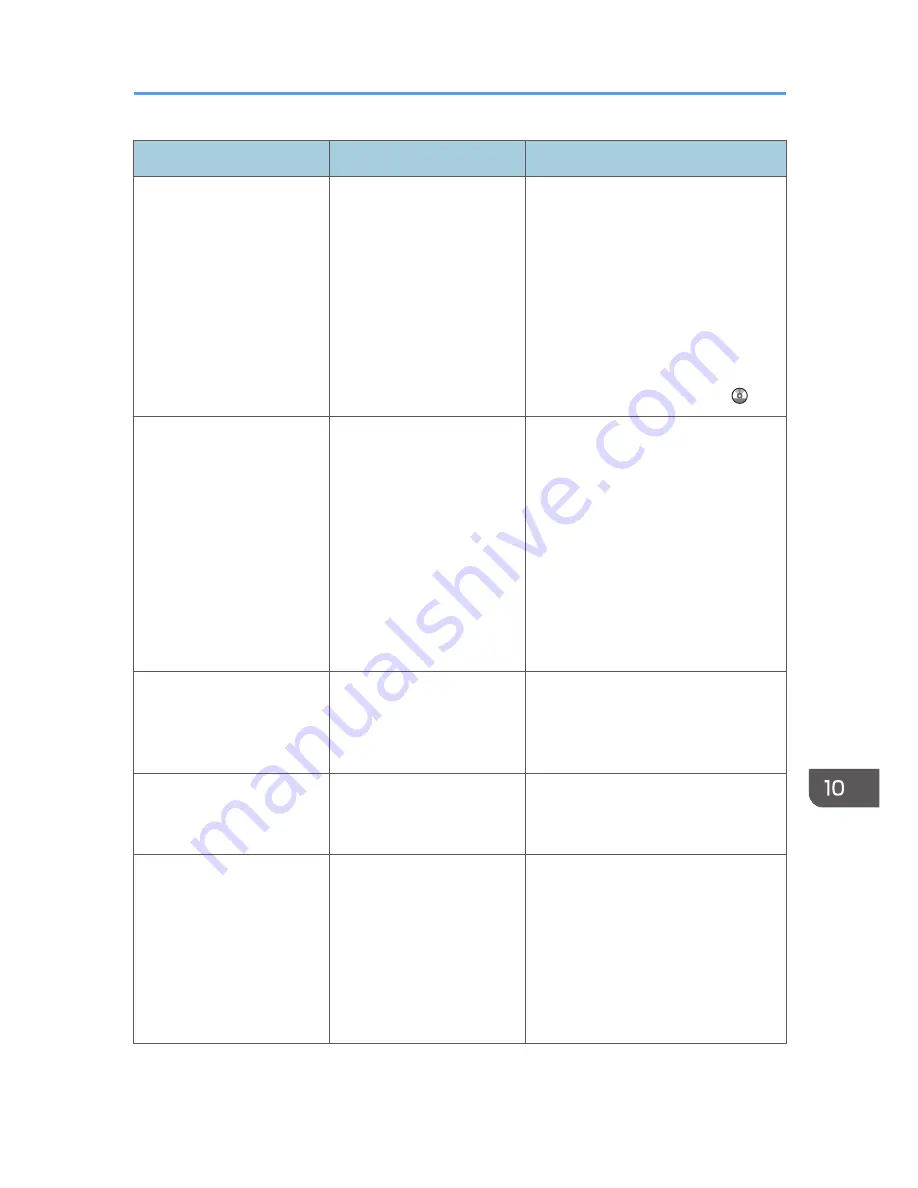
Message
Causes
Solutions
"Exceeded time limit for
LDAP server search. Check
the server status."
A network error has
occurred and connection
has failed.
• Try the operation again. If the
message is still shown, the
network may be busy.
• Check that the correct settings for
LDAP server are listed in
[Administrator Tools] of [System
Settings]. For details about LDAP
server, see "Programming the
LDAP server", Connecting the
Machine/ System Settings .
"Functional problem
occurred. Stopped
processing."
The main power switch was
turned off while the machine
was receiving a document
by Internet Fax.
Even if you turn the main power switch
back on immediately, depending on
the mail server, the machine might not
be able to resume reception of the
Internet Fax if the timeout period has
not expired. Wait until the mail server's
timeout period has expired, and then
resume reception of the Internet Fax.
For details about reception of the
Internet Fax, contact your
administrator.
"Functional problems with
facsimile. Data will be
initialized."
There is a problem with the
fax.
Record the code number shown on the
screen, and then contact your service
representative. Other functions can be
used.
"LDAP server authentication
has failed. Check the
settings."
A network error has
occurred and connection
has failed.
Make settings correctly for the user
name and the password for LDAP
server authentication.
"Orig. scanned for diffrnt
fnctn."
A function of the machine
other than the Facsimile
function is being used such
as the Document Server
function.
Before sending a file by fax, cancel the
job in progress. For example, press
[Exit], and then press the [Home] key.
Press the [Document Server] icon on
the [Home] screen. Next, press the
[Stop] key. When the message
appears on the screen, follow the
instructions to cancel the job.
When Messages Are Displayed on the Control Panel
175
Summary of Contents for MP 401 spf
Page 2: ......
Page 7: ...INDEX 217 5...
Page 54: ...2 Getting Started 52...
Page 72: ...5 Place the originals and then press the Start key 3 Copy 70...
Page 76: ...3 Copy 74...
Page 92: ...4 Fax 90...
Page 104: ...5 Print 102...
Page 124: ...7 Document Server 122...
Page 128: ...8 Web Image Monitor 126...
Page 154: ...9 Adding Paper and Toner 152...
Page 218: ...11 Appendix 216...
Page 222: ...MEMO 220 EN GB EN US EN AU M161 7530...
Page 223: ...2013...
Page 224: ...M161 7530 AU EN US EN GB EN...






























