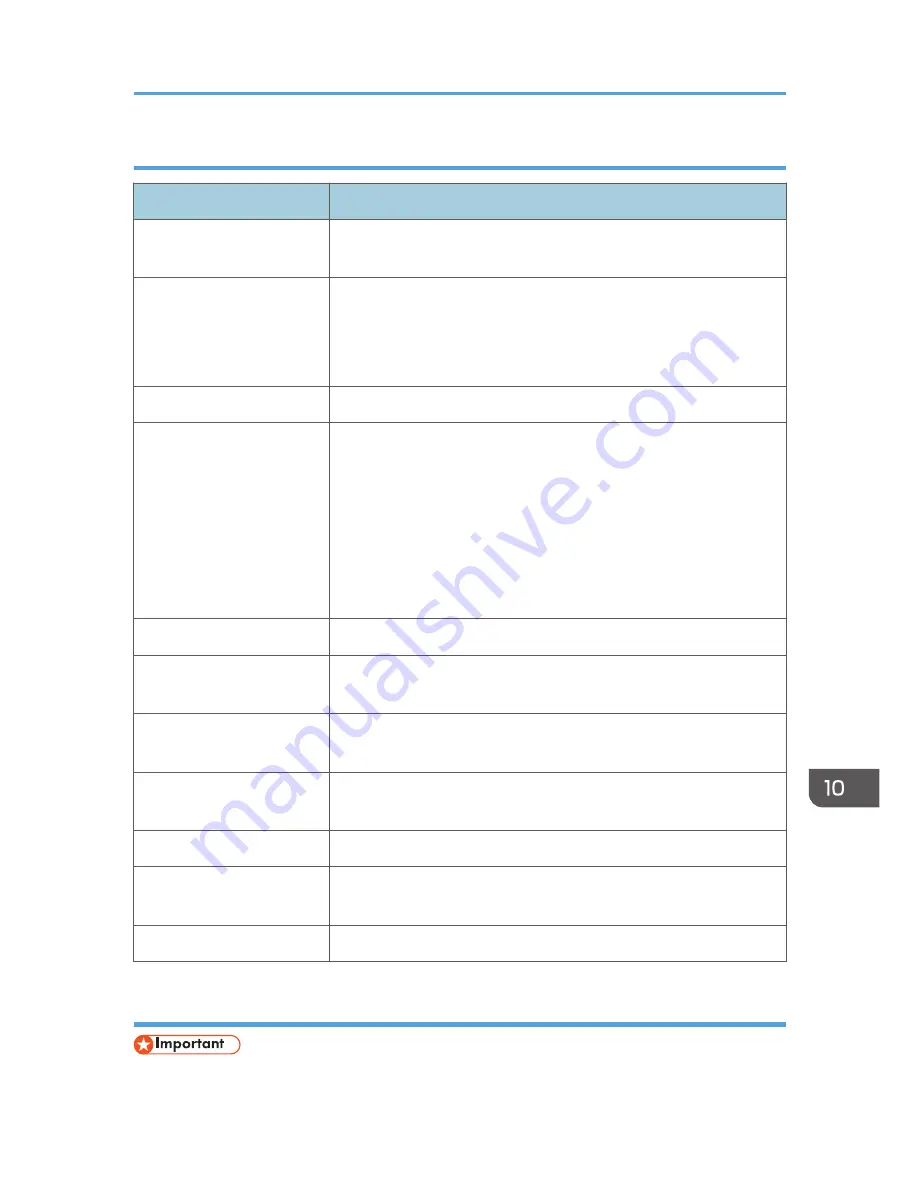
Status messages
Message
Status
"Hex Dump Mode"
In Hex Dump mode, the machine receives data in hexadecimal format.
Press [Job Reset] to cancel Hex Dump mode.
"Suspended job exists."
Printing was temporarily stopped by SmartDeviceMonitor for Client.
You can resume printing via [My Job List] in SmartDeviceMonitor for
Client, or via the Web Image Monitor. To resume printing via Web
Image Monitor, ask your system administrator first.
"Offline"
The machine is offline.
"Please wait."
• This message might appear for a second or two while the
machine is preparing, performing initial adjustments, or adding
toner. Wait a while.
• The current environmental condition is outside the recommended
temperature range for the machine. Check the optimum
environmental conditions for the machine and move it to a
different location, or leave the machine for a while and allow it to
adapt to the environment.
"Printing..."
The machine is printing. Wait a while.
"Ready"
This is the default ready message. The machine is ready for use. No
action is required.
"Resetting job..."
The machine is resetting the print job. Wait until "Ready" appears on
the display panel.
"Setting change..."
The machine is changing settings. You cannot use the control panel
while this message is displayed. Wait a while.
"Waitg. for prt.data"
The machine is waiting for the next data to print. Wait a while.
"Job suspended."
Printing was temporarily suspended because [Job Operation] or the
[Stop] key was pressed.
"Updating certif..."
The @Remote certificate is being updated. Wait a while.
Messages displayed on the control panel when using the printer function
• Before turning the main power switch off, see page 46 "Turning On/Off the Power".
When Messages Are Displayed on the Control Panel
181
Summary of Contents for MP 401 spf
Page 2: ......
Page 7: ...INDEX 217 5...
Page 54: ...2 Getting Started 52...
Page 72: ...5 Place the originals and then press the Start key 3 Copy 70...
Page 76: ...3 Copy 74...
Page 92: ...4 Fax 90...
Page 104: ...5 Print 102...
Page 124: ...7 Document Server 122...
Page 128: ...8 Web Image Monitor 126...
Page 154: ...9 Adding Paper and Toner 152...
Page 218: ...11 Appendix 216...
Page 222: ...MEMO 220 EN GB EN US EN AU M161 7530...
Page 223: ...2013...
Page 224: ...M161 7530 AU EN US EN GB EN...






























