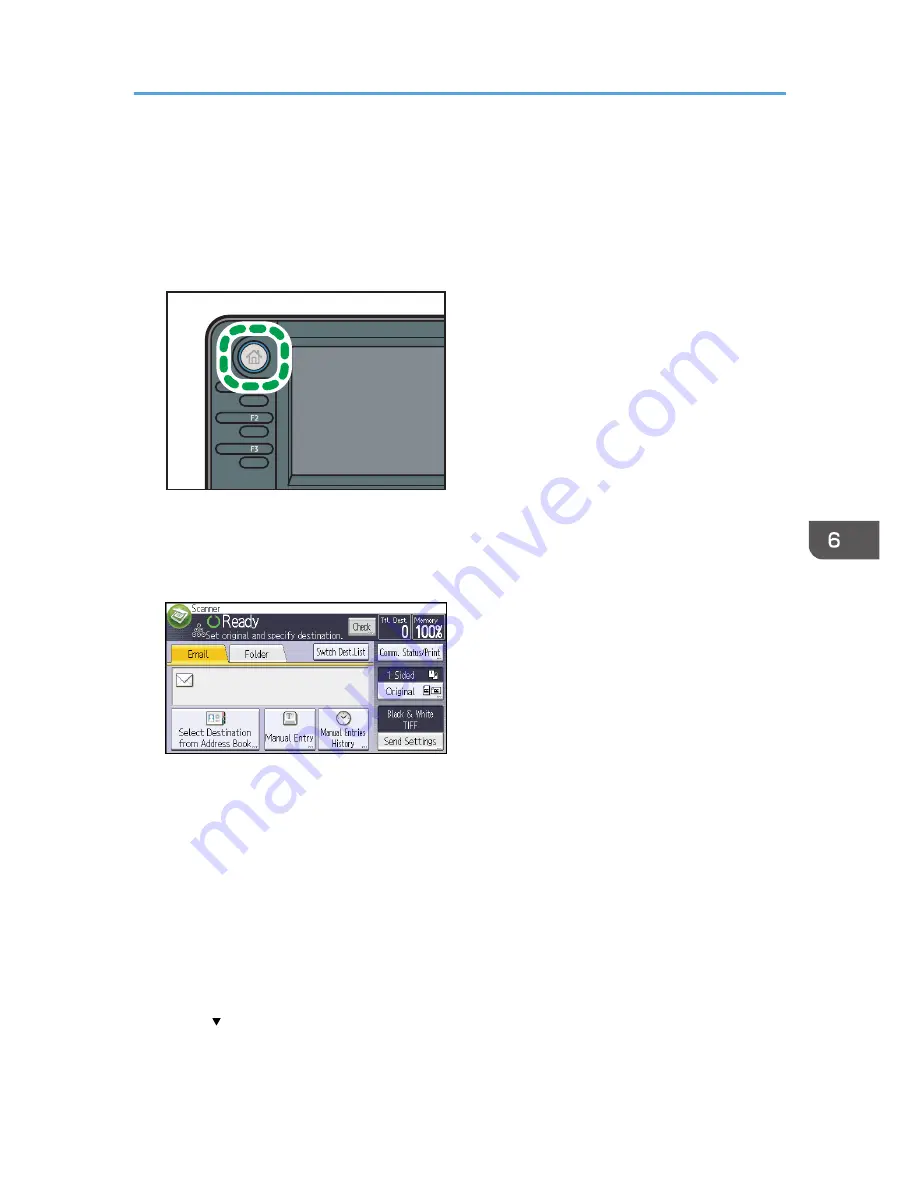
Basic Procedure for Sending Scan Files by E-
1.
Press the [Home] key on the top left of the control panel, and press the [Scanner] icon on
the [Home] screen.
CXC252
2.
Make sure that no previous settings remain.
If a previous setting remains, press the [Reset] key.
3.
Press the [Email] tab.
4.
Place originals.
5.
If necessary, select [Send Settings] or [Original], and specify scan settings according to
the original you want to scan.
Example: Scanning the document in color/duplex mode, and saving as a PDF file.
• Press [Original], and then press [2 Sided].
• Press [Send Settings]. Select [Type of Original], and then press [Full Color].
• Press [Send Settings]. Select [File Type], and then press [PDF].
6.
Specify the destination.
You can specify multiple destinations.
7.
Press [ ] in [Send Settings] twice, select [Sender Name], and then specify the e-mail
sender (originator).
Basic Procedure for Sending Scan Files by E-mail
111
Summary of Contents for MP 401 spf
Page 2: ......
Page 7: ...INDEX 217 5...
Page 54: ...2 Getting Started 52...
Page 72: ...5 Place the originals and then press the Start key 3 Copy 70...
Page 76: ...3 Copy 74...
Page 92: ...4 Fax 90...
Page 104: ...5 Print 102...
Page 124: ...7 Document Server 122...
Page 128: ...8 Web Image Monitor 126...
Page 154: ...9 Adding Paper and Toner 152...
Page 218: ...11 Appendix 216...
Page 222: ...MEMO 220 EN GB EN US EN AU M161 7530...
Page 223: ...2013...
Page 224: ...M161 7530 AU EN US EN GB EN...






























