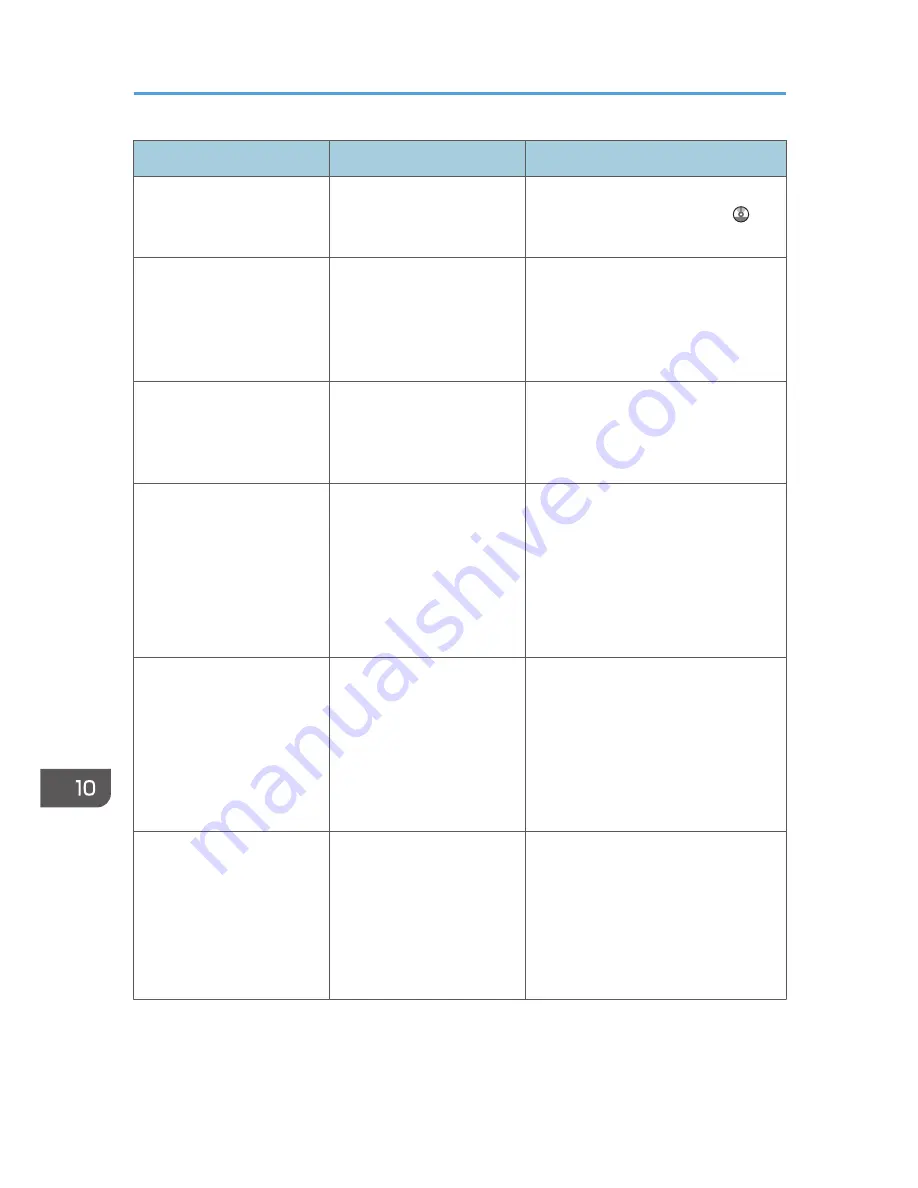
Message
Causes
Solutions
"You do not have the
privileges to use this
function."
The logged in user name
does not have permission for
the selected function.
For details about how to set
permissions, see Security Guide .
"Exceeded max. data
capacity. Check the
resolution and the ratio and
then press the Start key
again."
The data being scanned is
too large for the scale ratio
specified in [Specify Size].
Reduce the resolution or [Specify Size]
value, and then try to scan the original
again.
"The size of the scanned
data is too small. Check the
scanning resolution, then
press the Start key again."
The data being scanned is
too small for the scale ratio
specified in [Specify Size].
Specify a higher resolution or a large
size in [Specify Size], and then try to
scan the original again.
"Not all of the image will be
scanned."
If the scaling factor specified
in "Reproduction Ratio" is
too large, part of the image
may be lost.
• Reduce the scaling factor in
"Reproduction Ratio", and then try
to scan the original again.
• If displaying the entire image is
not necessary, press the [Start]
key to start scanning with the
current scaling factor.
"Not all of the image will be
scanned."
Using "Reproduction Ratio"
to scale down a large
document may cause part of
the image to be lost.
• Specify a large size in [Specify
Size], and then try to scan the
original again.
• If displaying the entire image is
not necessary, press the [Start]
key to start scanning with the
current scaling factor.
"All the pages are detected
as blank. No file was
created."
No PDF file was created
because all the pages of the
scanned original were
detected as blank when
[On] is specified for [Delete
Blank Page] in [OCR
Settings].
Check whether the original is set
upside down.
Change [OCR Scanned PDF: Blank
Page Sensitivity] in [Scanner Features]
to [Sensitivity Level 1].
10. Troubleshooting
206
Summary of Contents for MP 401 spf
Page 2: ......
Page 7: ...INDEX 217 5...
Page 54: ...2 Getting Started 52...
Page 72: ...5 Place the originals and then press the Start key 3 Copy 70...
Page 76: ...3 Copy 74...
Page 92: ...4 Fax 90...
Page 104: ...5 Print 102...
Page 124: ...7 Document Server 122...
Page 128: ...8 Web Image Monitor 126...
Page 154: ...9 Adding Paper and Toner 152...
Page 218: ...11 Appendix 216...
Page 222: ...MEMO 220 EN GB EN US EN AU M161 7530...
Page 223: ...2013...
Page 224: ...M161 7530 AU EN US EN GB EN...






























