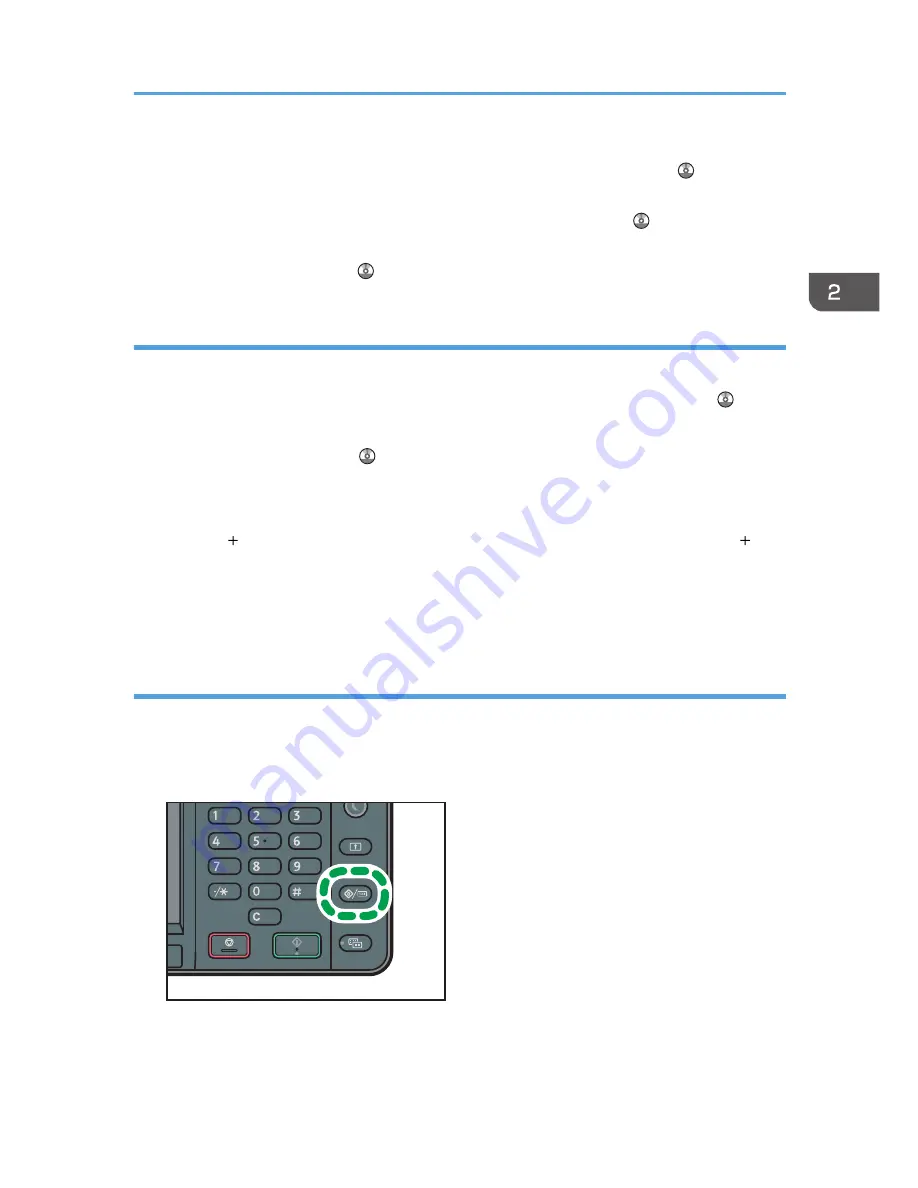
• For details about the procedure for registering a shortcut using the [Program] screen, see
"Registering a Shortcut to a Program to the [Home] Screen", Convenient Functions .
• You can register up to 72 function and shortcut icons. Delete unused icons if the limit is reached. For
details see "Deleting an Icon on the [Home] Screen", Convenient Functions .
• You can change the position of icons. For details, see "Changing the Order of Icons on the [Home]
Screen", Convenient Functions .
Adding icons to the [Home] screen using Web Image Monitor
1.
Start Web Image Monitor.
For details, see "Using Web Image Monitor", Connecting the Machine/ System Settings .
2.
Log in to Web Image Monitor as an administrator.
For details, see Security Guide .
3.
Point to [Device Management], and then click [Device Home Management].
4.
Click [Edit Icons].
5.
Point to [ Icon can be added.] of the position that you want to add, and then click [
Add].
6.
Select the function or shortcut icon you want to add.
7.
Click [OK] four times.
Adding icons to the [Home] screen using the User Tools
In the following procedure, a shortcut to a copier program is registered to the [Home] screen.
1.
Register a program.
2.
Press the [User Tools/Counter] key.
CXC251
How to Use the [Home] Screen
37
Summary of Contents for MP 401 spf
Page 2: ......
Page 7: ...INDEX 217 5...
Page 54: ...2 Getting Started 52...
Page 72: ...5 Place the originals and then press the Start key 3 Copy 70...
Page 76: ...3 Copy 74...
Page 92: ...4 Fax 90...
Page 104: ...5 Print 102...
Page 124: ...7 Document Server 122...
Page 128: ...8 Web Image Monitor 126...
Page 154: ...9 Adding Paper and Toner 152...
Page 218: ...11 Appendix 216...
Page 222: ...MEMO 220 EN GB EN US EN AU M161 7530...
Page 223: ...2013...
Page 224: ...M161 7530 AU EN US EN GB EN...






























