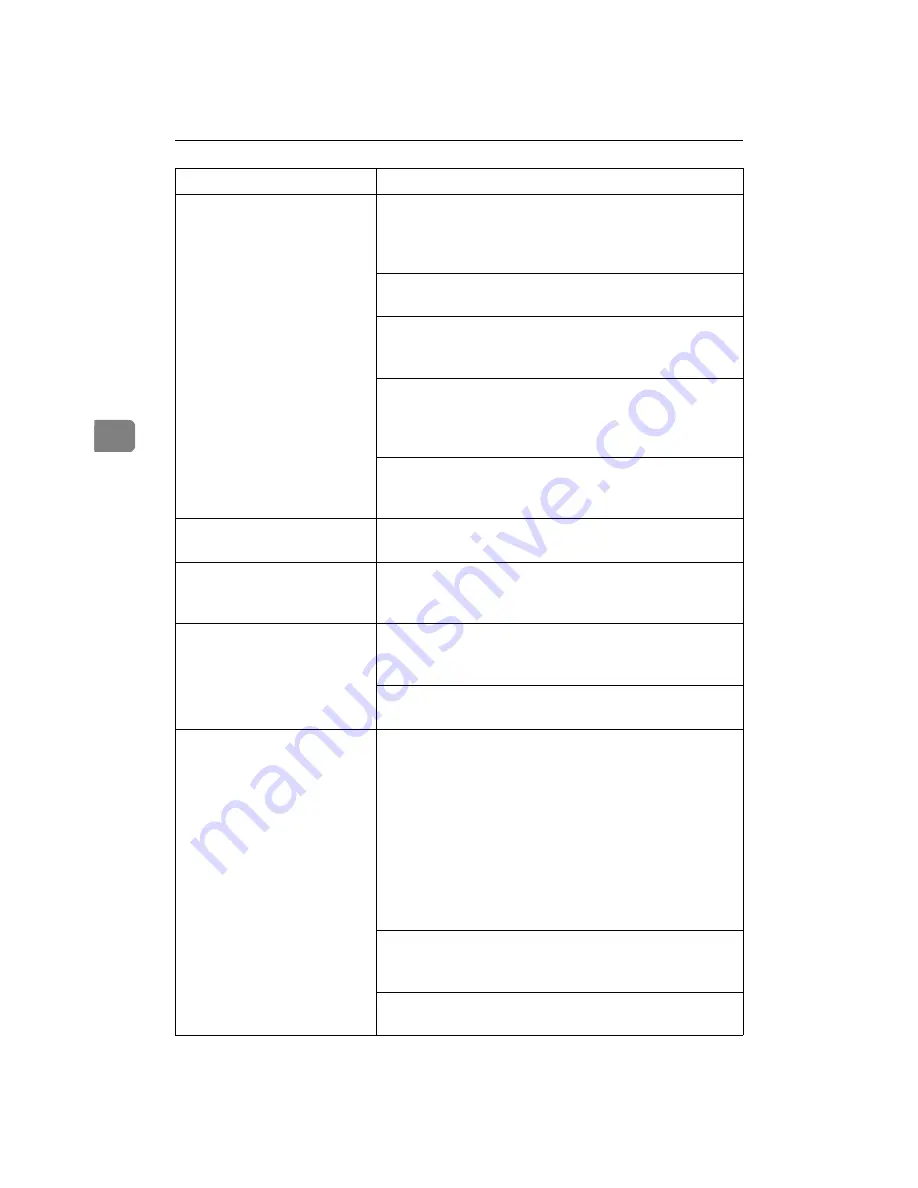
Draft 2000/06/22
Troubleshooting
54
4
Paper misfeeds occur fre-
quently.
Check the paper size settings. The size specified with
the paper size dial might be different from the actual
paper size. Make the correct dial setting.
⇒
P.30
“Load-
ing Paper”
Check if the paper tray is set correctly. If not, set it cor-
rectly.
⇒
P.30
“Loading Paper”
Paper is not loaded correctly in the paper tray. Remove
the paper from the tray and reload it correctly.
⇒
P.30
“Loading Paper”
Check the paper type settings. The type of paper set
with the printer driver might be different from the ac-
tual paper or media type. Make the correct paper or
media type setting.
You might be using paper not supported by this print-
er. Use the appropriate type of paper.
⇒
P.24
“Paper
Recommendations”
Multiple pages are fed
through the printer at once.
Clean the friction pad if it is dirty.
⇒
P.65
“Cleaning the
Friction Pad”
The operation panel error
message stays on after re-
moving the misfed paper.
Open the front cover of the printer and then close it.
⇒
P.58
“Removing Misfed Paper”
It takes too much time to
start printing.
The data is so large or complex that it takes time to pro-
cess it. If the
Data In
indicator is blinking, the data pro-
cessing is being done. Just wait until it resumes.
The Energy Saver mode might be enabled. In the Ener-
gy Saver mode, it takes time for the printer to warm up.
It takes too much time to
complete the print job.
Photographs and other data intensive pages take a
long time for the printer to process, so simply wait
when printing such data.
Changing the following settings may help to speed up
printing.
• IPDL-C printer driver
Set
[Printing Mode]
to
[Fast]
.
Set
[Resolution:]
to
[600 dpi / Fast]
.
• RICOH-SCRIPT2 printer driver
Set
[Gradation]
to
[Fast]
.
The data is so large or complex that it takes time to pro-
cess it. If the
Data In
indicator is blinking, the data pro-
cessing is being done. Just wait until it resumes.
If "Warming Up" appears on the panel display, the
printer is now warming up. Wait for a while.
Status
Possible causes, Descriptions, and Solutions
Summary of Contents for AFICIO AP306
Page 20: ...Draft 2000 06 22 viii ...
Page 50: ...Draft 2000 06 22 Configuring the Printer for the Network 30 3 ...
Page 86: ...Draft 2000 06 22 x ...
Page 106: ...Draft 2000 06 22 Setting Up the Printer Driver and Canceling a Print Job 20 2 ...
Page 122: ...Draft 2000 06 22 Paper and Other Media 36 3 ...
Page 168: ...Draft 2000 06 22 Troubleshooting 82 4 ...
Page 200: ...Draft 2000 06 22 Using the Operation Panel 114 5 ...
Page 216: ...Draft 2000 06 22 130 EE GB G048 ...
Page 244: ...Draft 2000 06 22 Using RICOH SCRIPT2 with Windows 22 1 ...
Page 252: ...Draft 2000 06 22 Using RICOH SCRIPT2 with a Macintosh 30 2 ...
Page 258: ...Draft 2000 06 22 36 EE GB UE USA G048 ...
Page 259: ...Draft 2000 06 22 Copyright 2000 ...
Page 260: ...Draft 2000 06 22 RICOH SCRIPT2 Operating Instructions EE GB UE USA G048 8650 ...
Page 274: ...Draft 2000 06 22 xii ...
Page 346: ...Draft 2000 06 22 Macintosh Configuration 72 5 ...
















































