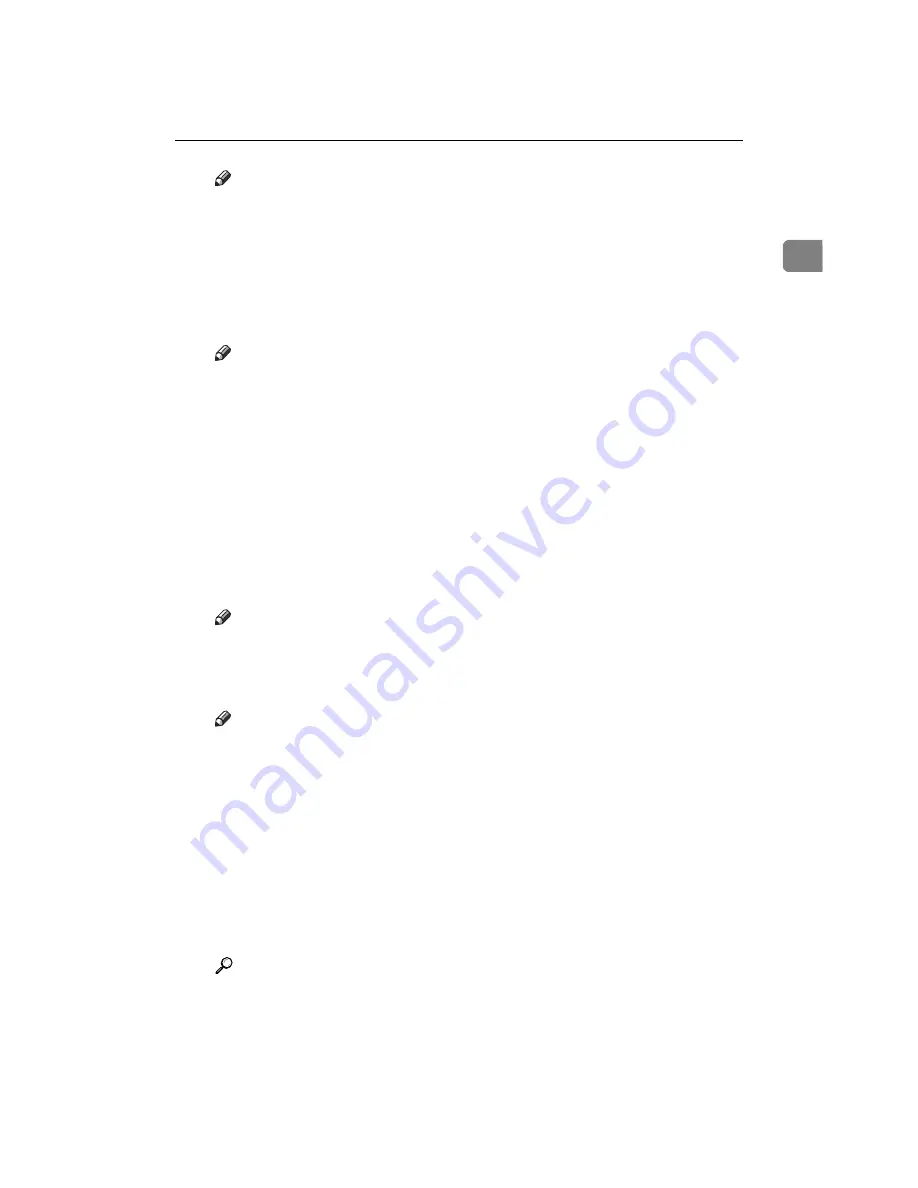
Draft 2000/06/22
Using RICOH-SCRIPT2 with Windows 95/98
5
1
Note
❒
The color rendering dictionary that is selected in the “Color Profile” set-
ting is used.
• Color Profile
Use this to select a color rendering dictionary (CRD). The CRD is referred
to for color matching, so you should select the appropriate CRD for the
document you are printing. The CRD you select is also referred to when
[Fine]
or
[Super Fine]
is selected for “Color Setting”. The following items are
available:
[Photograph]
*1
,
[Presentation]
*2
and
[Solid Color]
*3
.
Note
❒
When selecting
[OHP Transparency]
as the paper type, the CRD automat-
ically adjusts to a color profile specifically for OHP. Even though the
color profile has been optimized for OHP, the adjustments are automat-
ic and are not indicated on any of the dialog boxes. In this case, this set-
ting is not enabled.
*1
Use this setting to enhance the reproduction of photos and graphics that in-
clude midtones.
*2
Use this setting to enhance the reproduction of documents that contain text
and graphics. This CRD is best for printing colored charts, graphs, presenta-
tion materials and so on. If you use this CRD for printing photographs, color
or gradations might not be reproduced well.
*3
Use this setting to print specific colors, logos and so on.
• Black Text/Graphics
Use this to select the black color mode to
[K]
or
[CMY+K]
.
Note
❒
If
[K]
is selected, the black parts of text and graphics are printed with
only black toner.
• Toner Saving
Use this to set Toner Saving to
[Off]
or
[On]
.
Note
❒
Turning on toner saving can cause the output to become blurred and re-
sult in very thin lines not printing at all. In the case of color printing, ton-
er saving can cause colors to be different from those expected. Because
of this, use toner saving only for proofing and intermediate drafts, and
turn it off for final prints when top quality is important.
• Dithering
Use this to set the image rendering mode. The following items are availa-
ble:
[Auto]
,
[Photographic]
and
[Text]
.
• Statistics Code
Use this to set
[On]
or
[Off]
.
If
[On]
is selected, User Code “99999999” and User ID “RPS2” will be fixed.
If
[Off]
is selected, User Code “Other” and User ID “?” will be fixed.
Reference
For more information about User Code, see the “Printer Reference” in-
cluded as a PDF file on the CD-ROM.
Summary of Contents for AFICIO AP306
Page 20: ...Draft 2000 06 22 viii ...
Page 50: ...Draft 2000 06 22 Configuring the Printer for the Network 30 3 ...
Page 86: ...Draft 2000 06 22 x ...
Page 106: ...Draft 2000 06 22 Setting Up the Printer Driver and Canceling a Print Job 20 2 ...
Page 122: ...Draft 2000 06 22 Paper and Other Media 36 3 ...
Page 168: ...Draft 2000 06 22 Troubleshooting 82 4 ...
Page 200: ...Draft 2000 06 22 Using the Operation Panel 114 5 ...
Page 216: ...Draft 2000 06 22 130 EE GB G048 ...
Page 244: ...Draft 2000 06 22 Using RICOH SCRIPT2 with Windows 22 1 ...
Page 252: ...Draft 2000 06 22 Using RICOH SCRIPT2 with a Macintosh 30 2 ...
Page 258: ...Draft 2000 06 22 36 EE GB UE USA G048 ...
Page 259: ...Draft 2000 06 22 Copyright 2000 ...
Page 260: ...Draft 2000 06 22 RICOH SCRIPT2 Operating Instructions EE GB UE USA G048 8650 ...
Page 274: ...Draft 2000 06 22 xii ...
Page 346: ...Draft 2000 06 22 Macintosh Configuration 72 5 ...
















































