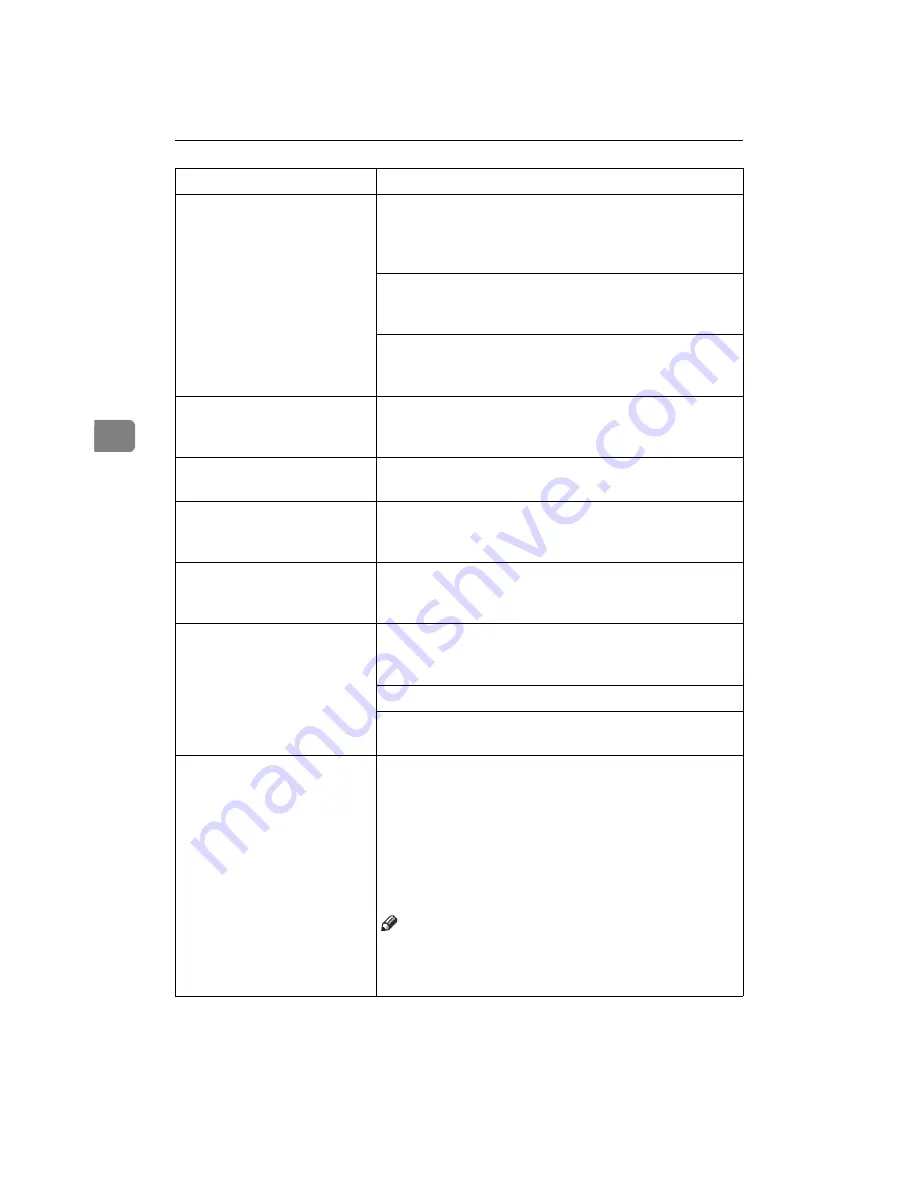
Draft 2000/06/22
Troubleshooting
56
4
Image density is too light.
Turning on
[Toner Saving]
can cause blurring or fine
lines not to be printed. With color printing, toner sav-
ing can cause abnormal coloring. Try printing again af-
ter turning
[Toner Saving]
off.
If the message "Low on: xxx" or "Add Toner xxx" is on
the panel display, replace the toner cartridge of the in-
dicated color.
⇒
P.71
“Replacing Toner Cartridge”
You might be using paper not supported by this print-
er. Use the appropriate type of paper.
⇒
P.21
“Paper
and Other Media Supported by This Printer”
Black or white lines appear
on the printed side.
The charger and dust-proofing glass are dirty. Clean
them.
⇒
P.65
“Cleaning the Charger”
and P.66
“Cleaning
the Dust-Proofing Glass”
Smeared toner appears on
the printed side of prints.
The charger is dirty. Clean the charger.
⇒
P.65
“Clean-
ing the Charger”
Some parts of the print image
are blurred or light.
If the message "Low on: xxx" or "Add Toner xxx" is on
the panel display, replace the toner cartridge for the in-
dicated color.
⇒
P.71
“Replacing Toner Cartridge”
Toner is not fused well when
printing on thick paper or
OHP transparencies.
The printer driver setting is not correct. Select
[Thick Pa-
per]
,
[OHP Transparency]
or
[Thick (Duplex Backside)]
in the
paper type setting with the printer driver.
The color of the printout is
different from the color on
the computer's display.
The toner based color system used by the printer is dif-
ferent from the light based color system of the comput-
er screen.
Turning on
[Toner Saving]
can cause color irregularities.
Check the settings on the
[Color Setting]
tab and restore
the default settings.
The printout is different
from the image on the com-
puter screen.
Certain applications or image creation methods pro-
duce images that cannot be printed exactly as they ap-
pear on the computer screen.
With the IPDL-C printer driver, checking the
[Print as
Bitmap]
item on the
[Setup]
tab causes the print data to
be converted to image data before it is sent to the print-
er. This produces a printout closest to that displayed
on the computer screen.
Note
❒
This setting also causes large-volume print jobs to
take longer to print because of the required conver-
sion process.
Status
Possible causes, Descriptions, and Solutions
Summary of Contents for AFICIO AP306
Page 20: ...Draft 2000 06 22 viii ...
Page 50: ...Draft 2000 06 22 Configuring the Printer for the Network 30 3 ...
Page 86: ...Draft 2000 06 22 x ...
Page 106: ...Draft 2000 06 22 Setting Up the Printer Driver and Canceling a Print Job 20 2 ...
Page 122: ...Draft 2000 06 22 Paper and Other Media 36 3 ...
Page 168: ...Draft 2000 06 22 Troubleshooting 82 4 ...
Page 200: ...Draft 2000 06 22 Using the Operation Panel 114 5 ...
Page 216: ...Draft 2000 06 22 130 EE GB G048 ...
Page 244: ...Draft 2000 06 22 Using RICOH SCRIPT2 with Windows 22 1 ...
Page 252: ...Draft 2000 06 22 Using RICOH SCRIPT2 with a Macintosh 30 2 ...
Page 258: ...Draft 2000 06 22 36 EE GB UE USA G048 ...
Page 259: ...Draft 2000 06 22 Copyright 2000 ...
Page 260: ...Draft 2000 06 22 RICOH SCRIPT2 Operating Instructions EE GB UE USA G048 8650 ...
Page 274: ...Draft 2000 06 22 xii ...
Page 346: ...Draft 2000 06 22 Macintosh Configuration 72 5 ...
















































