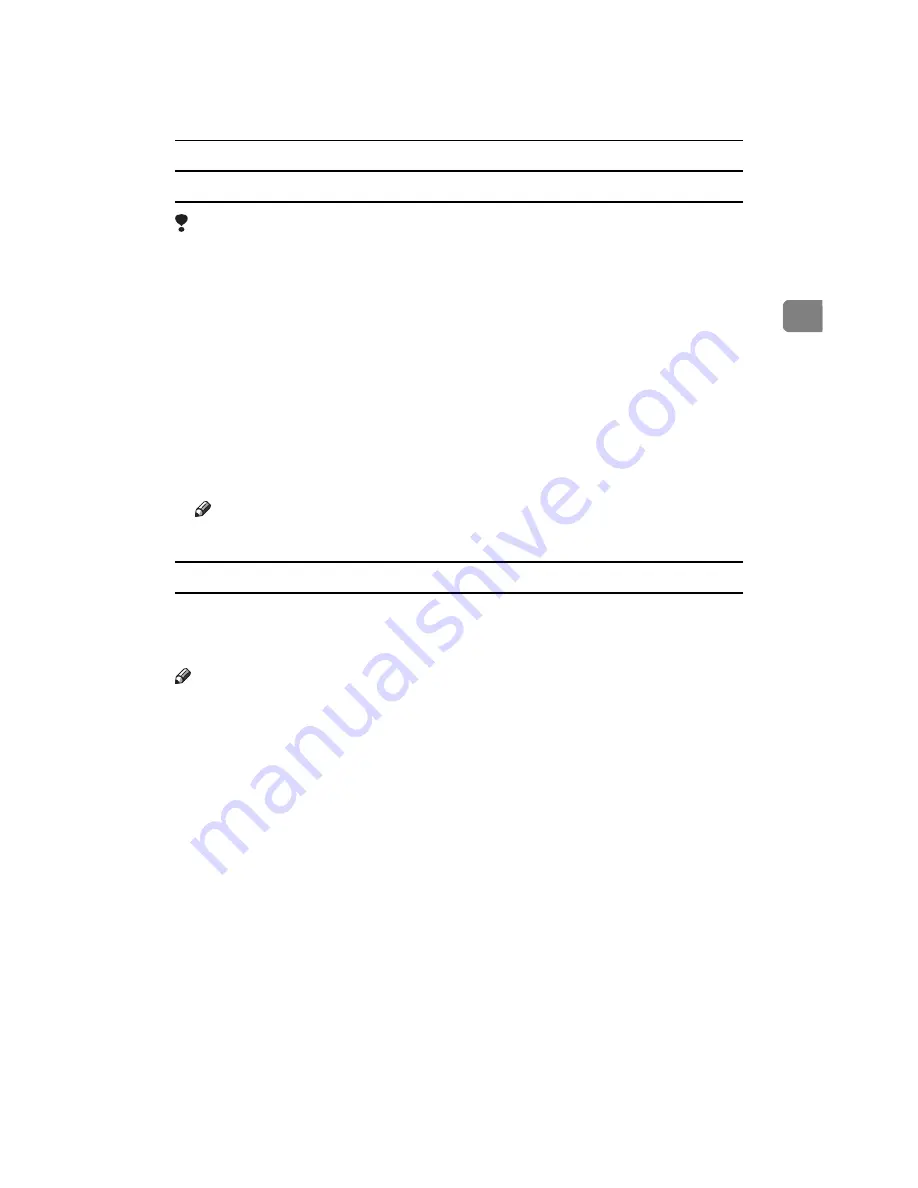
Draft 2000/06/22
IPDL-C Accessing the Printer Properties
7
2
Making printer default settings – Printing Preferences Properties
Limitation
❒
Changing the printer settings requires Manage Printers permission. Members
of the Administrators and Power Users groups have Manage Printers permis-
sion by default. When you set up options, log on using an account that has
Manage Printers permission.
A
Click
[Start]
on the taskbar, point to
[Settings]
, and then click
[Printers]
.
The
[Printers]
window appears.
B
Click the icon of the printer whose default settings you want to change.
C
On the
[File]
menu, click
[Printing Preferences]
.
The Printing Preferences Properties appear.
D
Set desired settings and click
[OK]
.
Note
❒
Settings you make here are used as the default settings for all applications.
Making printer settings from an application
To make the printer settings for a specific application, open the Printing Prefer-
ences Properties from that application. The following example describes how to
make settings for the WordPad application that comes with Windows 2000.
Note
❒
The actual procedures you should follow to open the Printing Preferences
Properties may differ depending on the application. For more information,
see the documentation that comes with the application you are using.
❒
Any settings you make in the following procedure are valid for the current
application only.
A
On the
[File]
menu, click
[Print]
.
The
[Print]
dialog box appears.
B
Select the printer you want to use in the
[Select Printer]
box.
C
Set desired settings and click
[Apply]
to start your printing.
Summary of Contents for AFICIO AP306
Page 20: ...Draft 2000 06 22 viii ...
Page 50: ...Draft 2000 06 22 Configuring the Printer for the Network 30 3 ...
Page 86: ...Draft 2000 06 22 x ...
Page 106: ...Draft 2000 06 22 Setting Up the Printer Driver and Canceling a Print Job 20 2 ...
Page 122: ...Draft 2000 06 22 Paper and Other Media 36 3 ...
Page 168: ...Draft 2000 06 22 Troubleshooting 82 4 ...
Page 200: ...Draft 2000 06 22 Using the Operation Panel 114 5 ...
Page 216: ...Draft 2000 06 22 130 EE GB G048 ...
Page 244: ...Draft 2000 06 22 Using RICOH SCRIPT2 with Windows 22 1 ...
Page 252: ...Draft 2000 06 22 Using RICOH SCRIPT2 with a Macintosh 30 2 ...
Page 258: ...Draft 2000 06 22 36 EE GB UE USA G048 ...
Page 259: ...Draft 2000 06 22 Copyright 2000 ...
Page 260: ...Draft 2000 06 22 RICOH SCRIPT2 Operating Instructions EE GB UE USA G048 8650 ...
Page 274: ...Draft 2000 06 22 xii ...
Page 346: ...Draft 2000 06 22 Macintosh Configuration 72 5 ...






























