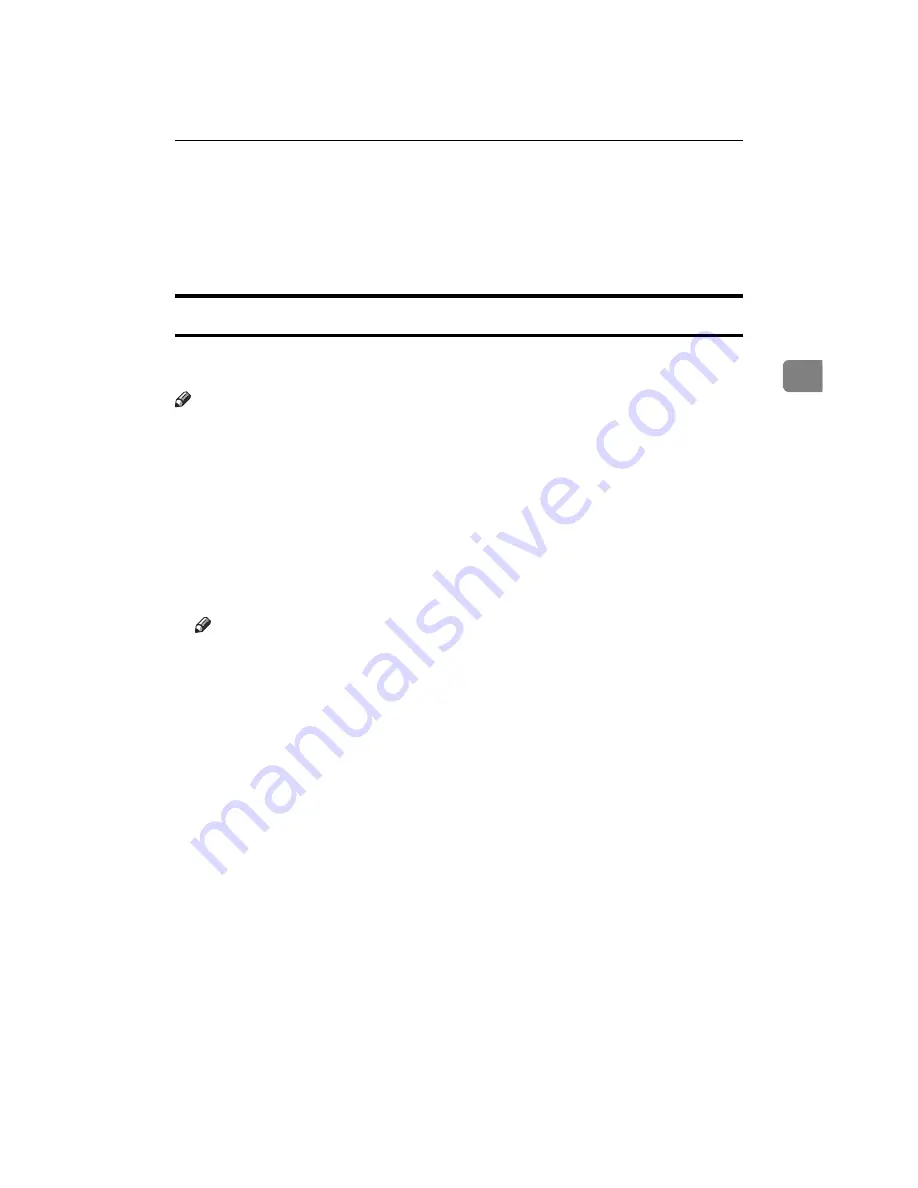
Draft 2000/06/22
Using Multidirect Print
43
3
G
Confirm that the specified printing port is displayed in the
[Print to the fol-
lowing Port]
box, and click
[OK]
.
This completes the settings.
To print, select the printer specified here, and print in the usual manner. Mul-
tidirect Print will now direct print data to the printer automatically.
Changing Port Settings
Follow the steps to change Multidirect Print settings, such as the proxy server
settings or IPP URL.
Note
❒
There are no settings for the NetBEUI protocol.
A
From the
[Printers]
window, click the icon of the printer you want to use. On
the
[File]
menu, click
[Properties]
.
B
Click the
[Ports]
tab, and then click
[Port Configuration]
.
The
[Port Settings]
dialog box appears
• For TCP/IP protocol, you can configure Timeout Settings.
• For IPP, you can configure User Settings, Proxy Settings and Timeout Set-
tings.
Note
❒
For more information about these settings, see Multidirect Print Help.
Summary of Contents for AFICIO AP306
Page 20: ...Draft 2000 06 22 viii ...
Page 50: ...Draft 2000 06 22 Configuring the Printer for the Network 30 3 ...
Page 86: ...Draft 2000 06 22 x ...
Page 106: ...Draft 2000 06 22 Setting Up the Printer Driver and Canceling a Print Job 20 2 ...
Page 122: ...Draft 2000 06 22 Paper and Other Media 36 3 ...
Page 168: ...Draft 2000 06 22 Troubleshooting 82 4 ...
Page 200: ...Draft 2000 06 22 Using the Operation Panel 114 5 ...
Page 216: ...Draft 2000 06 22 130 EE GB G048 ...
Page 244: ...Draft 2000 06 22 Using RICOH SCRIPT2 with Windows 22 1 ...
Page 252: ...Draft 2000 06 22 Using RICOH SCRIPT2 with a Macintosh 30 2 ...
Page 258: ...Draft 2000 06 22 36 EE GB UE USA G048 ...
Page 259: ...Draft 2000 06 22 Copyright 2000 ...
Page 260: ...Draft 2000 06 22 RICOH SCRIPT2 Operating Instructions EE GB UE USA G048 8650 ...
Page 274: ...Draft 2000 06 22 xii ...
Page 346: ...Draft 2000 06 22 Macintosh Configuration 72 5 ...






























