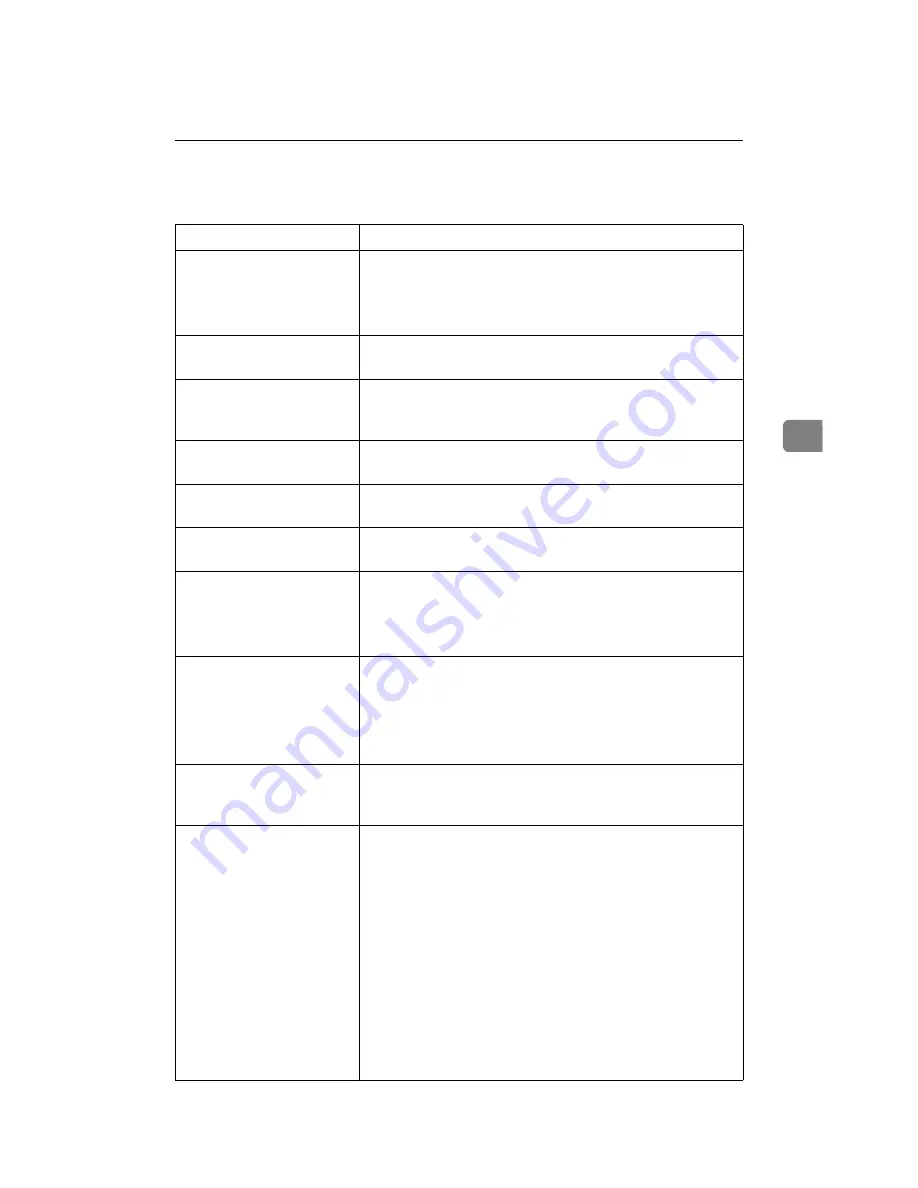
Draft 2000/06/22
Printer Does Not Print
49
4
Printer Does Not Print
Possible cause
Solutions
Is the power on?
If not, confirm that the power cord is securely plugged
into the power outlet and the printer.
Turn on the printer.
⇒
the "Setup Guide" that comes with
the printer
Does the
On Line
indica-
tor stay on?
If not, press
{
On Line
}
to make it light up.
Does the
Error
indicator
stay red?
If so, check the error message on the panel display and
take the required action.
⇒
P.38
“Error & Status Messages
on the Operation Panel”
Is the paper set?
Load paper into the paper tray or on the bypass tray.
⇒
P.30
“Loading Paper”
Is the specified paper size
correct?
Set the specified paper size in any of the input trays.
Is the specified paper type
correct?
Set the specified paper type in any of the input trays.
Is the interface cable be-
tween the printer and the
computer connected se-
curely?
Connect the interface cable properly. If there are any con-
nectors or screws, confirm that they are fastened securely.
For more information about the settings, see the "Quick
Installation Guide".
Are you using a correct in-
terface cable?
The type of interface cable you should use depends on the
computer. Be sure to use the correct one.
If the cable is damaged or worn, replace it with a new one.
For more information about the settings, see the "Quick
Installation Guide".
Did you connect the inter-
face cable after turning on
the power switch?
Connect the interface cable before turning on the power
switch.
When you print using the
RICOH-SCRIPT2 printer
driver in a network, data
is received by the printer,
but is not printed.
❖
Windows 95/98
On the
[PostScript]
tab of the Printer Properties, click
[Advanced]
and then clear both
[Send CTRL+D before job]
and
[Send CTRL+D after job]
.
❖
Windows 2000
On the
[Device Settings]
tab of the Printer Properties, se-
lect
[No]
for both
[Send CTRL-D Before Each Job:]
and
[Send CTRL-D After Each Job:]
.
❖
Windows NT 4.0
Open the
[Advanced]
tab of the Printer Properties. From
[PostScript Options]
, select
[No]
for both
[Send CTRL-D Be-
fore Each job:]
and
[Send CTRL-D After Each job:]
.
Summary of Contents for AFICIO AP306
Page 20: ...Draft 2000 06 22 viii ...
Page 50: ...Draft 2000 06 22 Configuring the Printer for the Network 30 3 ...
Page 86: ...Draft 2000 06 22 x ...
Page 106: ...Draft 2000 06 22 Setting Up the Printer Driver and Canceling a Print Job 20 2 ...
Page 122: ...Draft 2000 06 22 Paper and Other Media 36 3 ...
Page 168: ...Draft 2000 06 22 Troubleshooting 82 4 ...
Page 200: ...Draft 2000 06 22 Using the Operation Panel 114 5 ...
Page 216: ...Draft 2000 06 22 130 EE GB G048 ...
Page 244: ...Draft 2000 06 22 Using RICOH SCRIPT2 with Windows 22 1 ...
Page 252: ...Draft 2000 06 22 Using RICOH SCRIPT2 with a Macintosh 30 2 ...
Page 258: ...Draft 2000 06 22 36 EE GB UE USA G048 ...
Page 259: ...Draft 2000 06 22 Copyright 2000 ...
Page 260: ...Draft 2000 06 22 RICOH SCRIPT2 Operating Instructions EE GB UE USA G048 8650 ...
Page 274: ...Draft 2000 06 22 xii ...
Page 346: ...Draft 2000 06 22 Macintosh Configuration 72 5 ...






























