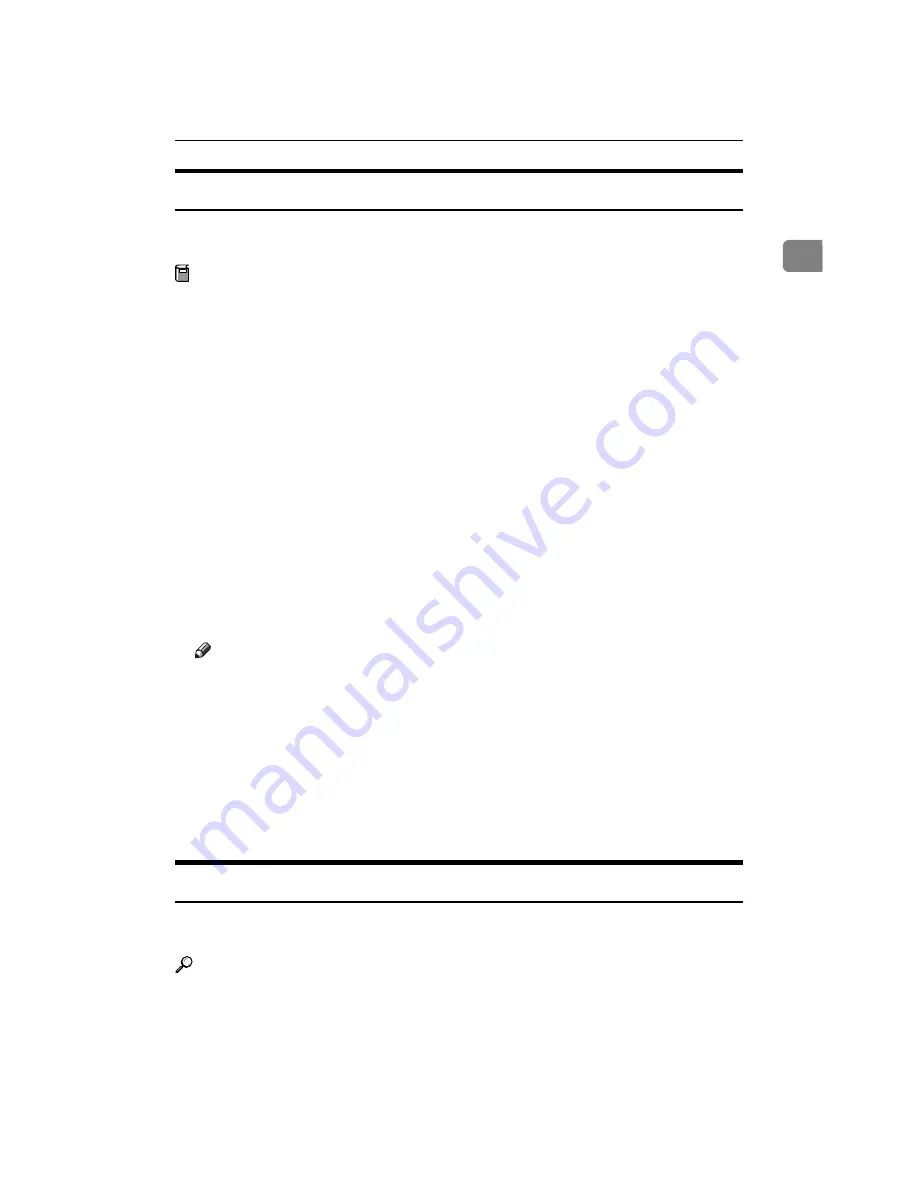
Draft 2000/06/22
Using PortNavi
7
1
Setting Up the Printer Driver
The following procedure allows you to configure the printer port to use Port-
Navi.
Preparation
The target printer must be turned on before starting the installation process.
A
Install the printer driver of the printer you want to use.
B
From the
[Printers]
window, click the icon of the printer. On the
[File]
menu,
click
[Properties]
.
C
Click the
[Details]
tab and click
[Add Port]
.
D
Click
[Other]
, click
[PortNavi]
from the list and then click
[OK]
.
The
[Select Printer]
dialog box appears .
The displayed items are as follows:
Model Name: The model name of the printer.
Name: The name of the Network Interface Board.
Comment: Additional information about the Network Interface Board.
Address: The IP address of the printer.
E
Click the model name of the printer, and then click
[OK]
.
Note
❒
If you want to select any printer which is not shown here, click
[IP Address]
and input the IP address of the printer.
F
Confirm that the PortNavi port name is shown in the
[Print to the following
port]
box, and click
[OK]
.
The PortNavi port name is shown as "IP address@model name".
The configuration is now complete.
When printing, select the configured printer here and print as usual. Printing
will be done automatically by PortNavi.
Accessing the Port Settings Dialog Box
This section describes how to access the port settings dialog box to configure for
Notice, Parallel Printing and Recovery Printing.
Reference
For more information about these settings, see PortNavi Help.
A
Click
[Start]
on the taskbar, point to
[Settings]
, and click
[Printers]
.
Summary of Contents for AFICIO AP306
Page 20: ...Draft 2000 06 22 viii ...
Page 50: ...Draft 2000 06 22 Configuring the Printer for the Network 30 3 ...
Page 86: ...Draft 2000 06 22 x ...
Page 106: ...Draft 2000 06 22 Setting Up the Printer Driver and Canceling a Print Job 20 2 ...
Page 122: ...Draft 2000 06 22 Paper and Other Media 36 3 ...
Page 168: ...Draft 2000 06 22 Troubleshooting 82 4 ...
Page 200: ...Draft 2000 06 22 Using the Operation Panel 114 5 ...
Page 216: ...Draft 2000 06 22 130 EE GB G048 ...
Page 244: ...Draft 2000 06 22 Using RICOH SCRIPT2 with Windows 22 1 ...
Page 252: ...Draft 2000 06 22 Using RICOH SCRIPT2 with a Macintosh 30 2 ...
Page 258: ...Draft 2000 06 22 36 EE GB UE USA G048 ...
Page 259: ...Draft 2000 06 22 Copyright 2000 ...
Page 260: ...Draft 2000 06 22 RICOH SCRIPT2 Operating Instructions EE GB UE USA G048 8650 ...
Page 274: ...Draft 2000 06 22 xii ...
Page 346: ...Draft 2000 06 22 Macintosh Configuration 72 5 ...
















































