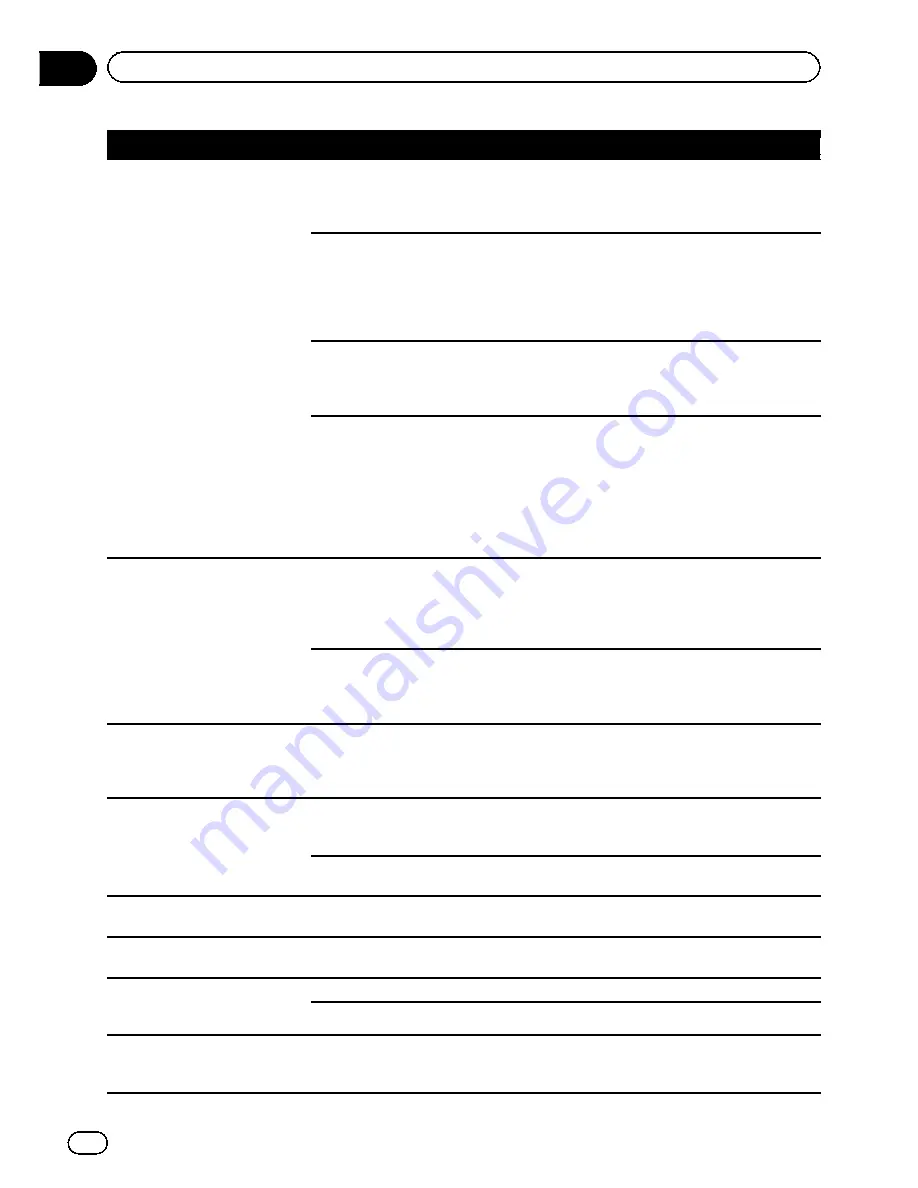
Symptom
Cause
Action (Reference)
You cannot position your vehicle
on the map without a significant
positioning error.
The GPS antenna is in an unsuitable
location.
The quality of signals from the GPS satellites
is poor, causing reduced positioning accu-
racy. Check the GPS signal reception and the
position of the GPS antenna if necessary.
Obstacles are blocking signals from
the satellites.
The quality of signals from the GPS satellites
is poor, causing reduced positioning accu-
racy. Check the GPS signal reception and the
position of the GPS antenna if necessary, or
continue driving until reception improves.
Keep the antenna clean.
The position of satellites relative to
your vehicle is inadequate.
The quality of signals from the GPS satellites
is poor, causing reduced positioning accu-
racy. Continue driving until reception im-
proves.
Signals from the GPS satellites have
been modified to reduce accuracy.
(GPS satellites are operated by the
US Department of Defense, and the
US government reserves the right to
distort positioning data for military
reasons. This may lead to greater
positioning errors.)
The quality of signals from the GPS satellites
is poor, causing reduced positioning accu-
racy. Wait until reception improves.
You cannot position your vehicle
on the map without a significant
positioning error.
If a vehicle phone or cellular phone
is used near the GPS antenna, GPS
reception may be lost temporarily.
The quality of signals from the GPS satellites
is poor, causing reduced positioning accu-
racy. When using a cellular phone, keep the
antenna of the cellular phone away from the
GPS antenna.
Something covers the GPS antenna. Do not cover the GPS antenna with spray
paint or vehicle wax, because this may block
the reception of GPS signals. Snow buildup
can also degrade the signals.
“
Eco Graph
”
is not available.
The navigation system is unable to
obtain past average fuel mileage
data, so
“
Eco Graph
”
cannot be dis-
played.
Drive about 10 km on a road without obstruc-
tions. Then park your vehicle in a safe place,
turn off the navigation system and turn the
power to the navigation system back on.
The map color does not switch
automatically between daytime
and nighttime.
“
Day/Night Display
”
is set to
“
Day
”
.
Check
“
Day/Night Display
”
setting and
make sure
“
Automatic
”
is selected. (Page
120)
The orange/white lead is not con-
nected.
Check the connection.
The screen is too bright.
An improper value has been set on
“
Brightness
”
.
Check the settings. (Page 123)
The display is very dim.
An improper value has been set on
“
Brightness
”
.
Check the settings. (Page 123)
No sounds of audio source are
produced.
The volume level will not rise.
The volume level is low.
Adjust the volume level.
A speaker lead is disconnected.
Check the connection.
The volume of navigation gui-
dance and beeps cannot be ad-
justed.
MULTI-CONTROL
is used to adjust
the volume.
Turn the volume up or down using [
Sound
]
on the
“
Settings Menu
”
screen. (Page 115)
En
136
Appendix
Appendix
Summary of Contents for AVIC-X930BT
Page 246: ...Section _C_o_n_n_e_ct_i_ng_th_e_sy_s_t_e_m G En CD ...
Page 267: ...Section D Installation Adjusting the microphone angle The microphone angle can be adjusted En ...
Page 270: ...En 2 ...
Page 271: ...En 3 ...
Page 272: ...En 4 ...
Page 273: ...En 5 ...
Page 274: ...En 6 ...
Page 295: ...En 27 Chapter 04 Instructions for upgrading Instructions for upgrading ...
Page 346: ...En 78 Chapter 14 Using Applications ...
Page 411: ...En 143 ...
Page 440: ......
















































