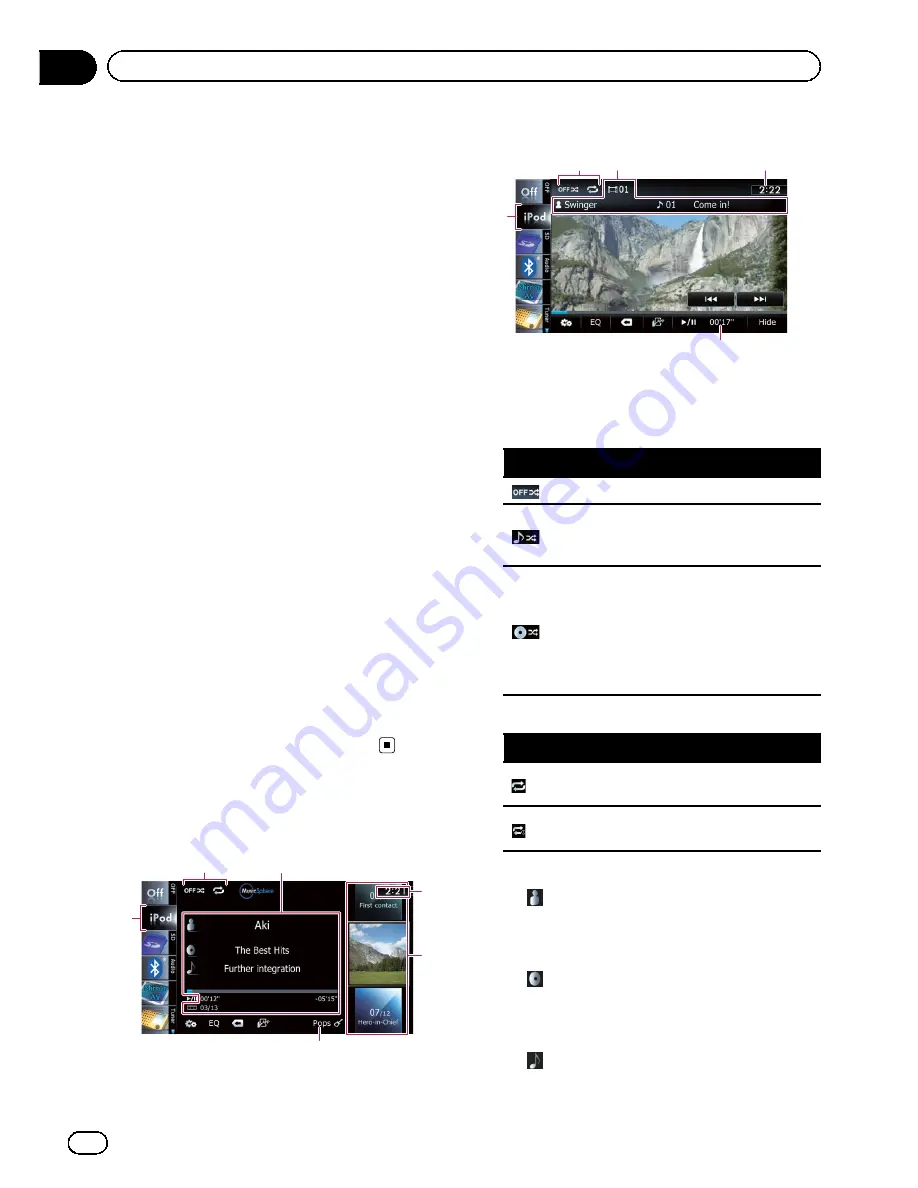
Using the USB interface cable for iPod en-
ables you to connect your iPod to the naviga-
tion system.
p
A USB interface cable for iPod (CD-IU51V)
(sold separately) is required for connection.
Starting procedure
1
Display the AV operation screen.
=
For details of the operations, refer to
Dis-
playing the AV operation screen
on page 70.
2
Connect your iPod.
The source changes and then playback will
start.
=
For details, refer to
Connecting your iPod
on
page 20.
p
If the iPod is already connected, tap [
iPod
]
on the left edge of the screen.
=
For details, refer to
Selecting a source
on page 70.
p
If no video is output when iPod is selected
as AV source, check the setting in
“
AV1
Input
”
on the
“
AV System Settings
”
menu.
=
For details, refer to
Setting video input 1
(
AV1
)
on page 170.
3
Use the touch panel keys on the screen
to control your iPod.
=
For details of the operation, refer to
Using
the touch panel keys
on page 118.
Reading the screen
Music
6
5
1
2
3
4
Video
6
7
1
7
3
1
Playback condition indicator
Indicates the current playback condition.
Setting the shuffle play
Indicator
Meaning
Cancels the shuffle play.
Plays back songs or videos in
random order within the se-
lected list.
Selects an album randomly, and
then plays back all songs in that
album in order.
The actions while this indicator
is displayed on the video opera-
tion screen vary depending on
the connected iPod.
Setting a repeat play range
Indicator
Meaning
Repeats all songs or videos in
the selected list.
Repeats just the current song or
video.
2
Current song (episode) information
!
:
Artist name (podcast title)
Shows the artist name currently playing.
When a podcast is played, the podcast
title is displayed (when available).
!
:
Album title (release date)
Shows the title of the album for the
song. When a podcast is played, the re-
lease date is displayed (when available).
!
:
Song title (episode)
En
116
Chapter
24
Using an iPod (
iPod
)
Summary of Contents for AVIC-X930BT
Page 246: ...Section _C_o_n_n_e_ct_i_ng_th_e_sy_s_t_e_m G En CD ...
Page 267: ...Section D Installation Adjusting the microphone angle The microphone angle can be adjusted En ...
Page 270: ...En 2 ...
Page 271: ...En 3 ...
Page 272: ...En 4 ...
Page 273: ...En 5 ...
Page 274: ...En 6 ...
Page 295: ...En 27 Chapter 04 Instructions for upgrading Instructions for upgrading ...
Page 346: ...En 78 Chapter 14 Using Applications ...
Page 411: ...En 143 ...
Page 440: ......






























