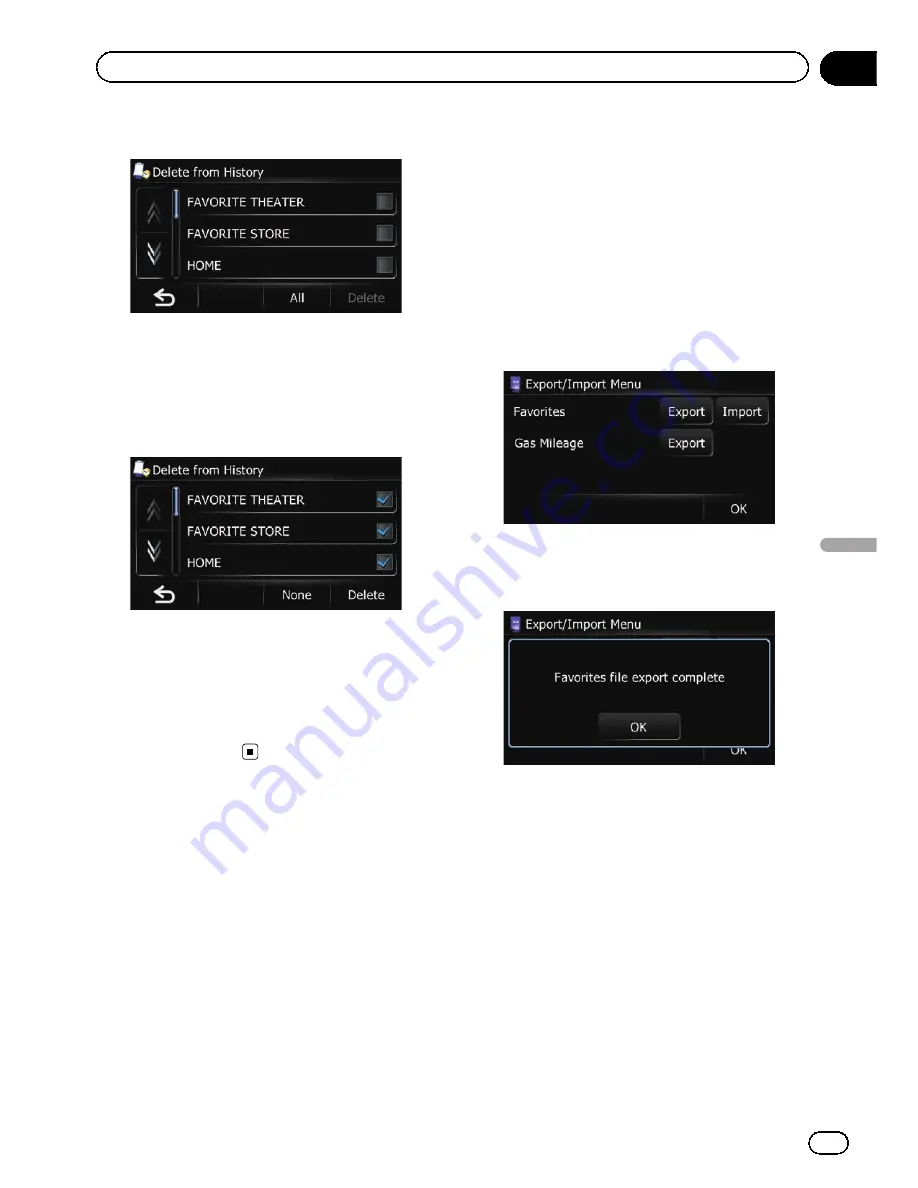
4
Select the location you want to delete.
A check mark appears next to the selected lo-
cation.
#
Touch [
All
] or [
None
].
Selects or deselects all entries.
5
Touch [Delete].
A message will appear asking you to confirm
the deletion.
6
Touch [Yes].
The data you selected is deleted.
#
Touch [
No
].
Cancels the deletion.
Exporting and importing
favorite locations
Exporting favorite locations
You can export the
“
Favorites
”
data to an SD
memory card for editing by using the utility
program AVIC FEEDS which is available sepa-
rately, on your PC.
p
The utility program AVIC FEEDS is available
from our website. For details, refer to the in-
formation on our website.
p
If there is previous data in the SD memory
card, the data is overwritten with new data.
1
Insert an SD memory card into the SD
card slot.
2
Touch [Home] on the map screen and
then touch [Navigation].
=
For details of the operations, refer to
Screen
switching overview
on page 28.
3
Touch [Data In/Out].
The
“
Export/Import Menu
”
screen appears.
4
Touch [Export] next to
“
Favorites
”
.
Data export starts.
After the data is exported, the completion mes-
sage appears.
5
Touch [OK].
The
“
Navigation Menu
”
screen appears.
Importing the
“
Favorites
”
items
edited on AVIC FEEDS
You can import the locations that you have edi-
ted on the utility program AVIC FEEDS to
“
Fa-
vorites
”
.
p
When a location that is already registered
in
“
Favorites
”
is imported, the location is
overwritten.
p
The utility program AVIC FEEDS is available
from our website. For details, refer to the in-
formation on our website.
En
57
Chapter
11
Registering
and
editing
locations
Registering and editing locations
Summary of Contents for AVIC-X930BT
Page 246: ...Section _C_o_n_n_e_ct_i_ng_th_e_sy_s_t_e_m G En CD ...
Page 267: ...Section D Installation Adjusting the microphone angle The microphone angle can be adjusted En ...
Page 270: ...En 2 ...
Page 271: ...En 3 ...
Page 272: ...En 4 ...
Page 273: ...En 5 ...
Page 274: ...En 6 ...
Page 295: ...En 27 Chapter 04 Instructions for upgrading Instructions for upgrading ...
Page 346: ...En 78 Chapter 14 Using Applications ...
Page 411: ...En 143 ...
Page 440: ......






























