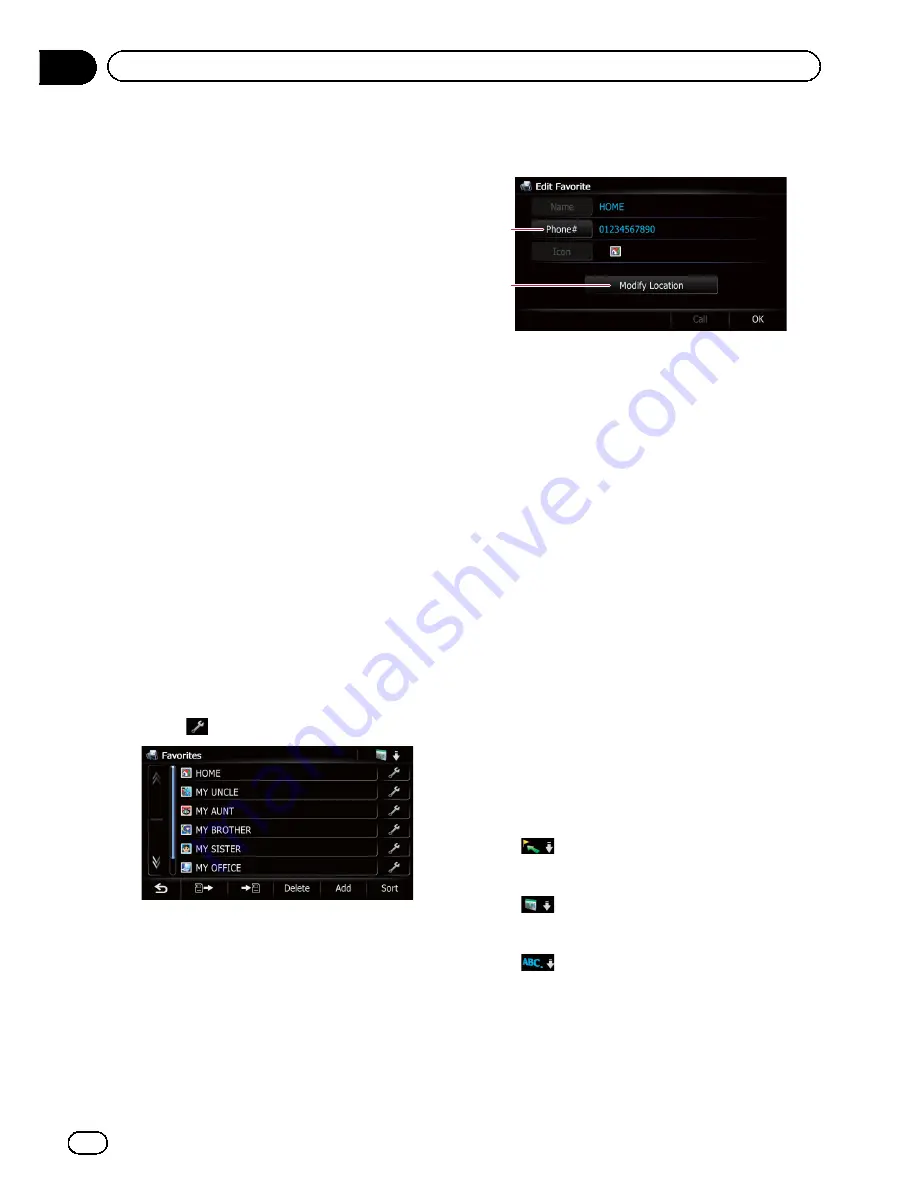
1
Name
You can enter the desired name.
p
Up to 17 characters can be input for the
name.
2
Phone#
You can edit the registered phone number.
To dial the number, touch [
Call
].
The maximum digits you can enter for the
phone number is 15.
3
Icon
You can change the symbol displayed on
the map and
“
Favorites
”
.
4
Modify Location
You can change the registered location by
scrolling the map.
5
Touch [OK].
The registration is complete.
Editing your home
When you have already registered your home,
you can edit the information of your home.
1
Display the
“
Destination Menu
”
screen.
=
For details of the operations, refer to
Screen
switching overview
on page 22.
2
Touch [Favorites].
p
Home location is displayed on the top of
the list.
3
Touch
next to the home location.
The
“
Edit Favorite
”
screen appears.
4
Touch the item that you want to
change the setting.
1
2
1
Phone#
To dial the number, touch [
Call
].
2
Modify Location
You can change the registered location by
scrolling the map.
p
For home information, [
Name
] and [
Icon
]
are not editable.
5
Touch [OK].
The registration is complete.
Sorting the favorite locations
in the list
1
Display the
“
Destination Menu
”
screen.
=
For details of the operations, refer to
Screen
switching overview
on page 22.
2
Touch [Favorites].
The
“
Favorites
”
screen appears.
3
Touch [Sort].
Each time you touch [
Sort
] changes the sort
order.
p
Current order is indicated on the upper
right of the screen.
!
:
Sorts the items in the list in order by dis-
tance from the vehicle position.
!
:
Sorts the items in the list in order of the re-
cently used items.
!
:
Sorts the items in the list alphabetically.
En
48
Chapter
09
Registering and editing locations
Summary of Contents for AVIC-X930BT
Page 246: ...Section _C_o_n_n_e_ct_i_ng_th_e_sy_s_t_e_m G En CD ...
Page 267: ...Section D Installation Adjusting the microphone angle The microphone angle can be adjusted En ...
Page 270: ...En 2 ...
Page 271: ...En 3 ...
Page 272: ...En 4 ...
Page 273: ...En 5 ...
Page 274: ...En 6 ...
Page 295: ...En 27 Chapter 04 Instructions for upgrading Instructions for upgrading ...
Page 346: ...En 78 Chapter 14 Using Applications ...
Page 411: ...En 143 ...
Page 440: ......






























