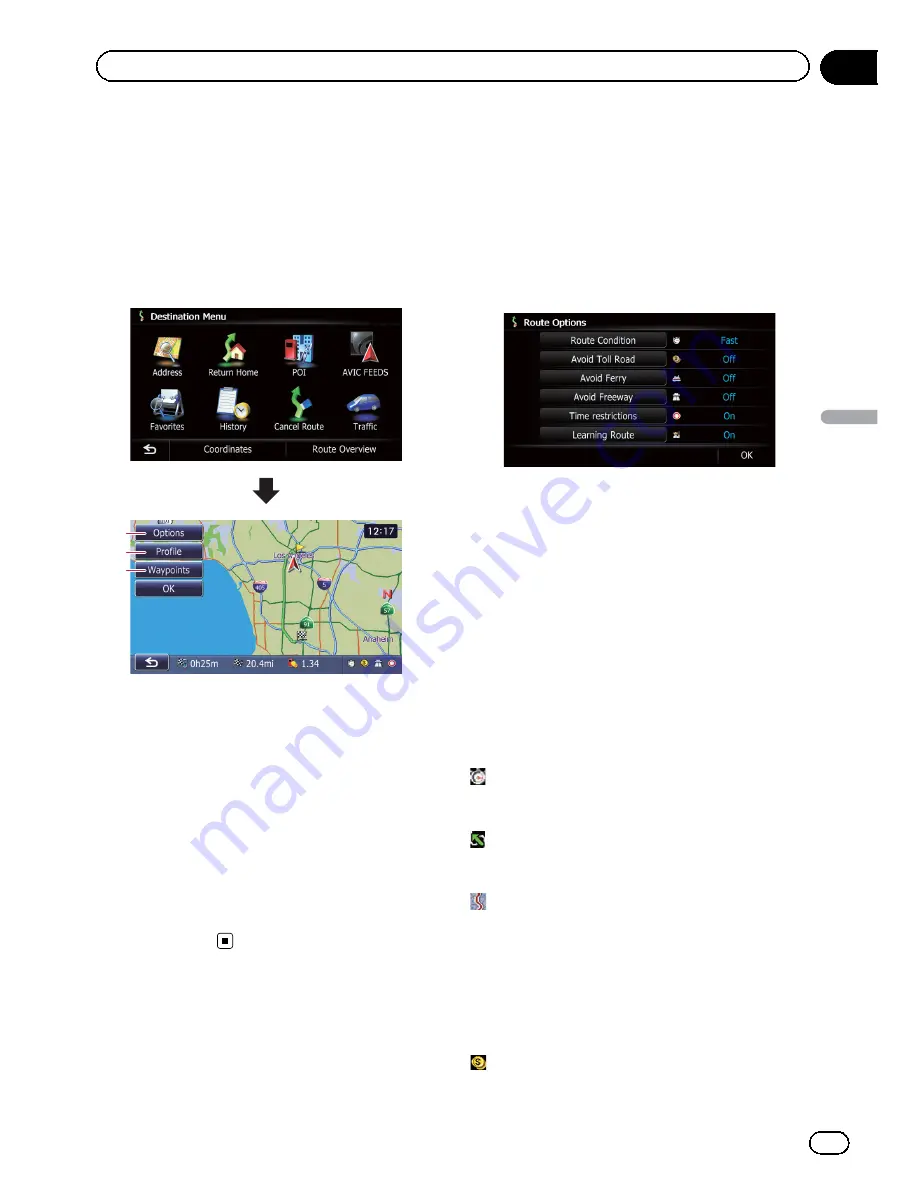
Displaying the route overview
1
Press the HOME button to display the
“
Top Menu
”
screen.
2
Touch [Destination].
The
“
Destination Menu
”
screen appears.
3
Touch [Route Overview].
2
3
1
1
Options
=
For details, refer to
Modifying the route
calculation conditions
on this page.
2
Profile
=
For details, refer to
Checking the current
itinerary
on the next page.
3
Waypoints
=
For details, refer to
Editing waypoints
on
page 45.
p
“
Route Overview
”
is active only when the
route is set.
4
Touch [OK].
Modifying the route
calculation conditions
You can modify the conditions for route calcu-
lation and recalculate the current route.
1
Display the
“
Route Overview
”
screen.
=
For details, refer to
Displaying the route
overview
on this page.
2
Touch [Options].
3
Touch the desired items to change the
route calculation conditions and then
touch [OK].
The route is recalculated, and the Route con-
firmation screen appears.
Items that users can operate
Settings marked with an asterisk (*) show that
these are default or factory settings.
Route Condition
This setting controls how the route should be
calculated by taking into account the time, dis-
tance or main road.
Determines which condition takes priority for
route calculation.
Fast
*:
Calculates a route with the shortest travel time
to your destination as a priority.
Short
:
Calculates a route with the shortest distance
to your destination as a priority.
Main Road
:
Calculates a route that passes major arterial
roads as a priority.
Avoid Toll Road
This setting controls whether toll roads (in-
cluding toll areas) should be taken into ac-
count.
Off
*:
En
43
Chapter
08
Checking
and
modifying
the
curre
nt
route
Checking and modifying the current route
Summary of Contents for AVIC-X930BT
Page 246: ...Section _C_o_n_n_e_ct_i_ng_th_e_sy_s_t_e_m G En CD ...
Page 267: ...Section D Installation Adjusting the microphone angle The microphone angle can be adjusted En ...
Page 270: ...En 2 ...
Page 271: ...En 3 ...
Page 272: ...En 4 ...
Page 273: ...En 5 ...
Page 274: ...En 6 ...
Page 295: ...En 27 Chapter 04 Instructions for upgrading Instructions for upgrading ...
Page 346: ...En 78 Chapter 14 Using Applications ...
Page 411: ...En 143 ...
Page 440: ......






























