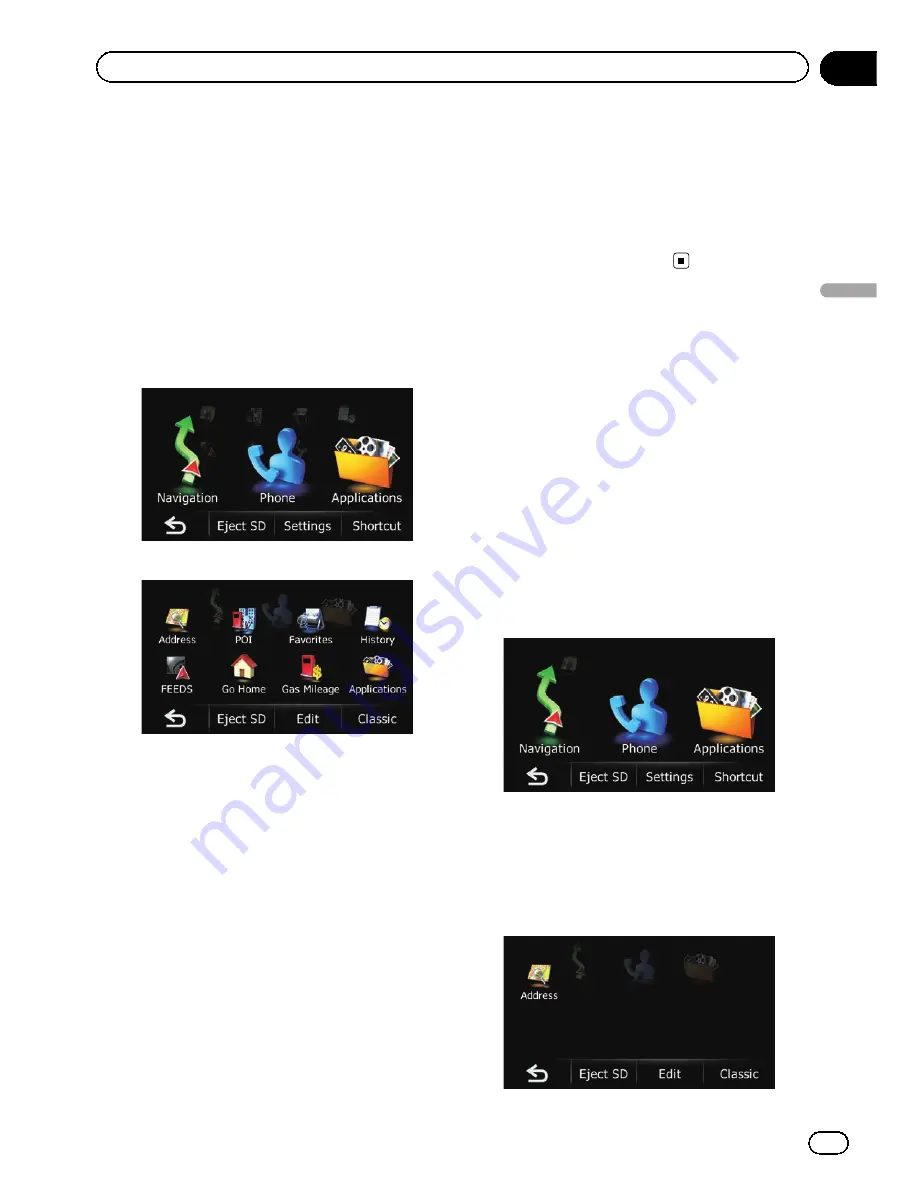
What you can do on each
menu
1
Map screen
Press the
MODE
button to display the naviga-
tion map screen.
2
Top Menu
Touch [
Home
] on the map screen to display
the
“
Top Menu
”
screen.
This is the starting menu to access the desired
screens and operate the various functions.
There are two types of the
“
Top Menu
”
screen.
Classic Menu
Shortcut Menu
p
In this manual, Classic Menu will be re-
ferred to as
“
Top Menu
”
.
3
“
Navigation Menu
”
screen
You can search for your destination on this
menu. You can also check or cancel your set
route from this menu.
Other features include useful functions to
support your navigation.
4
“
Phone Menu
”
screen
You can access the screen that is related to
hands-free phoning to see call histories and
change the settings on the Bluetooth wireless
technology connection.
5
“
Settings Menu
”
screen
You can access the screen to customize set-
tings.
6
“
Applications Menu
”
screen
You can launch applications downloaded to
an SD memory card via the utility program
AVIC FEEDS.
7
Audio operation screen
This is the screen that normally appears when
you play the audio source.
Shortcut Menu
Registering your favorite menu items in short-
cuts allows you to quickly jump to the regis-
tered menu screen by a simple touch on the
Shortcut Menu screen.
Selecting the shortcut
p
Up to 8 menu items can be registered in
shortcuts.
1
Touch [Home] on the map screen.
The
“
Top Menu
”
screen appears.
2
Touch [Shortcut].
p
When you use the navigation system for the
first time or no items are set on shortcut, a
message will appear. Touch [
Yes
] to start
the shortcut selection.
3
Touch [Edit].
En
29
Chapter
05
How
to
use
the
navigation
menu
screen
s
How to use the navigation menu screens
Summary of Contents for AVIC-X930BT
Page 246: ...Section _C_o_n_n_e_ct_i_ng_th_e_sy_s_t_e_m G En CD ...
Page 267: ...Section D Installation Adjusting the microphone angle The microphone angle can be adjusted En ...
Page 270: ...En 2 ...
Page 271: ...En 3 ...
Page 272: ...En 4 ...
Page 273: ...En 5 ...
Page 274: ...En 6 ...
Page 295: ...En 27 Chapter 04 Instructions for upgrading Instructions for upgrading ...
Page 346: ...En 78 Chapter 14 Using Applications ...
Page 411: ...En 143 ...
Page 440: ......






























