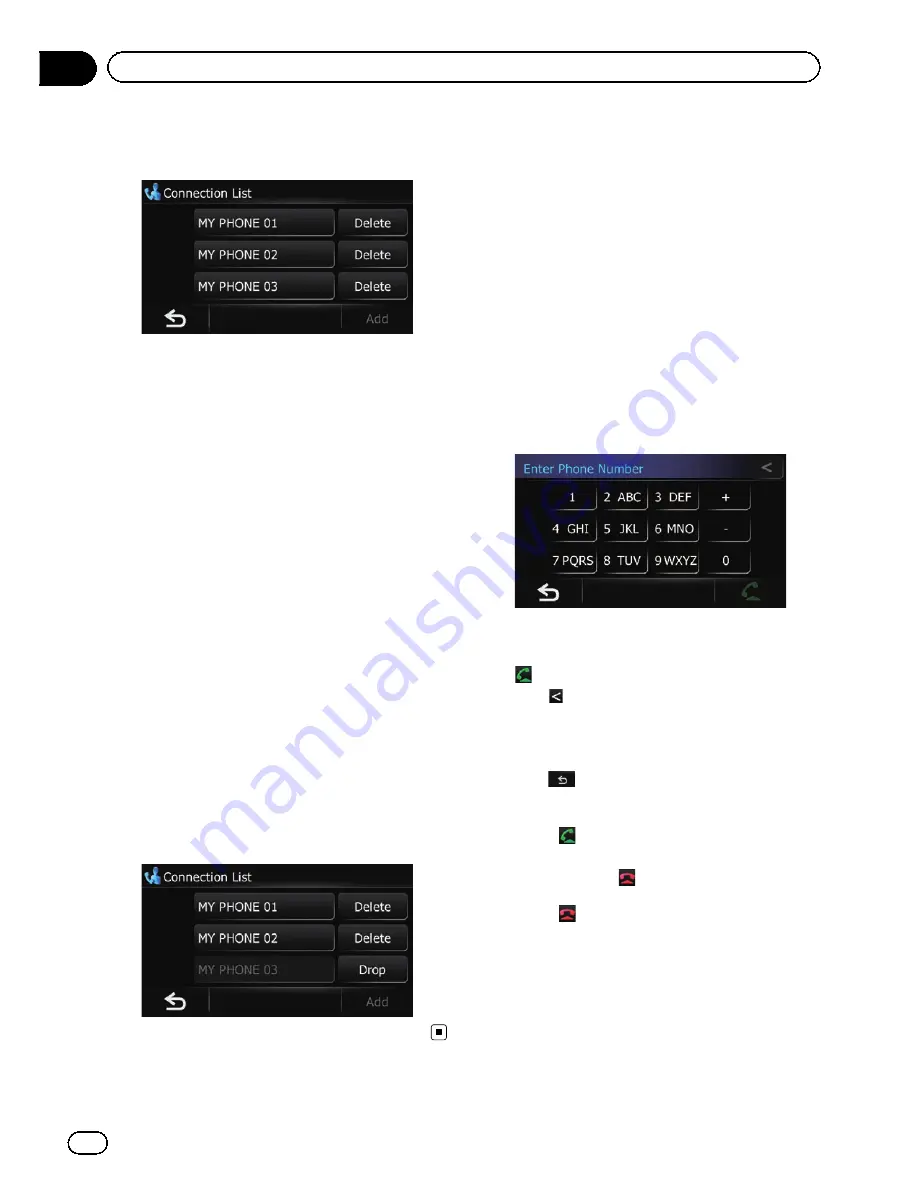
5
Touch the name of the cellular phone
that you want to connect.
Connection starts.
When a connection is successfully estab-
lished, a connection complete message ap-
pears. The screen returns to the
“
Bluetooth
Settings
”
screen by touching [
OK
].
p
To cancel the connection to your cellular
phone, touch [
Cancel
].
p
If connection fails, check whether your cel-
lular phone is ready for a connection and
then retry.
Disconnecting a cellular phone
1
Display the
“
Phone Menu
”
screen.
=
For details of the operations, refer to
Dis-
playing the phone menu
on page 59.
2
Touch [Setting].
The
“
Bluetooth Settings
”
screen appears.
3
Touch [Connections].
The
“
Connection List
”
screen appears.
4
Touch [Drop] next to the cellular phone
name.
Making a phone call
You can make a phone call in many different
ways.
Direct dialing
1
Display the
“
Phone Menu
”
screen.
=
For details of the operations, refer to
Dis-
playing the phone menu
on page 59.
2
Touch [Dial Pad].
The
“
Enter Phone Number
”
screen appears.
3
Touch the number keys to enter the
phone number.
The phone number that was input is dis-
played.
And
is activated.
#
Touch
.
The input number is deleted a digit at a time from
the end of the number. Continuing to press this
deletes all of the digits.
#
Touch
.
The previous screen returns.
4
Touch
to make a call.
p
To cancel the call after the system starts
dialing, touch
.
5
Touch
to end the call.
Making a call home easily
You can call home without taking the time to
enter the phone number if the phone number
has been registered.
En
64
Chapter
12
Using hands-free phoning
Summary of Contents for AVIC-X930BT
Page 246: ...Section _C_o_n_n_e_ct_i_ng_th_e_sy_s_t_e_m G En CD ...
Page 267: ...Section D Installation Adjusting the microphone angle The microphone angle can be adjusted En ...
Page 270: ...En 2 ...
Page 271: ...En 3 ...
Page 272: ...En 4 ...
Page 273: ...En 5 ...
Page 274: ...En 6 ...
Page 295: ...En 27 Chapter 04 Instructions for upgrading Instructions for upgrading ...
Page 346: ...En 78 Chapter 14 Using Applications ...
Page 411: ...En 143 ...
Page 440: ......






























