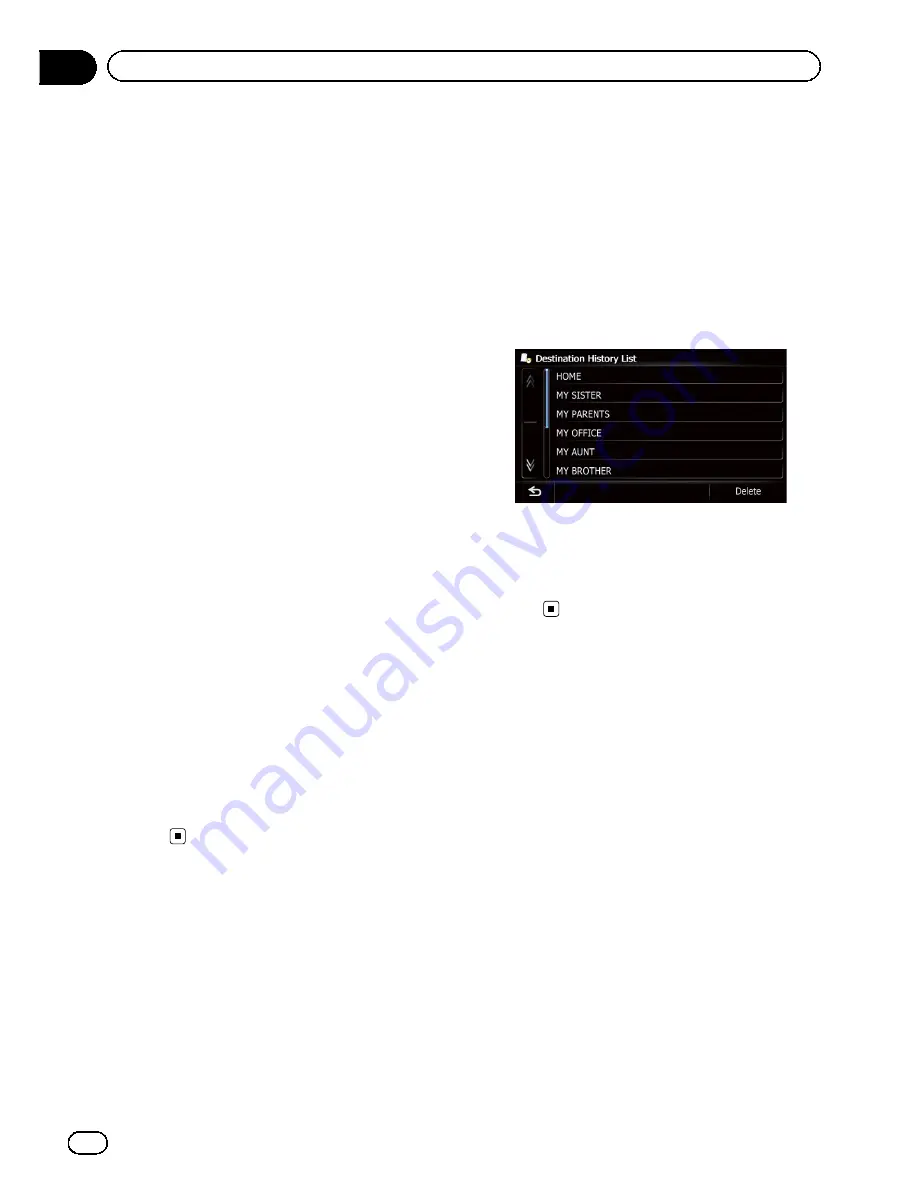
Searching for POIs by using
the data on the SD memory
card
Creating a customized POI is possible by
using the utility program AVIC FEEDS which is
available separately, on your PC. (AVIC FEEDS
will be available on our website.) Storing the
customized POI properly and inserting the SD
memory card enables the system to use the
data for searches.
1
Store the item into the SD memory card
by using the AVIC FEEDS.
2
Insert an SD memory card into the SD
card slot.
=
For details of the operation, refer to
Insert-
ing and ejecting an SD memory card
on
page 16.
3
Display the
“
Destination Menu
”
screen.
=
For details of the operations, refer to
Screen
switching overview
on page 22.
4
Touch [AVIC FEEDS].
The
“
Select POI
”
screen appears.
5
Touch the item you want.
6
Touch the POI you want.
The searched location appears on the map
screen.
=
For the subsequent operations, refer to
Set-
ting a route to your destination
on page
42.
Selecting a location you
searched for recently
The places that you have set as destination or
waypoint in the past are automatically stored
in
“
History
”
.
p
If no location is stored in Destination His-
tory, you cannot select [
History
]. (If you
perform a route calculation, you can select
[
History
].)
p
“
History
”
can store up to 100 locations. If
the entries reach the maximum, the new
entry overwrites the oldest one.
1
Display the
“
Destination Menu
”
screen.
=
For details of the operations, refer to
Screen
switching overview
on page 22.
2
Touch [History].
3
Touch the entry you want.
The searched location appears on the map
screen.
=
For the subsequent operations, refer to
Set-
ting a route to your destination
on page
42.
Searching for a location by
coordinates
Entering a latitude and longitude pinpoints
the location.
1
Display the
“
Destination Menu
”
screen.
=
For details of the operations, refer to
Screen
switching overview
on page 22.
2
Touch [Coordinates].
En
40
Chapter
06
Searching for and selecting a location
Summary of Contents for AVIC-X930BT
Page 246: ...Section _C_o_n_n_e_ct_i_ng_th_e_sy_s_t_e_m G En CD ...
Page 267: ...Section D Installation Adjusting the microphone angle The microphone angle can be adjusted En ...
Page 270: ...En 2 ...
Page 271: ...En 3 ...
Page 272: ...En 4 ...
Page 273: ...En 5 ...
Page 274: ...En 6 ...
Page 295: ...En 27 Chapter 04 Instructions for upgrading Instructions for upgrading ...
Page 346: ...En 78 Chapter 14 Using Applications ...
Page 411: ...En 143 ...
Page 440: ......






























