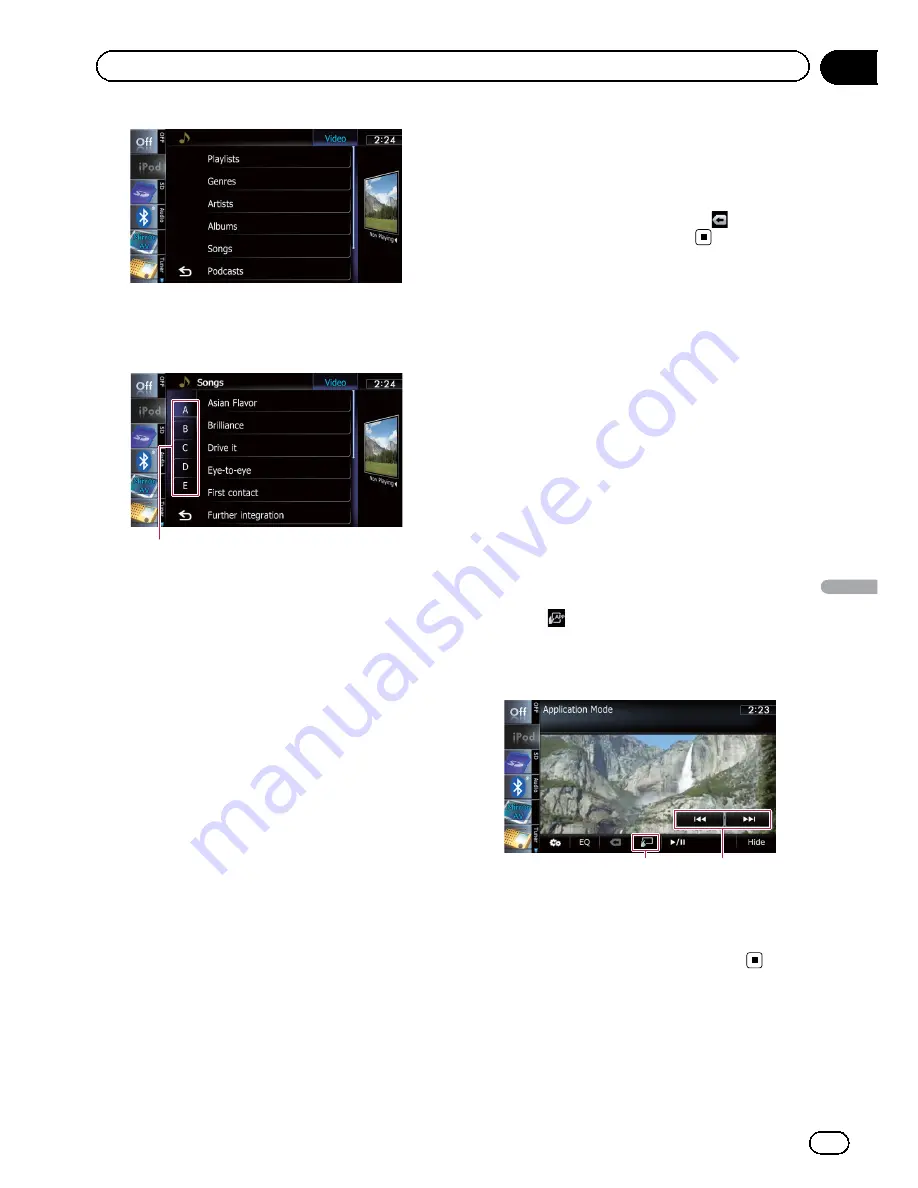
2
Scroll by dragging tabs up or down to
display the character that you want to re-
fine.
Character tabs
3
Tap the tab to select the character and
display the page which includes applicable
options.
p
An article listed below and space at the be-
ginning of the artist name will be ignored
and the next character will be taken into ac-
count for searching.
!
“
A
”
or
“
a
”
!
“
AN
”
,
“
An
”
, or
“
an
”
!
“
THE
”
,
“
The
”
, or
“
the
”
4
Scroll the list by dragging items up or
down to display the item you want to se-
lect.
Refine the item until the song title (episode) is
displayed on the list.
p
Tapping [
All
] on the list includes all options
in the current list. For example, if you tap
[
All
] after tapping [
Artists
], you can pro-
ceed to the next screen with all artists in
the list selected.
p
After you select artists, albums, genres,
podcasts, or composers, go on to touch
and hold one of the list to start playing the
first song in the selected list and display the
next hierarchy.
5
On the song (episode) or video list, tap
the song (episode) or video you want to
play.
p
After you select the song (episode) or video
using this function, touching
displays
the list previously selected.
Operating the functions
from your iPod
You can control the navigation system via the
connected iPod. When you change the screen
of the navigation system to
“
Application
Mode
”
, sound is output from the speakers of
your vehicle.
In the
“
Application Mode
”
screen, the follow-
ing operations are available from this naviga-
tion system.
!
Playback and Pause
!
Fast reverse or forward
!
Skip forward or backward
!
Adjusting the volume
%
Touch
to switch the mode.
The
“
Application Mode
”
screen appears.
=
For details, refer to
Switches the control
mode of iPod functions
on page 119.
1
2
1
Switches to the normal mode.
2
Operates the iPod.
The operations activated by touching vary
depending on the connected iPod.
En
121
Chapter
24
Using
an
iPod
(
iPod
)
Using an iPod (
iPod
)
Summary of Contents for AVIC-X930BT
Page 246: ...Section _C_o_n_n_e_ct_i_ng_th_e_sy_s_t_e_m G En CD ...
Page 267: ...Section D Installation Adjusting the microphone angle The microphone angle can be adjusted En ...
Page 270: ...En 2 ...
Page 271: ...En 3 ...
Page 272: ...En 4 ...
Page 273: ...En 5 ...
Page 274: ...En 6 ...
Page 295: ...En 27 Chapter 04 Instructions for upgrading Instructions for upgrading ...
Page 346: ...En 78 Chapter 14 Using Applications ...
Page 411: ...En 143 ...
Page 440: ......






























