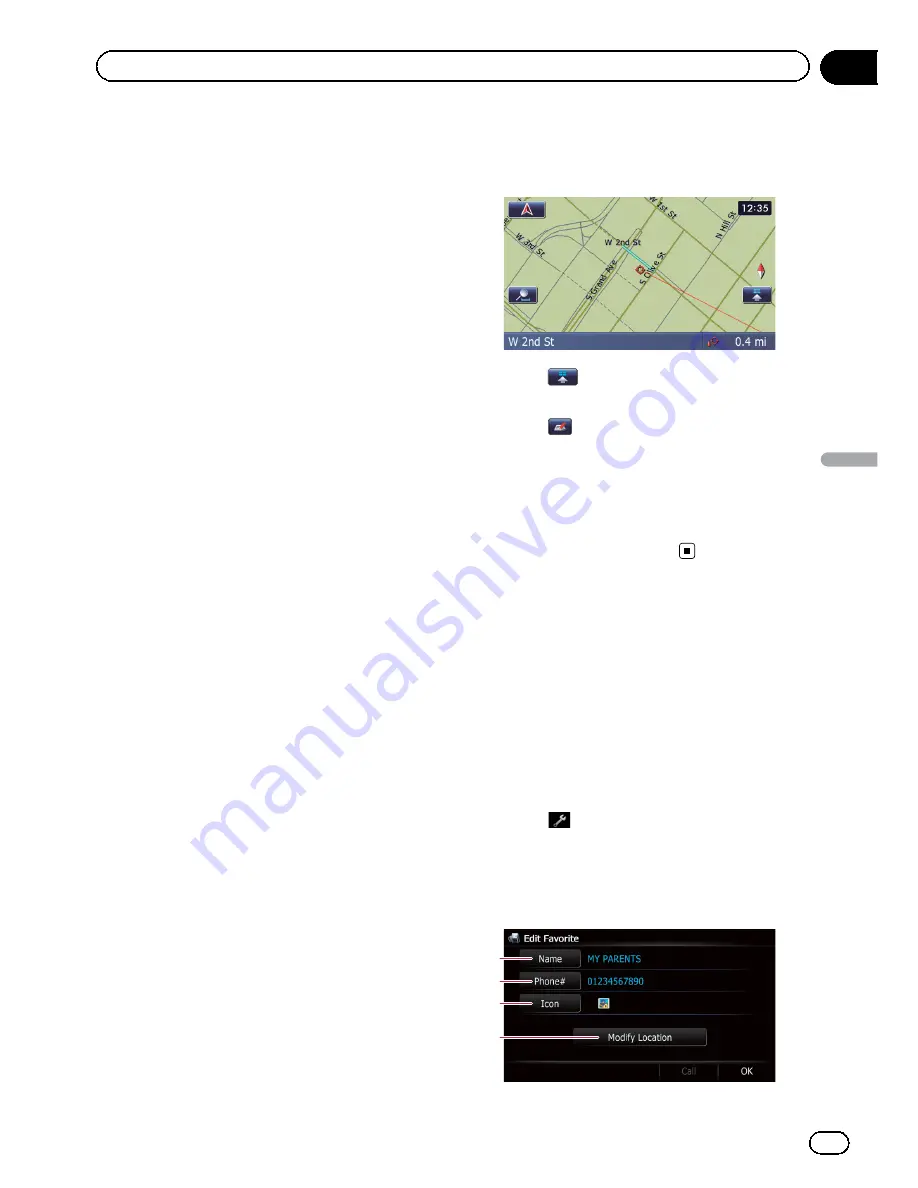
Storing favorite locations
Storing your favorite locations as
“
Favorites
”
provides you with the opportunity to save the
time and effort of re-entering this information.
Stored items can be made available on
“
Fa-
vorites
”
later.
Registering a location by
“
Favorites
”
“
Favorites
”
can store up to 400 locations.
Home location is counted as one of the items
in
“
Favorites
”
.
1
Display the
“
Destination Menu
”
screen.
=
For details of the operations, refer to
Screen
switching overview
on page 22.
2
Touch [Favorites].
The
“
Favorites
”
screen appears.
3
Touch [Add].
The
“
Select Search method
”
screen appears.
4
Search for a location.
=
For details about the search methods, refer
to Chapter 6.
5
When the map of the location you
want to register is displayed, touch [OK].
The location is registered, and then the
“
Edit
Favorite
”
screen appears.
=
For details, refer to
Editing the favorite loca-
tion in the list
on this page.
6
Touch [OK].
The registration is complete.
Registering a location by scroll
mode
p
This function is available when
“
Registra-
tion
”
is set in the
“
Quick Access
”
menu.
=
For details, refer to
Selecting the
“
Quick
Access
”
menu
on page 162.
1
Touch and drag the screen to scroll the
map to the position that you want to regis-
ter.
2
Touch
to display the
“
Quick Access
”
menu.
3
Touch
.
The location is registered, and then the
“
Edit
Favorite
”
screen appears.
=
For details, refer to
Editing the favorite loca-
tion in the list
on this page.
4
Touch [OK].
The registration is complete.
Editing registered locations
Editing the favorite location in
the list
1
Display the
“
Destination Menu
”
screen.
=
For details of the operations, refer to
Screen
switching overview
on page 22.
2
Touch [Favorites].
The
“
Favorites
”
screen appears.
3
Touch
next to the location that you
want to edit.
The
“
Edit Favorite
”
screen appears.
4
Touch the item that you want to
change the setting.
2
3
1
4
En
47
Chapter
09
Registering
and
editing
locations
Registering and editing locations
Summary of Contents for AVIC-X930BT
Page 246: ...Section _C_o_n_n_e_ct_i_ng_th_e_sy_s_t_e_m G En CD ...
Page 267: ...Section D Installation Adjusting the microphone angle The microphone angle can be adjusted En ...
Page 270: ...En 2 ...
Page 271: ...En 3 ...
Page 272: ...En 4 ...
Page 273: ...En 5 ...
Page 274: ...En 6 ...
Page 295: ...En 27 Chapter 04 Instructions for upgrading Instructions for upgrading ...
Page 346: ...En 78 Chapter 14 Using Applications ...
Page 411: ...En 143 ...
Page 440: ......






























