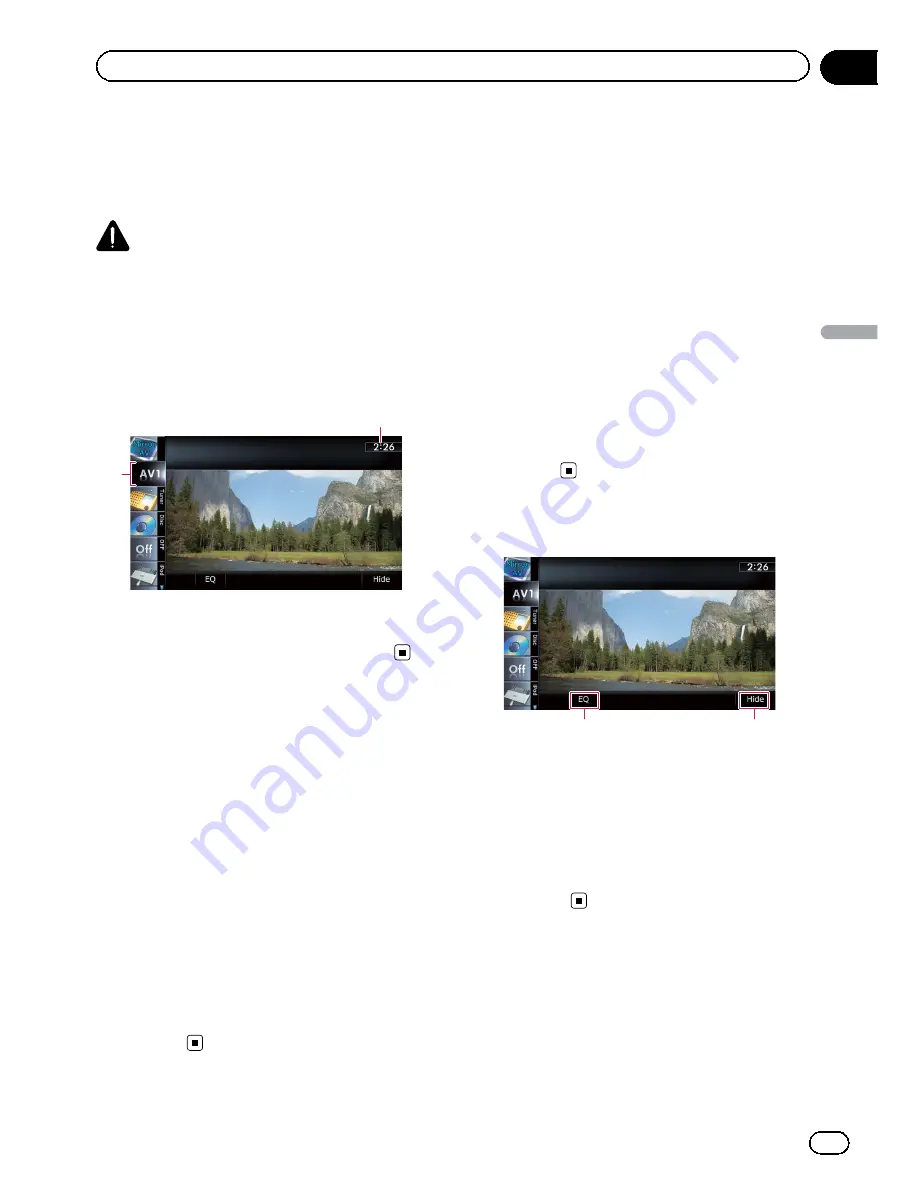
You can display the video image output by the
equipment connected to the navigation sys-
tem. For details of the connection method,
refer to Installation Manual.
CAUTION
For safety reasons, video images cannot be
viewed while your vehicle is in motion. To view
video images, you must stop in a safe place and
apply the parking brake.
Reading the screen
2
1
1
Current time
2
Source icon
Shows which source has been selected.
Using AV1
You can display the video image output by the
equipment connected to video input 1.
1
Touch [AV1 Input] on the
“
AV System
Settings
”
menu.
=
For details, refer to
Setting video input 1
(
AV1
)
on page 170.
2
Display the AV operation screen.
=
For details of the operations, refer to
Dis-
playing the AV operation screen
on page 70.
3
Tap [AV1] on the left edge of the
screen.
The image is displayed on the screen.
4
Touch the screen to display the touch
panel keys.
Using AV2
You can display the video image output by the
equipment connected to video input 2.
1
Touch [AV2 Input] on the
“
AV System
Settings
”
menu.
=
For details, refer to
Setting video input 2
(
AV2
)
on page 171.
2
Display the AV operation screen.
=
For details of the operations, refer to
Dis-
playing the AV operation screen
on page 70.
3
Tap [AV2] on the left edge of the
screen.
The image is displayed on the screen.
4
Touch the screen to display the touch
panel keys.
Using the touch panel keys
1
2
1
Recalls equalizer curves
=
For details, refer to
Using the equalizer
on page 175.
2
Hides the touch panel keys
Touching [
Hide
] hides the touch panel keys.
p
If you want to display the touch panel
keys again, touch anywhere on the LCD
screen.
En
147
Chapter
30
Using
A
V
input
Using AV input
Summary of Contents for AVIC-X930BT
Page 246: ...Section _C_o_n_n_e_ct_i_ng_th_e_sy_s_t_e_m G En CD ...
Page 267: ...Section D Installation Adjusting the microphone angle The microphone angle can be adjusted En ...
Page 270: ...En 2 ...
Page 271: ...En 3 ...
Page 272: ...En 4 ...
Page 273: ...En 5 ...
Page 274: ...En 6 ...
Page 295: ...En 27 Chapter 04 Instructions for upgrading Instructions for upgrading ...
Page 346: ...En 78 Chapter 14 Using Applications ...
Page 411: ...En 143 ...
Page 440: ......






























