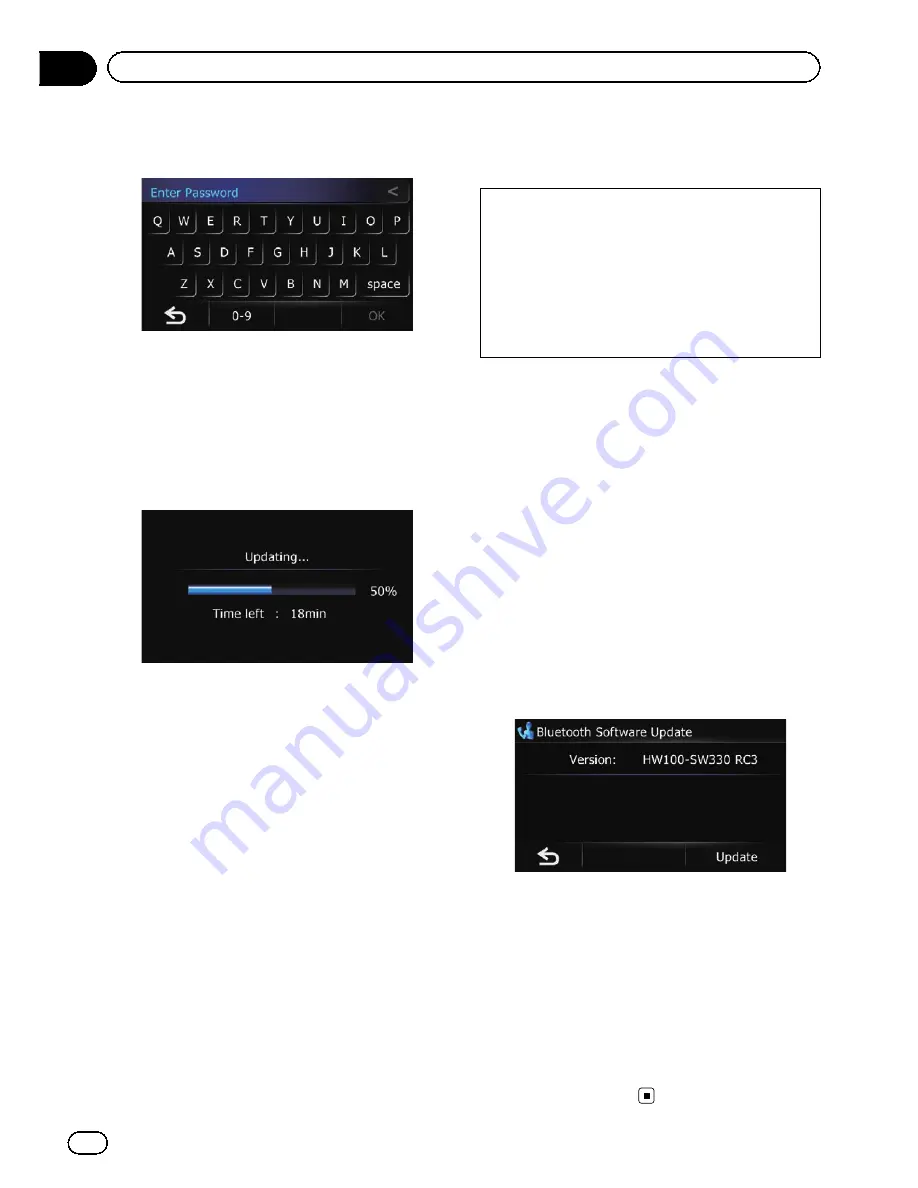
5
Enter the password for authentication
that you obtained, then touch [OK].
A message confirming whether to restart the
navigation system appears.
6
Touch [OK].
The navigation system restarts and then the in-
stallation begins.
7
Wait until the upgrade process is com-
plete.
After the installation is complete, the naviga-
tion system restarts.
Checking whether the upgrade
was done properly
Display
“
Service Information Screen
”
screen
to compare the current version number with
the previous one.
1
Touch [Home] on the map screen.
The
“
Top Menu
”
screen appears.
=
For details of the operations, refer to
Screen
switching overview
on page 28.
2
Touch [Settings].
The
“
Settings Menu
”
screen appears.
3
Touch [Service Info].
4
Check the version information.
Updating the Bluetooth
wireless technology software
Access the Pioneer website to check your
phone
’
s compatibility. If your phone is on the
list and you wish to update, manually update
the Bluetooth firmware after the automatic up-
grade is finished.
http://www.pioneerelectronics.com
In Canada
http://www.pioneerelectronics.ca
p
Registered phones that are listed on the
“
Connection List
”
screen are cleared by
the software update.
1
Insert the upgrade SD memory card
into the SD card slot.
2
Touch [Home] on the map screen.
The
“
Top Menu
”
screen appears.
3
Touch [Phone].
The
“
Phone Menu
”
screen appears.
4
Touch [Setting].
The
“
Bluetooth Settings
”
screen appears.
5
Touch [Bluetooth Software Update].
The current version is displayed.
6
Touch [Update].
A message confirming whether to start updat-
ing the software appears.
7
Touch [Yes].
Update starts.
8
Wait until the upgrade process is com-
plete.
A message will appear after the update is
complete.
9
Touch [OK].
Update is completed.
En
26
Chapter
04
Instructions for upgrading
Summary of Contents for AVIC-X930BT
Page 246: ...Section _C_o_n_n_e_ct_i_ng_th_e_sy_s_t_e_m G En CD ...
Page 267: ...Section D Installation Adjusting the microphone angle The microphone angle can be adjusted En ...
Page 270: ...En 2 ...
Page 271: ...En 3 ...
Page 272: ...En 4 ...
Page 273: ...En 5 ...
Page 274: ...En 6 ...
Page 295: ...En 27 Chapter 04 Instructions for upgrading Instructions for upgrading ...
Page 346: ...En 78 Chapter 14 Using Applications ...
Page 411: ...En 143 ...
Page 440: ......






























