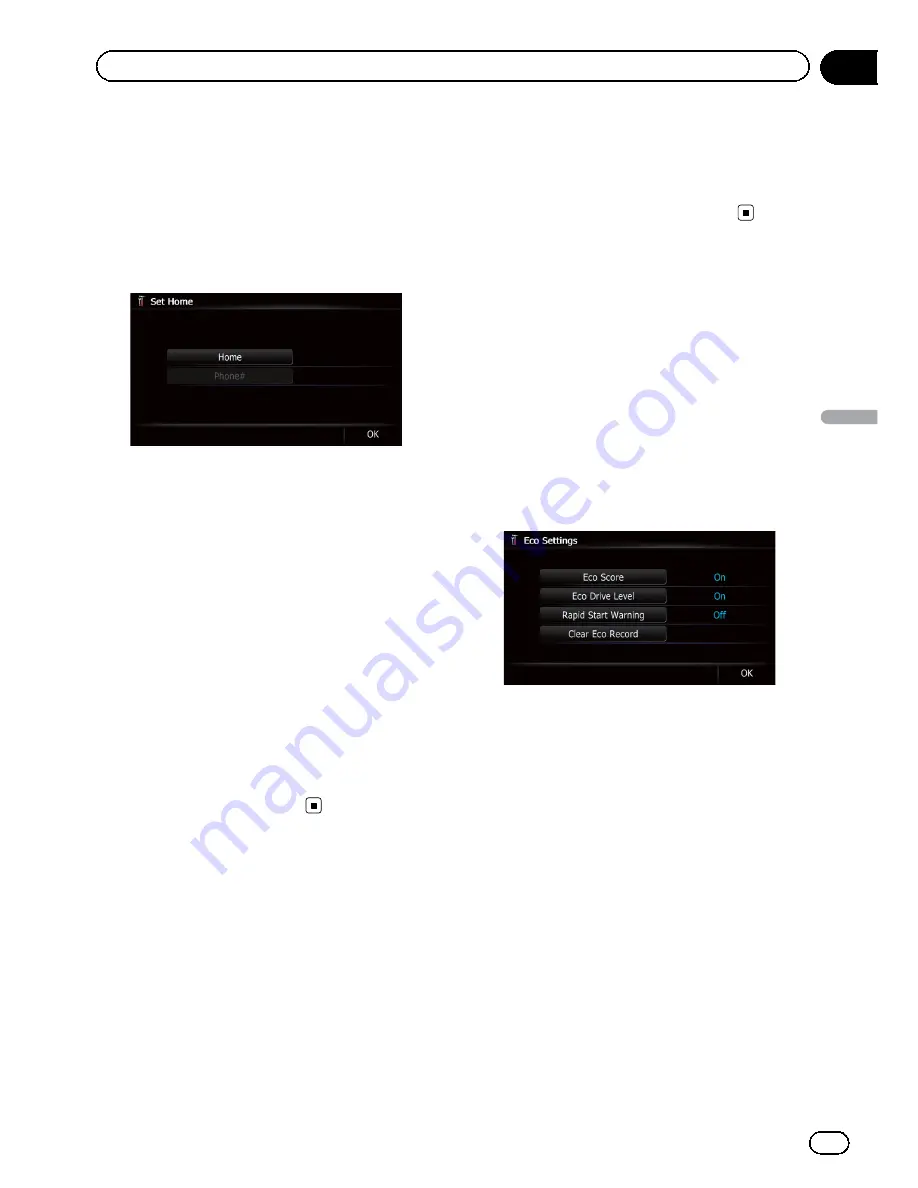
1
Display the
“
Navi Settings
”
screen.
=
For details, refer to
Displaying the screen for
navigation settings
on page 150.
2
Touch [Set Home].
The
“
Set Home
”
screen appears.
3
Touch [Home].
The
“
Select Search method
”
screen appears.
#
If you touch [
Phone#
], you can edit your
home phone number.
p
[
Phone#
] is only available when you have
already registered your home phone num-
ber.
4
Search for a location.
=
For details, refer to Chapter 6.
After searching for a point, the map of the se-
lected position is displayed.
5
Touch [OK].
The location is registered, and then the
“
Set
Home
”
screen appears.
6
Touch [OK].
The registration is complete.
Correcting the current location
Touch the screen to adjust the current position
and direction of the vehicle displayed on the
map.
1
Display the
“
Navi Settings
”
screen.
=
For details, refer to
Displaying the screen for
navigation settings
on page 150.
2
Touch [Modify Current Location].
3
Scroll to the position where you want
to set, then touch [OK].
4
Touch the arrow key on the screen to
set the direction, then touch [OK].
Changing the eco-function
setting
You can change the eco-function setting.
1
Display the
“
Navi Settings
”
screen.
=
For details, refer to
Displaying the screen for
navigation settings
on page 150.
2
Touch [Eco Settings].
The
“
Eco Settings
”
screen appears.
3
Touch each item.
Eco Score
!
On
(default):
Displays
“
Eco Score
”
.
!
Off
:
Hides
“
Eco Score
”
.
=
For details, refer to
Checking the eco-friendly
driving status
on page 32.
Eco Drive Level
!
On
(default):
After you arrive the destination, a message
appears and a beep sounds if the level of
“
Eco Drive Level
”
have increased or de-
creased.
!
Off
:
No message appears and no sound beeps
when the vehicle reaches the destination.
=
For details, refer to
Displaying Eco Drive
Level guidance
on page 33.
Rapid Start Warning
En
155
Chapter
32
Customizing
pr
eferences
Customizing preferences
Summary of Contents for AVIC-X930BT
Page 246: ...Section _C_o_n_n_e_ct_i_ng_th_e_sy_s_t_e_m G En CD ...
Page 267: ...Section D Installation Adjusting the microphone angle The microphone angle can be adjusted En ...
Page 270: ...En 2 ...
Page 271: ...En 3 ...
Page 272: ...En 4 ...
Page 273: ...En 5 ...
Page 274: ...En 6 ...
Page 295: ...En 27 Chapter 04 Instructions for upgrading Instructions for upgrading ...
Page 346: ...En 78 Chapter 14 Using Applications ...
Page 411: ...En 143 ...
Page 440: ......






























