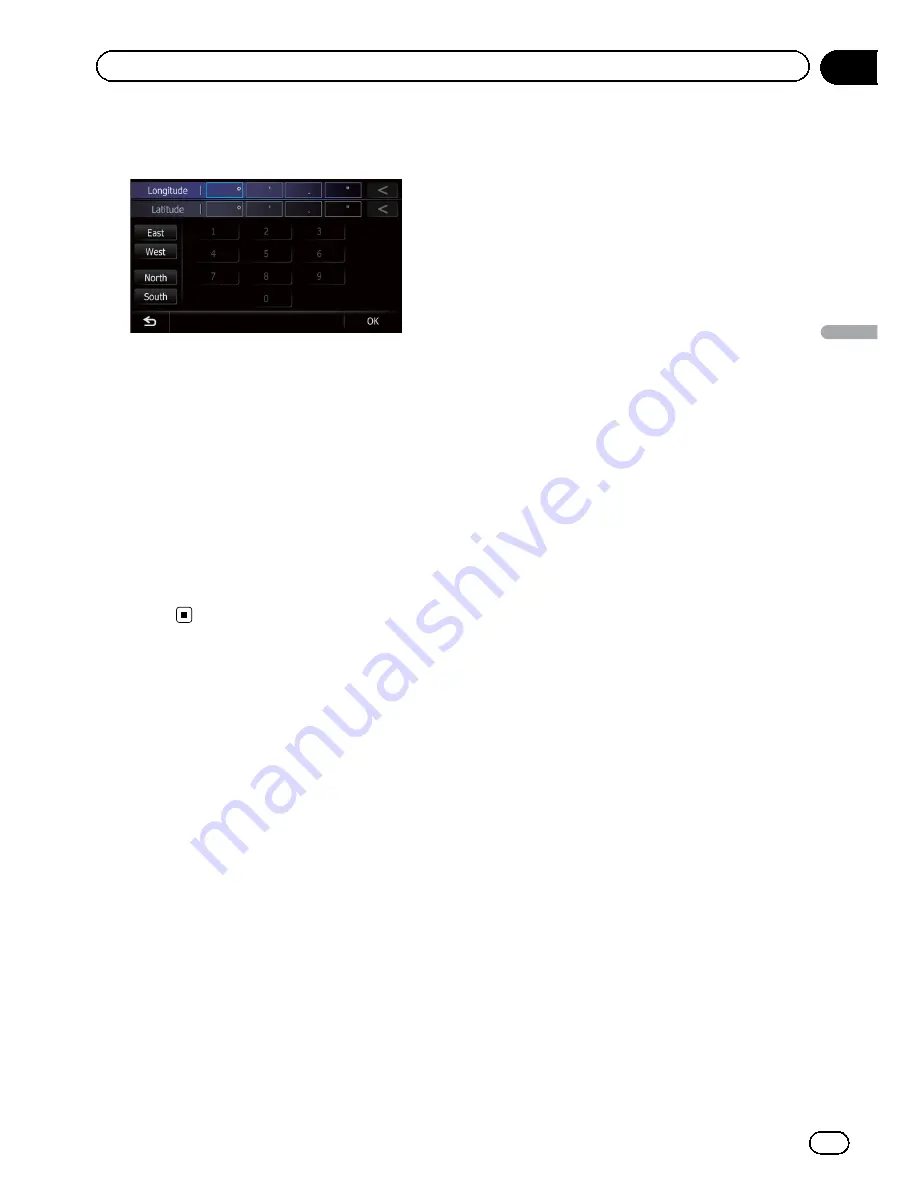
3
Touch [East] or [West], and then enter
the longitude.
To enter W 50°1
’
2.5
”
for example, touch
[
West
], [0], [5], [0], [0], [1], [0], [2], and [5].
4
Touch [North] or [South], and then
enter the latitude.
To enter N 5°1
’
2.5
”
for example, touch [
North
],
[0], [5], [0], [1], [0], [2], and [5].
5
Touch [OK].
The searched location appears on the map
screen.
=
For the subsequent operations, refer to
Set-
ting a route to your destination
on the next
page.
En
41
Chapter
06
Searc
hing
for
and
selecting
a
location
Searching for and selecting a location
Summary of Contents for AVIC-X930BT
Page 246: ...Section _C_o_n_n_e_ct_i_ng_th_e_sy_s_t_e_m G En CD ...
Page 267: ...Section D Installation Adjusting the microphone angle The microphone angle can be adjusted En ...
Page 270: ...En 2 ...
Page 271: ...En 3 ...
Page 272: ...En 4 ...
Page 273: ...En 5 ...
Page 274: ...En 6 ...
Page 295: ...En 27 Chapter 04 Instructions for upgrading Instructions for upgrading ...
Page 346: ...En 78 Chapter 14 Using Applications ...
Page 411: ...En 143 ...
Page 440: ......






























