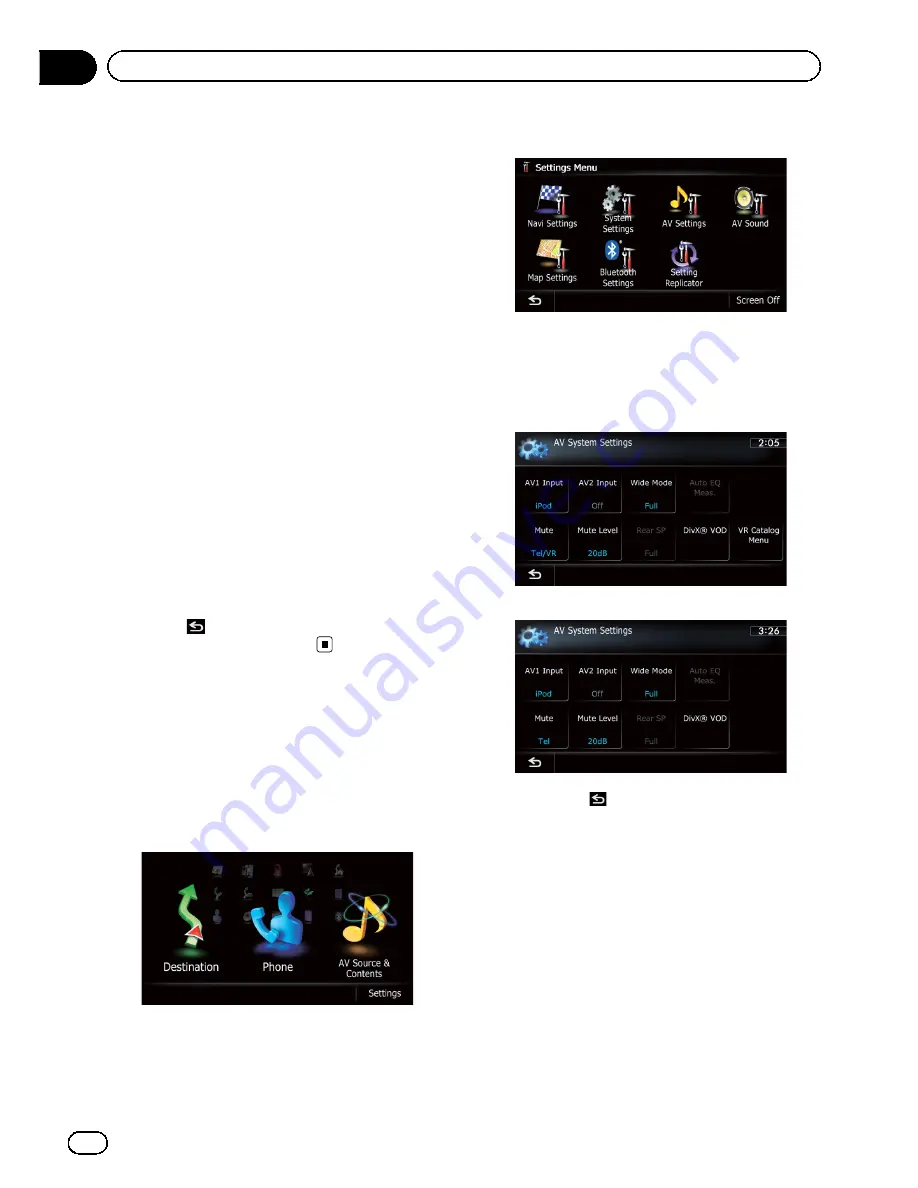
—
AM
/
FM
/
CD
/
ROM
/
iPod
(Music)/
SD
(audio)/
USB
(audio)/
Bluetooth
audio
/
XM
/
SIRIUS
/
HD Radio
/
EXT1
(audio),
EXT2
(audio)/source off
screen/menu screens/others
!
Video source
—
AV1
and
iPod
(Video)
—
DVD-V
and
DivX
—
SD
(Video) and
USB
(Video)
—
AV2
(Video) and
EXT1
(Video),
EXT2
(Video)
—
Rear view camera image
!
Map screen
p
The picture adjustment may not be avail-
able with some rear view cameras.
p
Because of the LCD screen characteristics,
you may not be able to adjust the screen at
low temperatures.
3
Touch [+] or [
–
] to adjust the desired
item.
Each touch of [
+
] or [
–
] increases or decreases
the level of the desired item.
4
Touch
.
The previous screen returns.
Displaying the screen for
AV system settings
1
Press the HOME button to display the
“
Top Menu
”
screen.
2
Touch [Settings].
The
“
Settings Menu
”
screen appears.
3
Touch [AV Settings].
The
“
AV System Settings
”
menu appears.
4
Touch the item that you want to
change the setting.
AVIC-Z130BT
AVIC-X930BT
,
AVIC-X9310BT
#
If you touch
, the previous screen returns.
Setting video input 1 (
AV1
)
You can switch this setting according to the
connected component.
p
This setting applies to mini-jack input.
1
Display the
“
AV System Settings
”
screen.
=
For details, refer to
Displaying the screen for
AV system settings
on this page.
2
Touch [AV1 Input].
Each touch of [
AV1 Input
] changes the set-
ting as follows:
En
170
Chapter
32
Customizing preferences
Summary of Contents for AVIC-X930BT
Page 246: ...Section _C_o_n_n_e_ct_i_ng_th_e_sy_s_t_e_m G En CD ...
Page 267: ...Section D Installation Adjusting the microphone angle The microphone angle can be adjusted En ...
Page 270: ...En 2 ...
Page 271: ...En 3 ...
Page 272: ...En 4 ...
Page 273: ...En 5 ...
Page 274: ...En 6 ...
Page 295: ...En 27 Chapter 04 Instructions for upgrading Instructions for upgrading ...
Page 346: ...En 78 Chapter 14 Using Applications ...
Page 411: ...En 143 ...
Page 440: ......






























