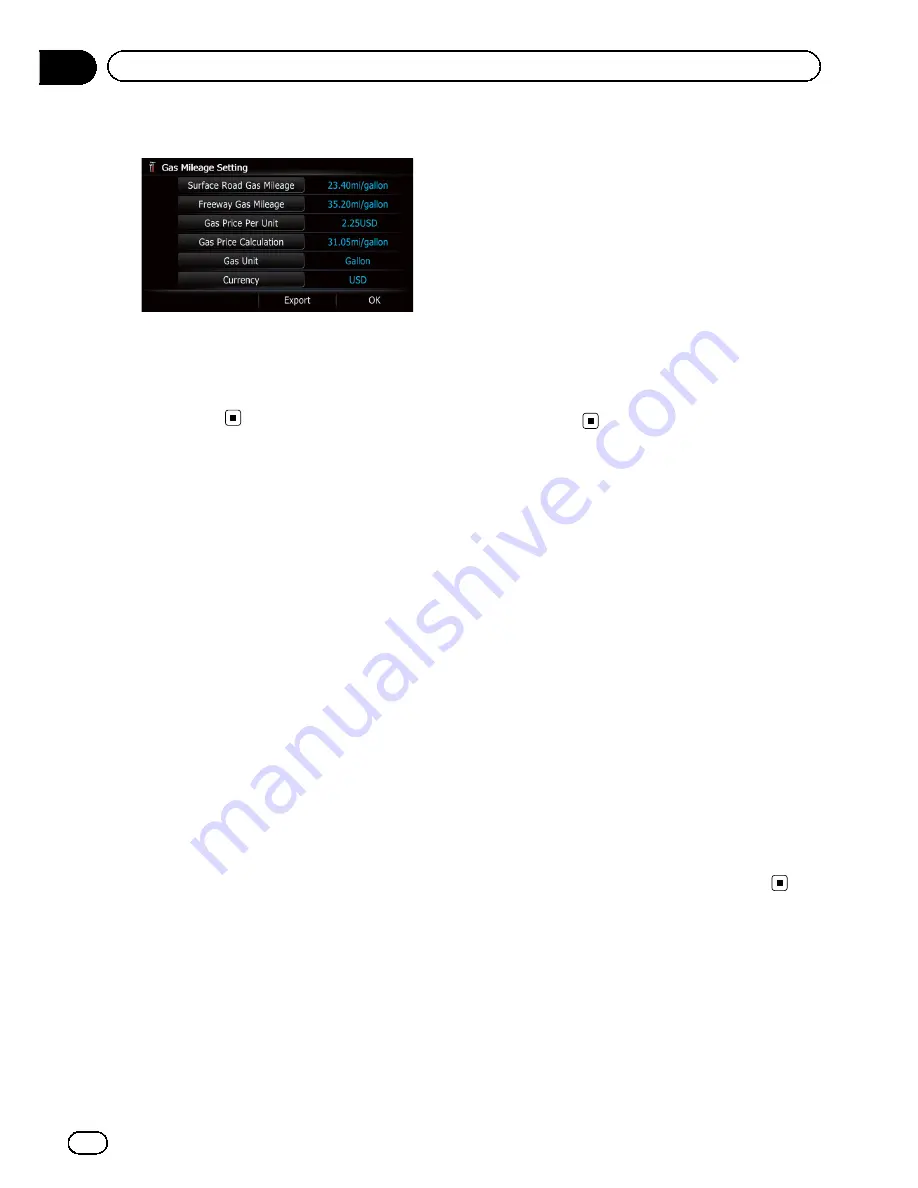
4
Touch [Export].
After a message confirming whether to export
the data appeared, exporting the data to the
SD memory card starts.
The
“
Gas Mileage Setting
”
screen appears
when it is done.
Recording your travel history
Activating the track logger enables you to re-
cord your driving history (called
“
track log
”
below). You can review the travel history later.
p
If an SD memory card is inserted into the
SD card slot, the track logs will be stored in
the SD memory card.
1
Insert an SD memory card into the SD
card slot.
=
For details of the operation, refer to
Insert-
ing and ejecting an SD memory card
on
page 16.
2
Display the
“
Navi Settings
”
screen.
=
For details, refer to
Displaying the screen for
navigation settings
on page 150.
3
Touch [Drive Log Settings].
The
“
Drive Log Settings
”
screen appears.
4
Touch [Drive Log Settings].
Each time you touch the key changes the set-
ting.
!
Off
(default):
You cannot export your track log to the SD
memory card.
!
On
:
You can store your track log to the SD mem-
ory card.
p
While the setting is
“
On
”
, the navigation
system continues to store the track logs in
the inserted SD memory card.
5
Touch [Type].
Each time you touch the key changes the set-
ting.
!
Private
(default):
Changes the track log attribute to
“
Private
”
.
!
Business
:
Changes the track log attribute to
“
Busi-
ness
”
.
!
Other
:
Changes the track log attribute to
“
Other
”
.
Using the demonstration
guidance
This is a demonstration function for retail
stores. After a route is set, touching this key
starts the simulation of route guidance.
1
Display the
“
Navi Settings
”
screen.
=
For details, refer to
Displaying the screen for
navigation settings
on page 150.
2
Touch [Demo Mode].
Each time you touch the key changes the set-
ting.
!
Off
(default):
The demonstration guidance is set off.
!
On
:
Repeats the demonstration guidance.
3
Display the map screen.
The demonstration guidance will begin.
Registering your home
Registering your home position saves time
and effort. Also, routes to home positions can
be calculated easily with a single touch of the
key from the
“
Destination Menu
”
. The regis-
tered home position can also be modified
later.
En
154
Chapter
32
Customizing preferences
Summary of Contents for AVIC-X930BT
Page 246: ...Section _C_o_n_n_e_ct_i_ng_th_e_sy_s_t_e_m G En CD ...
Page 267: ...Section D Installation Adjusting the microphone angle The microphone angle can be adjusted En ...
Page 270: ...En 2 ...
Page 271: ...En 3 ...
Page 272: ...En 4 ...
Page 273: ...En 5 ...
Page 274: ...En 6 ...
Page 295: ...En 27 Chapter 04 Instructions for upgrading Instructions for upgrading ...
Page 346: ...En 78 Chapter 14 Using Applications ...
Page 411: ...En 143 ...
Page 440: ......






























