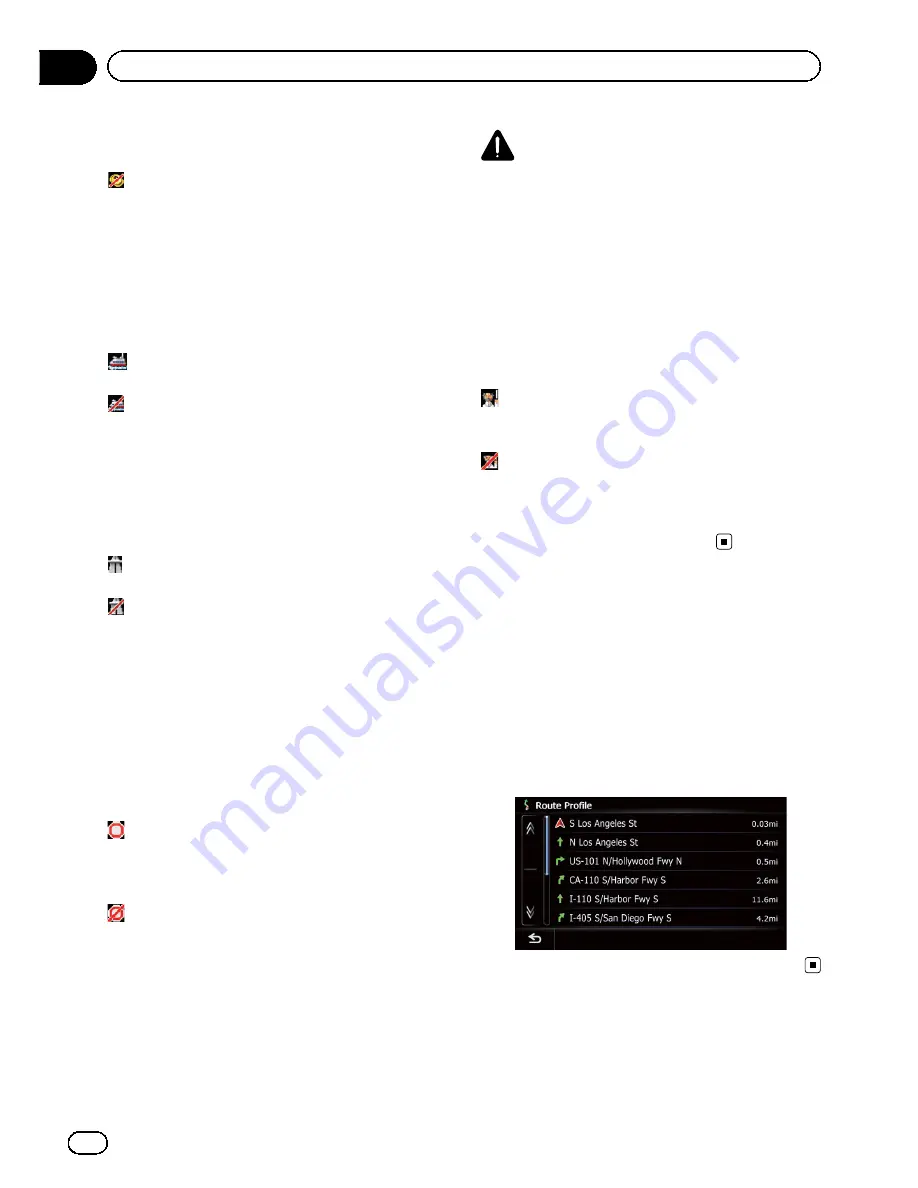
Calculates a route that may include toll roads
(including toll areas).
On
:
Calculates a route that avoids toll roads (in-
cluding toll areas).
p
The system may calculate a route that in-
cludes toll roads even if
“
On
”
is selected.
Avoid Ferry
This setting controls whether ferry crossings
should be taken into account.
Off
*:
Calculates a route that may include ferries.
On
:
Calculates a route that avoids ferries.
p
The system may calculate a route that in-
cludes ferries even if
“
On
”
is selected.
Avoid Freeway
This setting controls whether freeways may be
included in the route calculation.
Off
*:
Calculates a route that may include freeways.
On
:
Calculates a route that avoids freeways.
p
The system may calculate a route that in-
cludes freeways even if
“
On
”
is selected.
Time restrictions
This setting controls whether streets or
bridges that have traffic restrictions during a
certain time should be taken into account.
p
If you want to set your route to avoid raised
draw bridges, select
“
On
”
.
On
*:
Calculates a route while avoiding streets or
bridges with traffic restrictions during a cer-
tain time.
Off
:
Calculates a route while ignoring traffic re-
strictions.
p
The system may calculate a route that in-
cludes streets or bridges that are subject to
traffic restrictions during a certain time
even if
“
On
”
is selected.
CAUTION
If the time difference is not set correctly, the navi-
gation system cannot consider traffic regulations
correctly. Set the time difference correctly.
=
For details, refer to
Setting the time difference
on page 163.
Learning Route
The system learns the travel history of your ve-
hicle for each road.
This setting controls whether or not the travel
history should be taken into account.
On
*:
Calculates a route with the travel history taken
into account.
Off
:
Calculates a route without the travel history
taken into account.
Clear
:
Clears the current travel history.
Checking the current itinerary
You can check the route details.
1
Display the
“
Route Overview
”
screen.
=
For details, refer to
Displaying the route
overview
on the previous page.
2
Touch [Profile].
The
“
Route Profile
”
screen appears.
En
44
Chapter
08
Checking and modifying the current route
Summary of Contents for AVIC-X930BT
Page 246: ...Section _C_o_n_n_e_ct_i_ng_th_e_sy_s_t_e_m G En CD ...
Page 267: ...Section D Installation Adjusting the microphone angle The microphone angle can be adjusted En ...
Page 270: ...En 2 ...
Page 271: ...En 3 ...
Page 272: ...En 4 ...
Page 273: ...En 5 ...
Page 274: ...En 6 ...
Page 295: ...En 27 Chapter 04 Instructions for upgrading Instructions for upgrading ...
Page 346: ...En 78 Chapter 14 Using Applications ...
Page 411: ...En 143 ...
Page 440: ......
















































