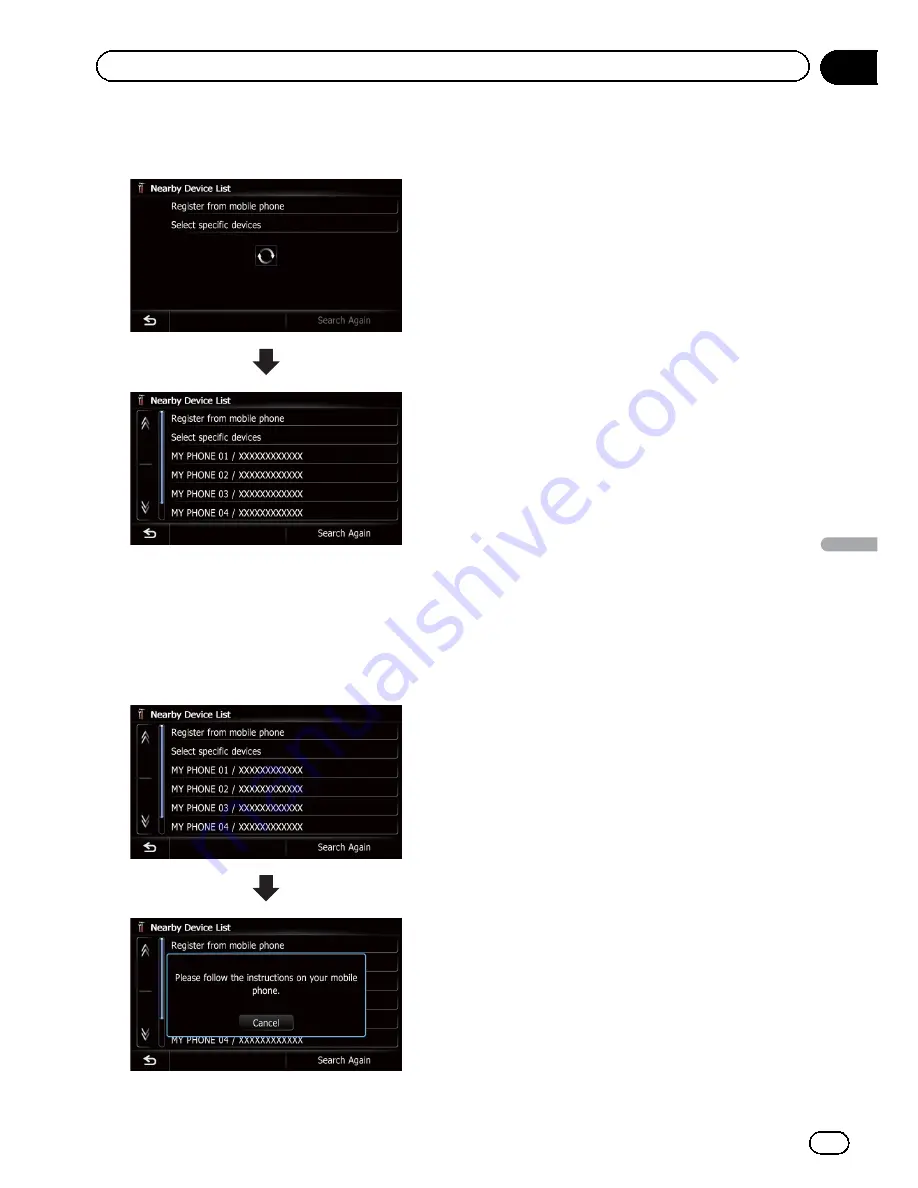
5
Wait until your Bluetooth device ap-
pears in the list.
p
If you cannot find the Bluetooth device that
you want to connect, check that the device
is waiting for the Bluetooth wireless tech-
nology connection.
6
Touch the Bluetooth device name you
want to register.
#
If you touch [
Search Again
], the system starts
searching for Bluetooth devices waiting for con-
nection, and displays them in the list format
when any devices are detected.
7
Enter the password (the default pass-
word is
“
1111
”
) using the Bluetooth de-
vice.
Enter the password while the message
“
Please
follow the instructions on your mobile
phone.
”
appears.
The device is registered in the navigation sys-
tem.
After the device is successfully registered, the
Bluetooth connection is established from the
navigation system.
Pairing from your Bluetooth
devices
You can register the Bluetooth device by set-
ting the navigation system to standby mode
and requesting connection from the Bluetooth
device.
1
Activate the Bluetooth wireless tech-
nology on your devices.
For some Bluetooth devices, no specific-action
is necessary to activate Bluetooth wireless
technology. For details, refer to the instruction
manual of your devices.
2
Display the
“
Settings Menu
”
screen.
=
For details of the operations, refer to
Screen
switching overview
on page 22.
3
Touch [Bluetooth Settings].
The
“
Bluetooth Settings
”
screen appears.
4
Touch [Registration].
The
“
Nearby Device List
”
screen appears.
5
Touch [Register from mobile phone].
The navigation system waits for a Bluetooth
wireless technology connection.
En
57
Chapter
11
Registering
and
connecting
a
Bluetooth
device
Registering and connecting a Bluetooth device
Summary of Contents for AVIC-X930BT
Page 246: ...Section _C_o_n_n_e_ct_i_ng_th_e_sy_s_t_e_m G En CD ...
Page 267: ...Section D Installation Adjusting the microphone angle The microphone angle can be adjusted En ...
Page 270: ...En 2 ...
Page 271: ...En 3 ...
Page 272: ...En 4 ...
Page 273: ...En 5 ...
Page 274: ...En 6 ...
Page 295: ...En 27 Chapter 04 Instructions for upgrading Instructions for upgrading ...
Page 346: ...En 78 Chapter 14 Using Applications ...
Page 411: ...En 143 ...
Page 440: ......
















































