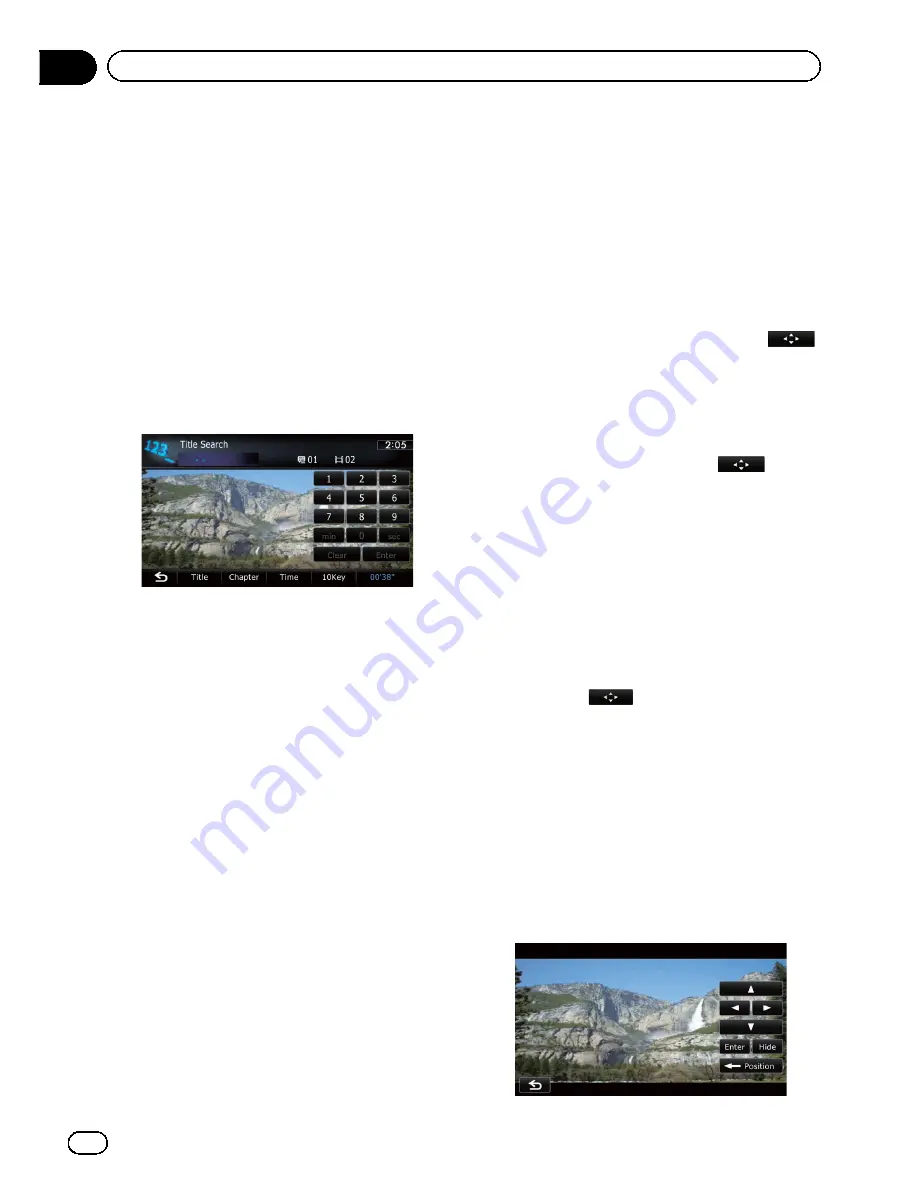
Searching for a specific scene
and starting playback from a
specified time
You can search for the scene you want by spe-
cifying a title or a chapter, and the time.
p
Chapter search and time search are not
available when disc playback has been
stopped.
1
Touch [Search] and then touch [Title]
(title), [Chapter] (chapter), [Time] (time).
2
Touch the keys to input the target num-
ber or time and then touch [Enter].
For titles, chapters
!
To select 3, touch [
3
] and [
Enter
] in order.
!
To select 10, touch [
1
] and [
0
] and [
Enter
] in
order.
For time (time search)
!
To select 5 minutes 3 seconds, touch [
5
],
[
min
], [
3
], [
sec
] and [
Enter
] in order.
!
To select 71 minutes 00 seconds, touch [
7
],
[
1
], [
min
] and [
Enter
] in order.
!
To select 100 minutes 05 seconds, touch
[
1
], [
0
], [
0
], [
5
], [
sec
] and [
Enter
] in order.
p
To cancel an input number, touch [
Clear
].
To cancel the input numbers, touch and
hold [
Clear
].
Direct number search
You can use this function when you need to
enter a numerical command during DVD play-
back.
1
Touch [Search].
2
Touch [10Key].
3
Touch [0] to [9] to input the desired
number.
4
While the input number is displayed,
touch [Enter].
Operating the DVD menu
You can operate the DVD menu by touching
the menu item on the screen directly.
p
This function can be used when the
key is displayed on the lower right corner of
the LCD screen.
p
This function may not work properly with
some DVD disc content. In that case, use
touch panel keys to operate the DVD menu.
p
If you touch the screen while
is dis-
played, the touch panel keys will not be dis-
played.
1
Touch the screen to display the touch
panel keys.
2
Touch [Top Menu] or [Menu] to display
touch panel keys to operate the DVD
menu.
3
Touch the desired menu item.
#
If you touch
, the touch panel keys for
selecting the menu item are displayed.
Using DVD menu by touch
panel keys
If items on the DVD menu appear, the touch
panel keys may overlay them. If so, select an
item using those touch panel keys.
1
Touch [
a
], [
b
], [
c
] or [
d
] to select the
desired menu item.
En
98
Chapter
19
Playing a DVD-Video
Summary of Contents for AVIC-X930BT
Page 246: ...Section _C_o_n_n_e_ct_i_ng_th_e_sy_s_t_e_m G En CD ...
Page 267: ...Section D Installation Adjusting the microphone angle The microphone angle can be adjusted En ...
Page 270: ...En 2 ...
Page 271: ...En 3 ...
Page 272: ...En 4 ...
Page 273: ...En 5 ...
Page 274: ...En 6 ...
Page 295: ...En 27 Chapter 04 Instructions for upgrading Instructions for upgrading ...
Page 346: ...En 78 Chapter 14 Using Applications ...
Page 411: ...En 143 ...
Page 440: ......






























