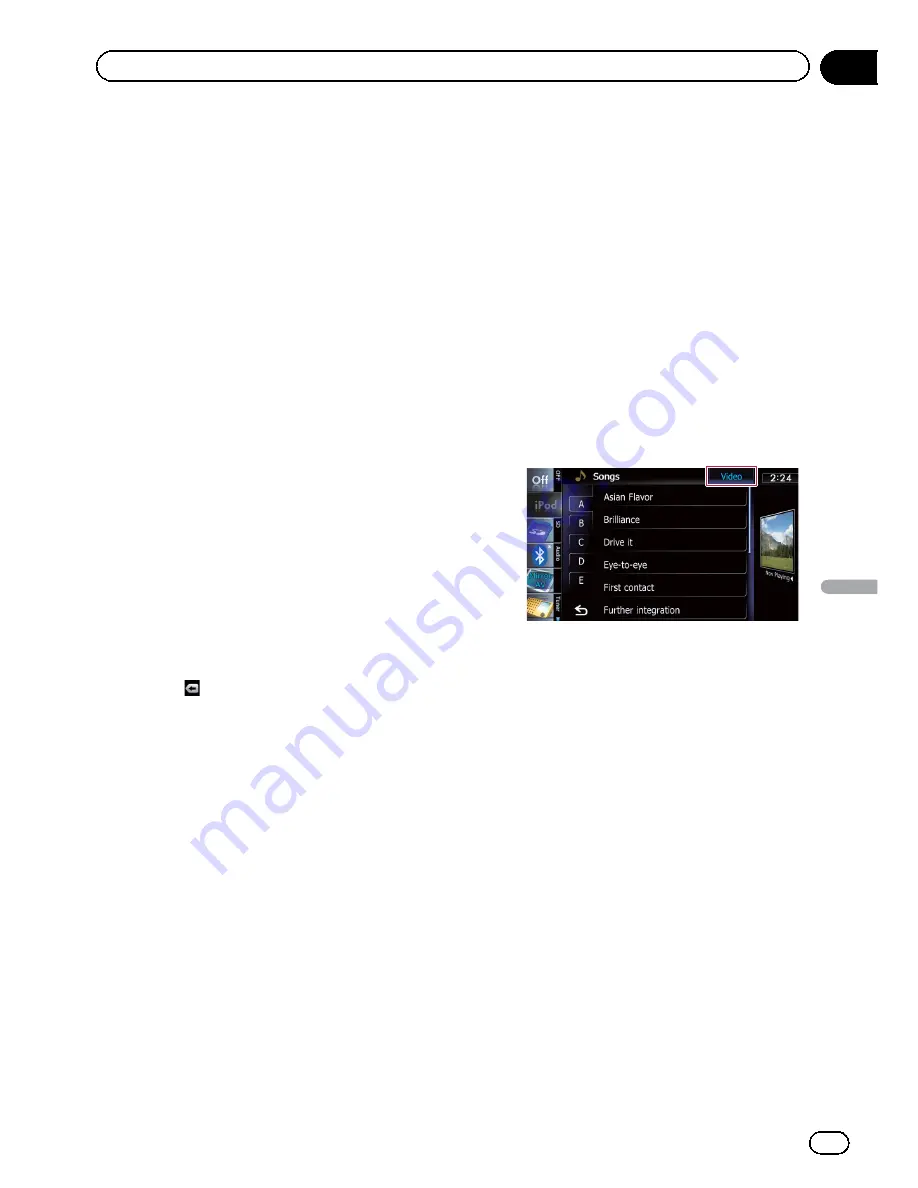
Touching the key displays the
MusicSphere
screen, and a playlist created with the PC ap-
plication (
MusicSphere
) can be played.
=
For details, refer to
Playing
Music-
Sphere
on page 122.
4
Selects a song to play
Scrolling the keys up or down displays songs,
and tapping a song starts playback.
Tapping the lower key during shuffle playback
skips to the next song. Tapping the upper key
once skip to the start of the current song. Tap-
ping it again will skip to the previous song.
When the song with chapters played, chapter
can be skipped back and forward.
5
Displays the genre list
6
Switches the control mode of iPod func-
tions
Touching the key lets you control the functions
of an iPod connected to the navigation system
from the iPod.
=
For details, refer to
Operating the func-
tions from your iPod
on page 121.
7
Displays the top category menu
Touching the key displays the top category for
song playback.
Displays the previously selected list
If you select the song from the list to play after
touching
, touching the key displays the pre-
vious list.
8
Recalls equalizer curves
=
For details, refer to
Using the equalizer
on page 175.
9
Displays the
“
Function
”
menu
=
For details, refer to
Using advanced func-
tions
on page 122.
a
Playback and Pause
Touching [
f
] switches between playback
and pause.
b
Displays the song list
c
Displays the album list
d
Displays the artist list
e
Switches the operation screen
Tapping this key displays the touch panel key
([
Video
] or [
Music
]) to switch between the
screen to operate video files and the screen to
operate music files.
=
For details of the operation, refer to
Starting the video playback
on the next
page.
p
This touch panel key is available only
when there are both audio and video file
in your iPod.
p
If iPod fifth generation is connected, the
following settings are automatically
changed when the operation screen is
switched to the one to operate video
files.
!
“
Repeat
”
is set to
“
All
”
.
!
“
Shuffle
”
is set to
“
Off
”
.
p
Touching [
Video
] or [
Music
] on the list
screens enables you to perform the
equivalent operation.
f
Displays the top category menu
Touching the key displays the top category
menu for song or video playback.
g
Skips back or forward to another video
Touching [
p
] skips to the start of the next
video. Touching [
o
] once skips to the start
of the current video. Touching again will skip
to the previous video. When the video with
chapters played, chapter can be skipped back
and forward.
Fast reverse or forward
Touch and hold [
o
] or [
p
] to fast reverse
or fast forward.
If you keep touching [
o
] or [
p
] for five
seconds, fast reverse/fast forward continues
even if you release either of these keys. To re-
sume playback at a desired point, touch
[
f
], [
o
] or [
p
].
h
Hides the touch panel keys and informa-
tion of the current video
Touching [
Hide
] shows only the current video.
En
119
Chapter
24
Using
an
iPod
(
iPod
)
Using an iPod (
iPod
)
Summary of Contents for AVIC-X930BT
Page 246: ...Section _C_o_n_n_e_ct_i_ng_th_e_sy_s_t_e_m G En CD ...
Page 267: ...Section D Installation Adjusting the microphone angle The microphone angle can be adjusted En ...
Page 270: ...En 2 ...
Page 271: ...En 3 ...
Page 272: ...En 4 ...
Page 273: ...En 5 ...
Page 274: ...En 6 ...
Page 295: ...En 27 Chapter 04 Instructions for upgrading Instructions for upgrading ...
Page 346: ...En 78 Chapter 14 Using Applications ...
Page 411: ...En 143 ...
Page 440: ......






























