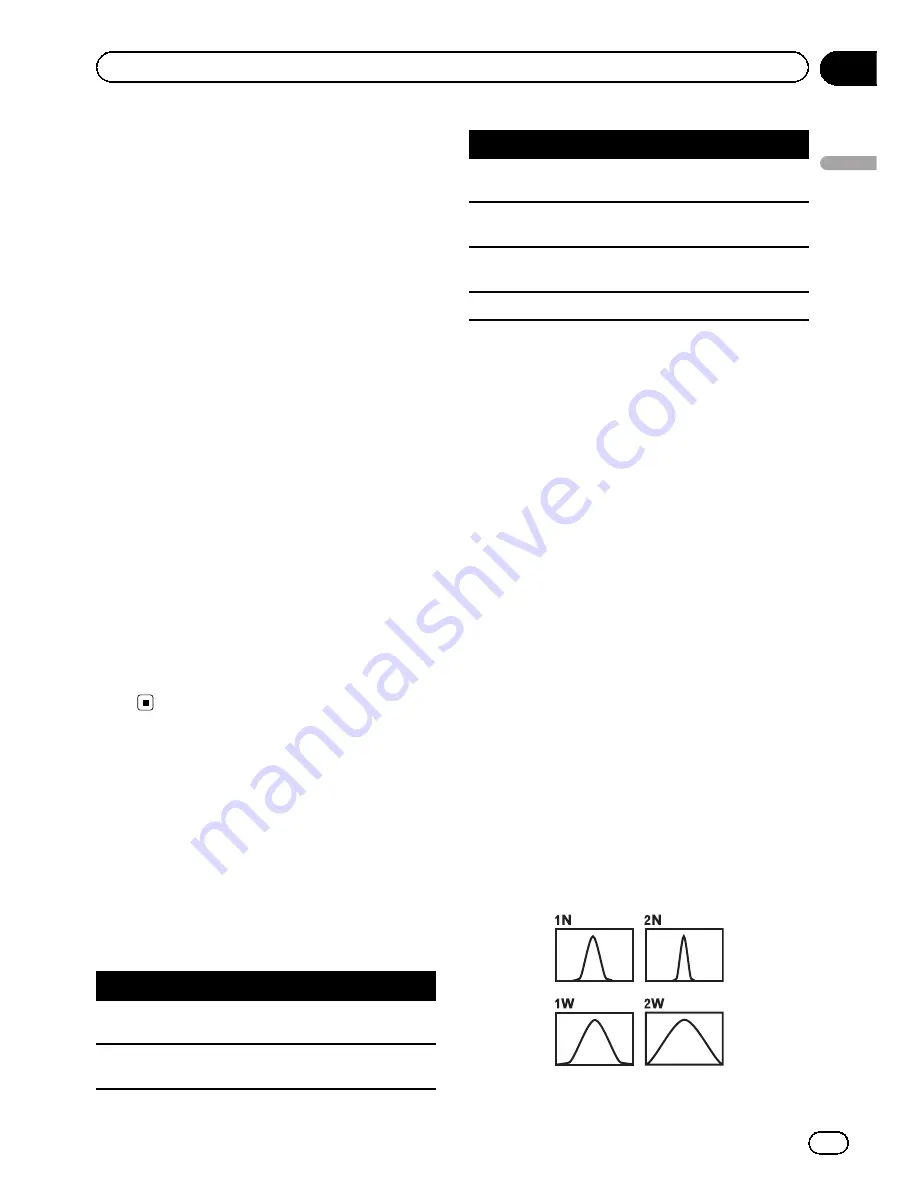
=
For details, refer to
Setting the rear out-
put and subwoofer controller
on page
125.
1
Display the
“
Audio Menu
”
screen.
=
For details, refer to
Displaying the
“
Audio Menu
”
screen
on the previous
page.
2
Turn MULTI-CONTROL to select
“
Fader
”
.
p
If the balance setting has been previously
adjusted,
“
Balance
”
will be displayed.
3
Press MULTI-CONTROL up or down to
adjust front/rear speaker balance.
Each time
MULTI-CONTROL
is pressed up or
down, the front/rear speaker balance moves
towards the front or rear.
“
Front 15
”
to
“
Rear 15
”
is displayed as the
front/rear speaker balance moves from front to
rear.
Setting
“
F/R 0
”
is correct when using a two
speaker system.
4
Press MULTI-CONTROL left or right to
adjust left/right speaker balance.
Each time
MULTI-CONTROL
is pressed left or
right, the left/right speaker balance moves to-
wards the left or right.
“
Left 15
”
to
“
Right 15
”
is displayed as the left/
right speaker balance moves from left to
right.
Using the equalizer
The equalizer lets you adjust equalization to
match vehicle interior acoustic characteristics
as desired.
Recalling equalizer curves
There are six stored equalizer curves that you
can easily recall at any time. Here is a list of
the equalizer curves:
Equalizer curve
SuperBass
is a curve in which only low-pitched
sound is boosted.
Powerful
is a curve in which low-pitched and high-
pitched sounds are boosted.
Equalizer curve
Natural
is a curve in which low-pitched and high-
pitched sounds are slightly boosted.
Vocal
is a curve in which the midrange, which is the
human vocal range, is boosted.
Custom
is an adjusted equalizer curve that you cre-
ate.
Flat
is a flat curve in which nothing is boosted.
1
Display the
“
Audio Menu
”
screen.
=
For details, refer to
Displaying the
“
Audio Menu
”
screen
on the previous
page.
2
Turn MULTI-CONTROL to select
“
Preset Equalizer
”
.
3
Press MULTI-CONTROL left or right to
select an equalizer curve.
Customizing the equalizer curves
You can adjust the currently selected equalizer
curve setting as desired. Adjustments can be
made with a 3-band parametric equalizer.
p
If you make adjustments,
Custom
curve is
updated.
!
Band
:
You can select the equalizer band.
!
Level
:
You can select the decibel (dB) level of the
selected EQ.
!
Frequency
:
You can select which frequency to set as
the center frequency.
!
Q
:
You can select the details of the curve char-
acteristics. (The following figure shows the
characteristic image.)
En
127
Chapter
26
Customizing
pr
eferences
Customizing preferences
Summary of Contents for AVIC-X930BT
Page 246: ...Section _C_o_n_n_e_ct_i_ng_th_e_sy_s_t_e_m G En CD ...
Page 267: ...Section D Installation Adjusting the microphone angle The microphone angle can be adjusted En ...
Page 270: ...En 2 ...
Page 271: ...En 3 ...
Page 272: ...En 4 ...
Page 273: ...En 5 ...
Page 274: ...En 6 ...
Page 295: ...En 27 Chapter 04 Instructions for upgrading Instructions for upgrading ...
Page 346: ...En 78 Chapter 14 Using Applications ...
Page 411: ...En 143 ...
Page 440: ......






























