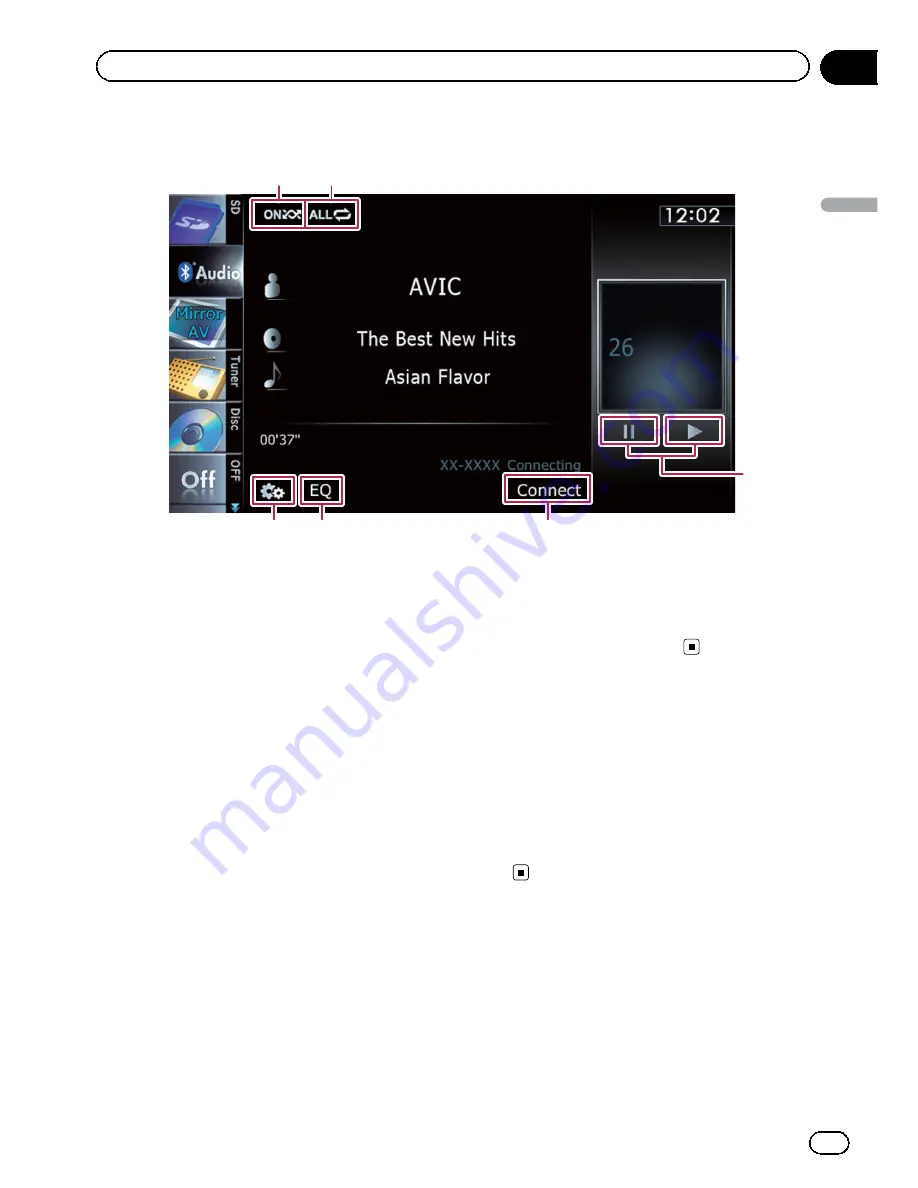
Using the touch panel keys
1
2
5
4
6
3
1
Plays files in random order
All of the files within the repeat play range
can be played at random by touching only one
key.
p
This function is available only when the
connected Bluetooth audio player fea-
tures AVRCP 1.3.
=
For details, refer to
Plays files in ran-
dom order
on the next page.
2
Sets a repeat play range
The repeat play range can be changed by
touching only one key.
p
This function is available only when the
connected Bluetooth audio player fea-
tures AVRCP 1.3.
=
For details, refer to
Changes the repeat
range
on the next page.
3
Playback and Pause
Touching [
d
] or [
e
] switches between play-
back and pause.
4
Connects the Bluetooth audio player
Touching [
Connect
] displays the connection
standby screen and the navigation system
waits for the Bluetooth wireless connection re-
quest.
5
Recalls equalizer curves
=
For details, refer to
Using the equalizer
on page 175.
6
Displays the
“
Function
”
menu
=
For details, refer to
Using advanced func-
tions
on the next page.
Operating by hardware
buttons
Pressing the
TRK
button
You can skip files forward or backward.
Pressing and holding the
TRK
button
You can perform fast reverse or fast for-
ward.
En
133
Chapter
27
Using
the
Bluetooth
audio
player
Using the Bluetooth audio player
Summary of Contents for AVIC-X930BT
Page 246: ...Section _C_o_n_n_e_ct_i_ng_th_e_sy_s_t_e_m G En CD ...
Page 267: ...Section D Installation Adjusting the microphone angle The microphone angle can be adjusted En ...
Page 270: ...En 2 ...
Page 271: ...En 3 ...
Page 272: ...En 4 ...
Page 273: ...En 5 ...
Page 274: ...En 6 ...
Page 295: ...En 27 Chapter 04 Instructions for upgrading Instructions for upgrading ...
Page 346: ...En 78 Chapter 14 Using Applications ...
Page 411: ...En 143 ...
Page 440: ......
















































