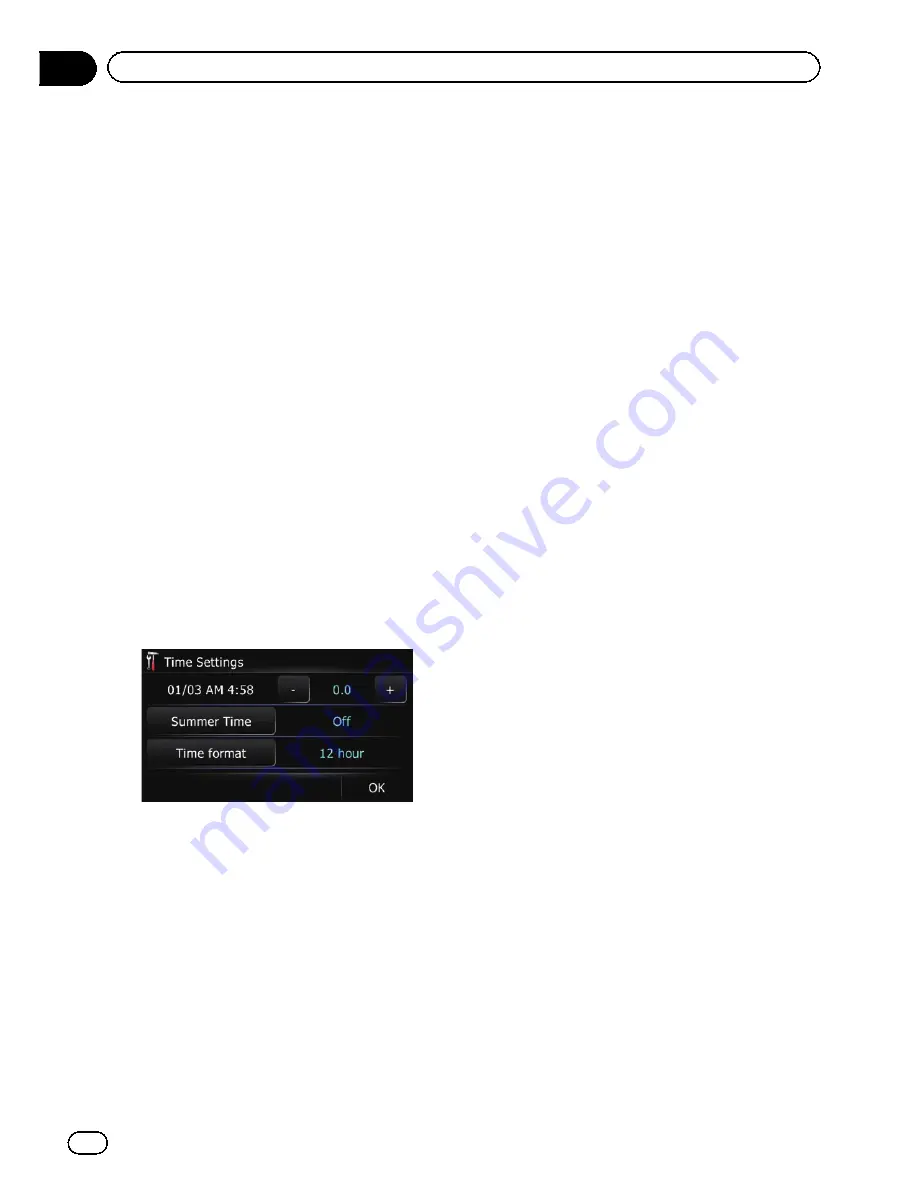
6
Touch the desired language.
After the language is selected, the previous
screen returns.
7
Touch [OK] on the
“
Region
”
screen.
The navigation system restarts.
Setting the time difference
Adjusts the system
’
s clock. Set the time differ-
ence (
+
,
–
) from the time originally set in your
navigation system.
1
Display the
“
Settings Menu
”
screen.
=
For details of the operations, refer to
Dis-
playing the
“
Settings Menu
”
screen
on the
previous page.
2
Touch [Region].
The
“
Region
”
screen appears.
3
Touch [Time].
The
“
Time Settings
”
screen appears.
4
To set the time difference, touch [+] or
[
–
].
The time difference between the time origin-
ally set in the navigation system (Pacific Stan-
dard Time) and the current location of your
vehicle is shown. If necessary, adjust the time
difference. Touching [
+
] or [
–
] changes the
time difference display in half-hour incre-
ments.
The time difference can be set from
“
–
4
”
to
“
+9
”
hours.
5
Touch [Summer Time].
If necessary, set to summer time.
Summer time setting is off by default. Touch
[
Summer Time
] to change the setting if you
are in the summer time period.
6
Touch [Time format].
Each time you touch the key changes the set-
ting.
!
12 hour
(default):
Changes the display to 12-hour format with
am/pm.
!
24 hours
:
Changes the display to 24-hour format.
Changing the unit between km
and miles
This setting controls the unit of distance and
speed displayed on your navigation system.
1
Display the
“
Settings Menu
”
screen.
=
For details of the operations, refer to
Dis-
playing the
“
Settings Menu
”
screen
on the
previous page.
2
Touch [Region].
The
“
Region
”
screen appears.
3
Touch [km / mile].
Each time you touch the key changes the set-
ting.
!
mile
(default):
Shows distance in miles.
!
Mile&Yard
:
Shows distance in miles and yards.
!
km
:
Shows distance in kilometers.
Changing the virtual speed of
the vehicle
When calculating the expected time of arrival
and the travel time to the destination, set the
average speed for the freeway or ordinary
roads using [
+
] and [
–
].
p
Changing
“
km / mile
”
settings clears and
resets input values to the default setting.
En
116
Chapter
26
Customizing preferences
Summary of Contents for AVIC-X930BT
Page 246: ...Section _C_o_n_n_e_ct_i_ng_th_e_sy_s_t_e_m G En CD ...
Page 267: ...Section D Installation Adjusting the microphone angle The microphone angle can be adjusted En ...
Page 270: ...En 2 ...
Page 271: ...En 3 ...
Page 272: ...En 4 ...
Page 273: ...En 5 ...
Page 274: ...En 6 ...
Page 295: ...En 27 Chapter 04 Instructions for upgrading Instructions for upgrading ...
Page 346: ...En 78 Chapter 14 Using Applications ...
Page 411: ...En 143 ...
Page 440: ......






























