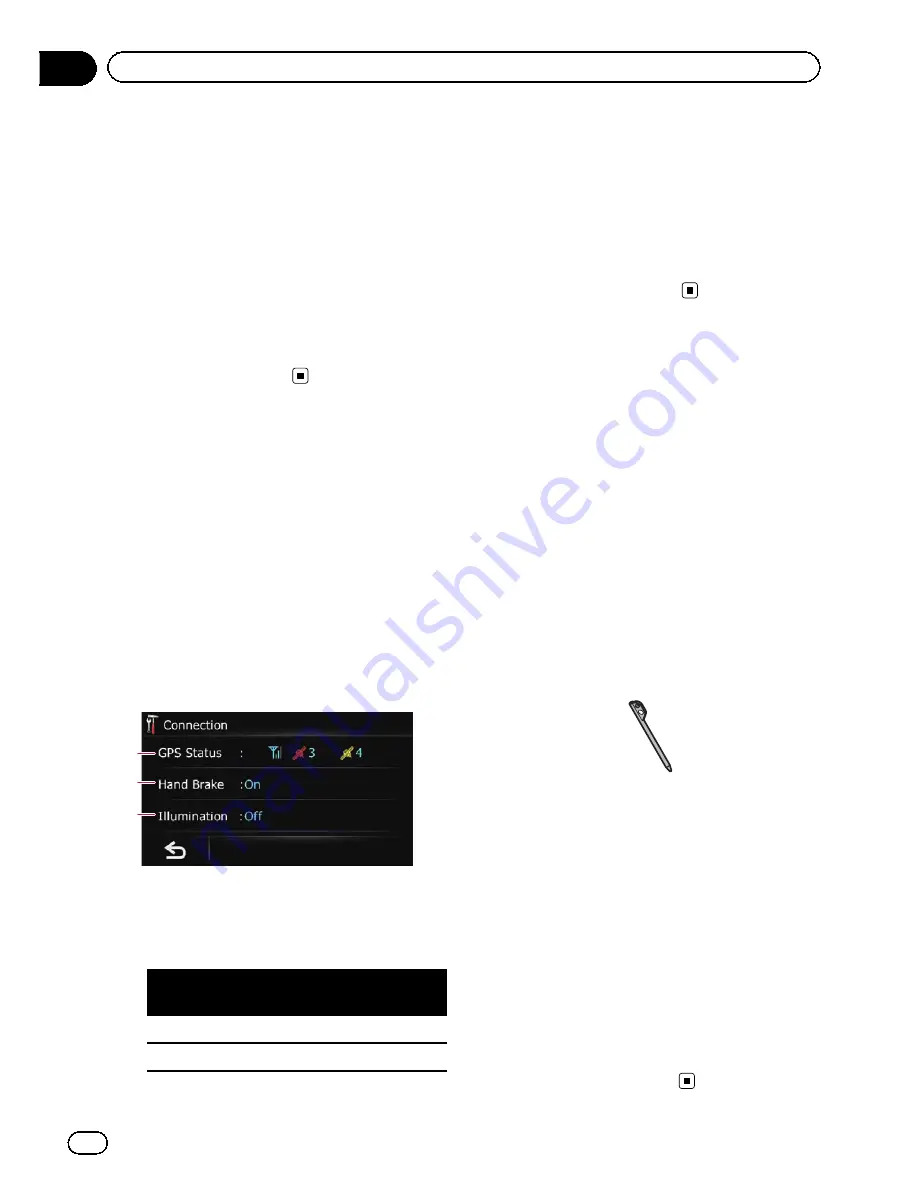
Correcting the current location
Touch the screen to adjust the current position
and direction of the vehicle displayed on the
map.
1
Display the
“
Settings Menu
”
screen.
=
For details of the operations, refer to
Dis-
playing the
“
Settings Menu
”
screen
on
page 115.
2
Touch [Location].
3
Scroll to the position where you want
to set, then touch [OK].
Checking the connections
of leads
Check that leads are properly connected be-
tween the navigation system and the vehicle.
Please also check whether they are connected
in the correct positions.
1
Display the
“
Settings Menu
”
screen.
=
For details of the operations, refer to
Dis-
playing the
“
Settings Menu
”
screen
on
page 115.
2
Touch [Connection].
The
“
Connection
”
screen appears.
2
3
1
1
GPS Status
Indicates the connection status of the GPS
antenna, the reception sensitivity and from
how many satellites the signal is received.
Color
Signal com-
munication
Used in posi-
tioning
Orange
Yes
Yes
Yellow
Yes
No
2
Hand Brake
When the parking brake is applied,
“
On
”
is
displayed. When the parking brake is re-
leased,
“
Off
”
is displayed.
3
Illumination
When the headlights or small lamps of a ve-
hicle are on,
“
On
”
is displayed. When the
small lamps of a vehicle are off,
“
Off
”
is dis-
played. (If the orange/white lead is not con-
nected,
“
Off
”
appears.)
Adjusting the response
positions of the touch panel
(touch panel calibration)
If you feel that the touch panel keys on the
screen deviate from the actual positions that
respond to your touch, adjust the response po-
sitions of the touch panel screen.
p
Make sure to use the supplied stylus for ad-
justment and gently touch the screen. If
you press the touch panel forcefully, the
touch panel may be damaged. Do not use
a sharp pointed tool such as a ballpoint
pen or a mechanical pen, which could da-
mage the screen.
Stylus (supplied with the navigation
system)
1
Display the
“
Settings Menu
”
screen.
=
For details of the operations, refer to
Dis-
playing the
“
Settings Menu
”
screen
on
page 115.
2
Touch [Calibrate].
A message confirming whether to start the ca-
libration appears.
3
Touch and hold the target that point to
the center and corners of the LCD screen.
The target indicates the order.
4
Touch anywhere on the screen.
The adjusted position data will be saved.
p
Do not turn off the engine while saving the
adjusted position data.
En
122
Chapter
26
Customizing preferences
Summary of Contents for AVIC-X930BT
Page 246: ...Section _C_o_n_n_e_ct_i_ng_th_e_sy_s_t_e_m G En CD ...
Page 267: ...Section D Installation Adjusting the microphone angle The microphone angle can be adjusted En ...
Page 270: ...En 2 ...
Page 271: ...En 3 ...
Page 272: ...En 4 ...
Page 273: ...En 5 ...
Page 274: ...En 6 ...
Page 295: ...En 27 Chapter 04 Instructions for upgrading Instructions for upgrading ...
Page 346: ...En 78 Chapter 14 Using Applications ...
Page 411: ...En 143 ...
Page 440: ......






























