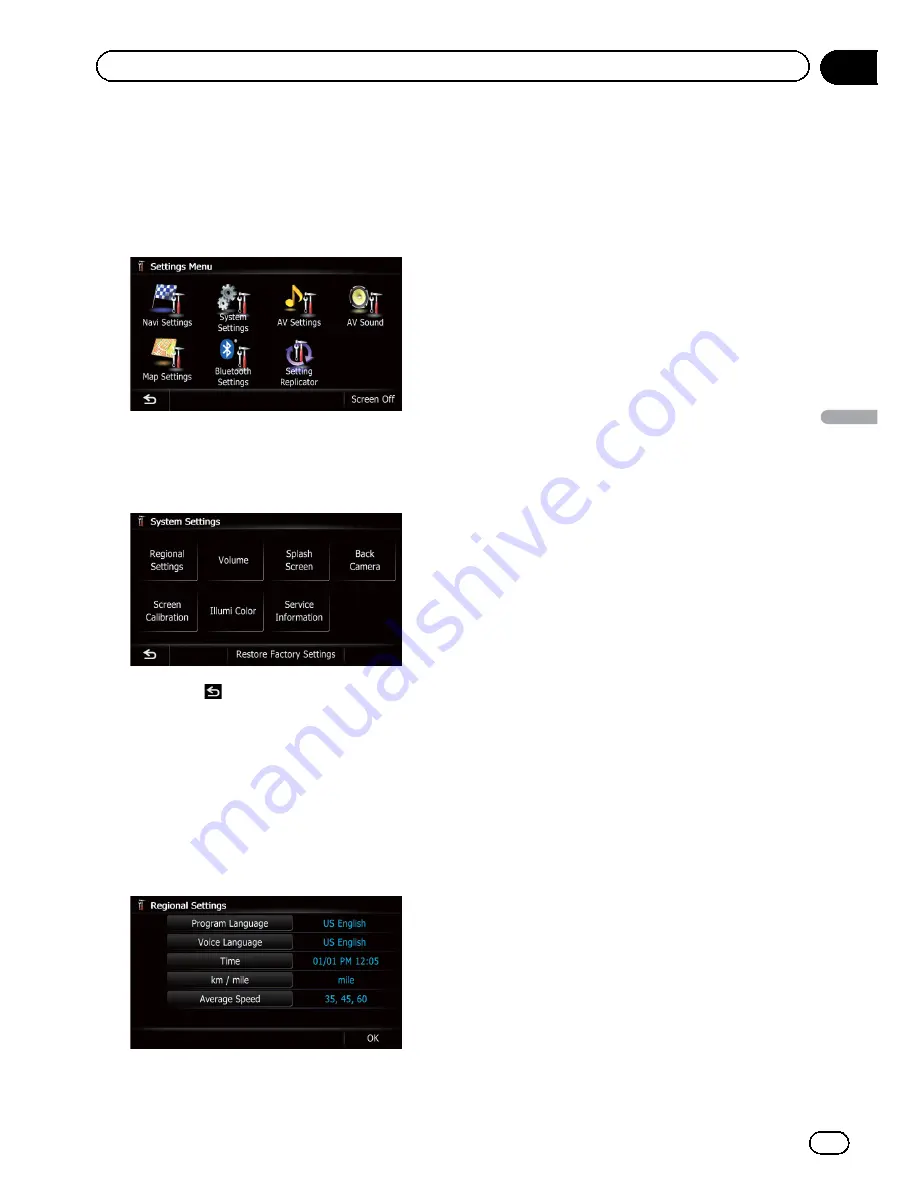
2
Touch [Settings].
The
“
Settings Menu
”
screen appears.
p
This can also be operated using the
“
Short-
cut Menu
”
screen.
3
Touch [System Settings].
The
“
System Settings
”
screen appears.
4
Touch the item that you want to
change the setting.
#
If you touch
, the previous screen returns.
Customizing the regional settings
1
Display the
“
System Settings
”
screen.
=
For details, refer to
Displaying the screen for
system settings
on the previous page.
2
Touch [Regional Settings].
The
“
Regional Settings
”
screen appears.
Selecting the language
You can set the languages used on the pro-
gram and voice guidance. Each language can
be set separately.
1
Display the
“
System Settings
”
screen.
=
For details, refer to
Displaying the screen for
system settings
on the previous page.
2
Touch [Regional Settings].
The
“
Regional Settings
”
screen appears.
3
Touch [Program Language].
The language list is displayed.
4
Touch the desired language.
After the language is selected, the previous
screen returns.
5
Touch [Voice Language].
The
“
Voice Language Selection
”
screen ap-
pears.
6
Touch the desired language.
After the language is selected, the previous
screen returns.
7
Touch [OK] on the
“
Regional Settings
”
screen.
A message confirming whether to restart the
navigation system appears.
8
Touch [OK].
The navigation system restarts.
Setting the time difference
Adjusts the system
’
s clock. Set the time differ-
ence (
+
,
–
) from the time originally set in your
navigation system.
1
Display the
“
System Settings
”
screen.
=
For details, refer to
Displaying the screen for
system settings
on the previous page.
2
Touch [Regional Settings].
The
“
Regional Settings
”
screen appears.
3
Touch [Time].
The
“
Time Settings
”
screen appears.
En
163
Chapter
32
Customizing
pr
eferences
Customizing preferences
Summary of Contents for AVIC-X930BT
Page 246: ...Section _C_o_n_n_e_ct_i_ng_th_e_sy_s_t_e_m G En CD ...
Page 267: ...Section D Installation Adjusting the microphone angle The microphone angle can be adjusted En ...
Page 270: ...En 2 ...
Page 271: ...En 3 ...
Page 272: ...En 4 ...
Page 273: ...En 5 ...
Page 274: ...En 6 ...
Page 295: ...En 27 Chapter 04 Instructions for upgrading Instructions for upgrading ...
Page 346: ...En 78 Chapter 14 Using Applications ...
Page 411: ...En 143 ...
Page 440: ......






























