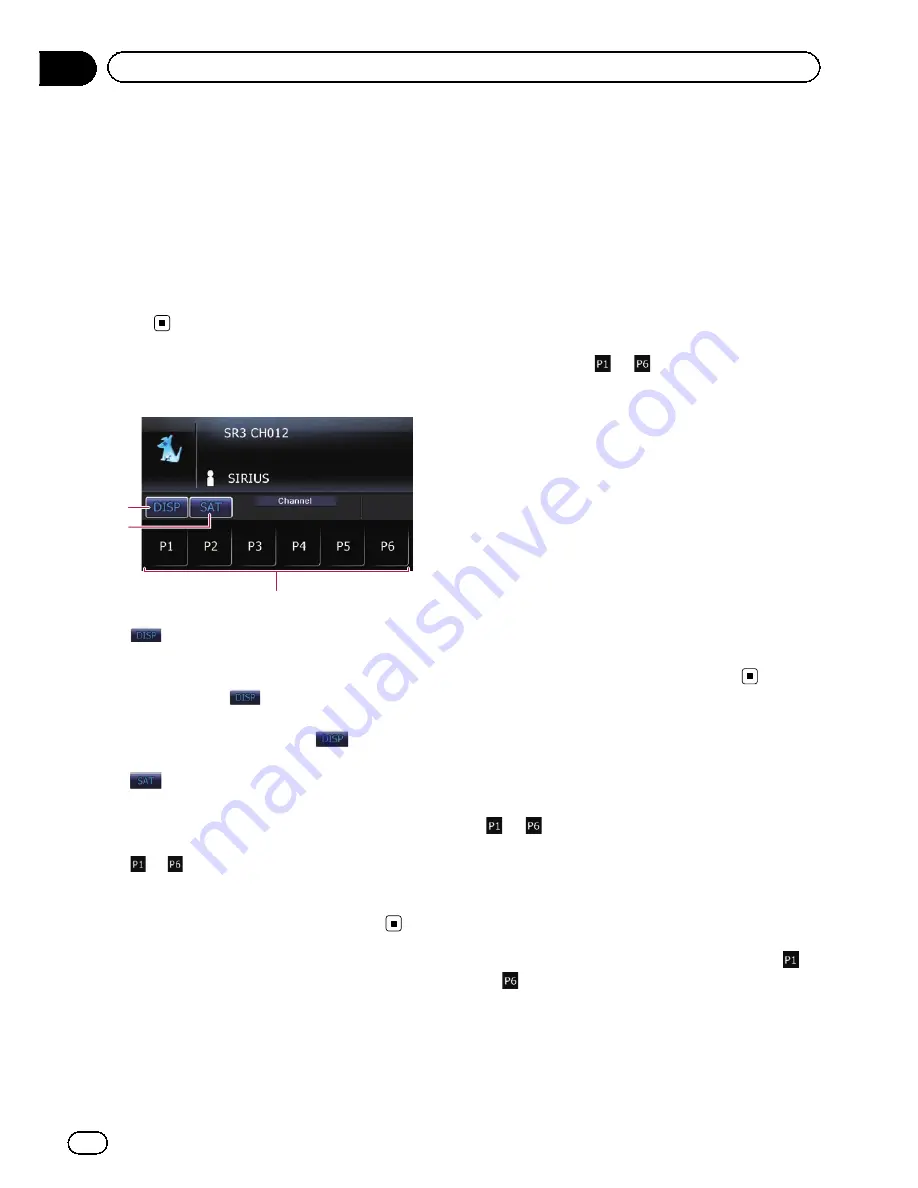
Shows what channel select mode has been
selected. You can select a channel from all
channels in
Channel
mode, and select a
channel from the selected category in
Category
mode.
=
For details, refer to
Switching the SIRIUS
channel select mode
on the next page.
4
Instant Replay
mode indicator
Shows when the
“
Instant Replay
”
mode is
on.
Using the touch panel keys
3
2
1
1
:
Switches the combination of displayed items
in the text display area.
Each touch of
changes the display infor-
mation.
p
Touching and holding
scrolls dis-
played information.
2
:
Switching the SIRIUS channel select mode.
=
For details, refer to
Switching the SIRIUS
channel select mode
on the next page.
3
to
:
Recalls channels from the preset.
=
For details, refer to
Storing and recalling
broadcast stations
on this page.
Operating by hardware
buttons
Pressing the
BAND/ESC
button
Band can be selected from among
SR1
,
SR2
,
or
SR3
. This is useful for switching the preset
item.
Pressing
MULTI-CONTROL
up or down
During
Channel
mode:
You can recall radio stations assigned to pre-
set tuning keys
to
.
During
Category
mode:
The categories move up or down one at a time.
Pressing
MULTI-CONTROL
left or right
During
Channel
mode:
The channels move up or down one at a time.
During
Category
mode:
The channels move up or down one at a time
within a selected category.
Pressing and holding
MULTI-CONTROL
left or right
You can skip the broadcasting channels.
Pressing the center of
MULTI-CONTROL
The function select screen appears.
Storing and recalling
broadcast stations
With a touch of any of the preset tuning keys
(
to
), you can easily store up to six broad-
cast channels for later recall (also with the
touch of a key).
1
Select the channel that you want to
store in memory.
2
Keep touching a preset tuning key
to
until the SIRIUS preset number (e.g.,
P.CH1) stops flashing.
The selected station has been stored in mem-
ory.
p
Up to 18 stations, six for each of three SIR-
IUS bands can be stored in memory.
En
108
Chapter
23
Using the SIRIUS tuner
Summary of Contents for AVIC-X930BT
Page 246: ...Section _C_o_n_n_e_ct_i_ng_th_e_sy_s_t_e_m G En CD ...
Page 267: ...Section D Installation Adjusting the microphone angle The microphone angle can be adjusted En ...
Page 270: ...En 2 ...
Page 271: ...En 3 ...
Page 272: ...En 4 ...
Page 273: ...En 5 ...
Page 274: ...En 6 ...
Page 295: ...En 27 Chapter 04 Instructions for upgrading Instructions for upgrading ...
Page 346: ...En 78 Chapter 14 Using Applications ...
Page 411: ...En 143 ...
Page 440: ......






























