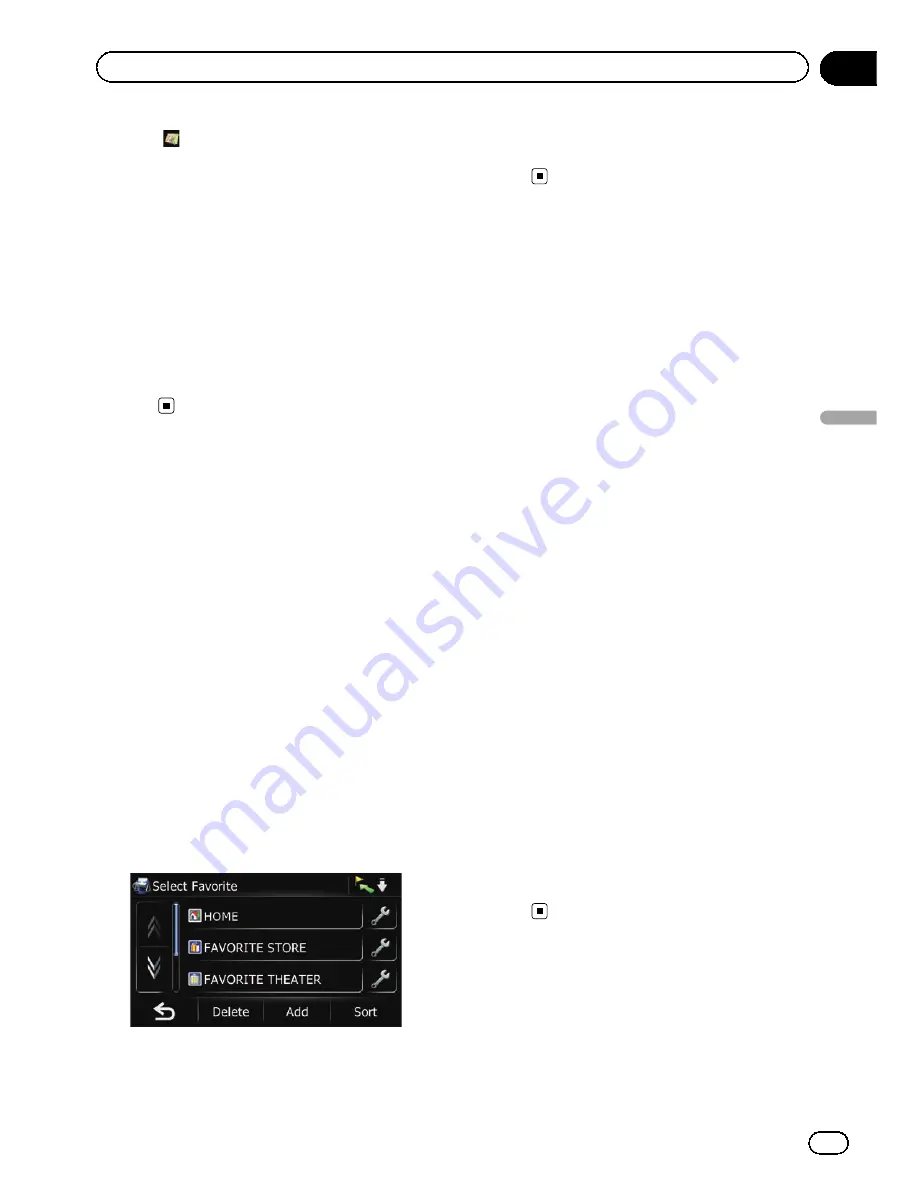
#
Touch
.
The representative location of the city appears on
the map screen.
9
Touch the category you want.
p
If there are more detailed categories within
the selected category, repeat this step as
many times as necessary.
10 Touch the POI you want.
The searched location appears on the map
screen.
=
For the subsequent operations, refer to
Set-
ting a route to your destination
on page
48.
Selecting destination from
“
Favorites
”
Storing locations you visit frequently saves
time and effort.
Selecting an item from the list provides an
easy way to specify the position.
p
This function is not available if no locations
have been registered in
“
Favorites
”
.
=
For details, refer to
Storing favorite locations
on page 53.
1
Touch [Home] on the map screen and
then touch [Navigation].
=
For details of the operations, refer to
Screen
switching overview
on page 28.
2
Touch [Favorites].
The
“
Select Favorite
”
screen appears.
3
Touch the entry you want.
The searched location appears on the map
screen.
=
For the subsequent operations, refer to
Set-
ting a route to your destination
on page
48.
Searching for POIs by using
the data on the SD memory
card
Creating a customized POI is possible by
using the utility program AVIC FEEDS which is
available separately, on your PC. (AVIC FEEDS
will be available on our website.) Storing the
customized POI properly and inserting the SD
memory card enables the system to use the
data for searches.
1
Use the utility program AVIC FEEDS to
store customized POI data to an SD mem-
ory card.
2
Insert an SD memory card into the SD
card slot.
3
Touch [Home] on the map screen and
then touch [Navigation].
=
For details of the operations, refer to
Screen
switching overview
on page 28.
4
Touch [AVIC FEEDS].
The
“
Select List
”
screen appears.
5
Touch the item you want.
The
“
Select POI
”
screen appears.
6
Touch the POI you want.
The searched location appears on the map
screen.
=
For the subsequent operations, refer to
Set-
ting a route to your destination
on page
48.
Selecting a location you
searched for recently
The places that you have set as destination or
waypoint in the past are automatically stored
in
“
History
”
.
En
45
Chapter
08
Searc
hing
for
and
selecting
a
location
Searching for and selecting a location
Summary of Contents for AVIC-X930BT
Page 246: ...Section _C_o_n_n_e_ct_i_ng_th_e_sy_s_t_e_m G En CD ...
Page 267: ...Section D Installation Adjusting the microphone angle The microphone angle can be adjusted En ...
Page 270: ...En 2 ...
Page 271: ...En 3 ...
Page 272: ...En 4 ...
Page 273: ...En 5 ...
Page 274: ...En 6 ...
Page 295: ...En 27 Chapter 04 Instructions for upgrading Instructions for upgrading ...
Page 346: ...En 78 Chapter 14 Using Applications ...
Page 411: ...En 143 ...
Page 440: ......






























