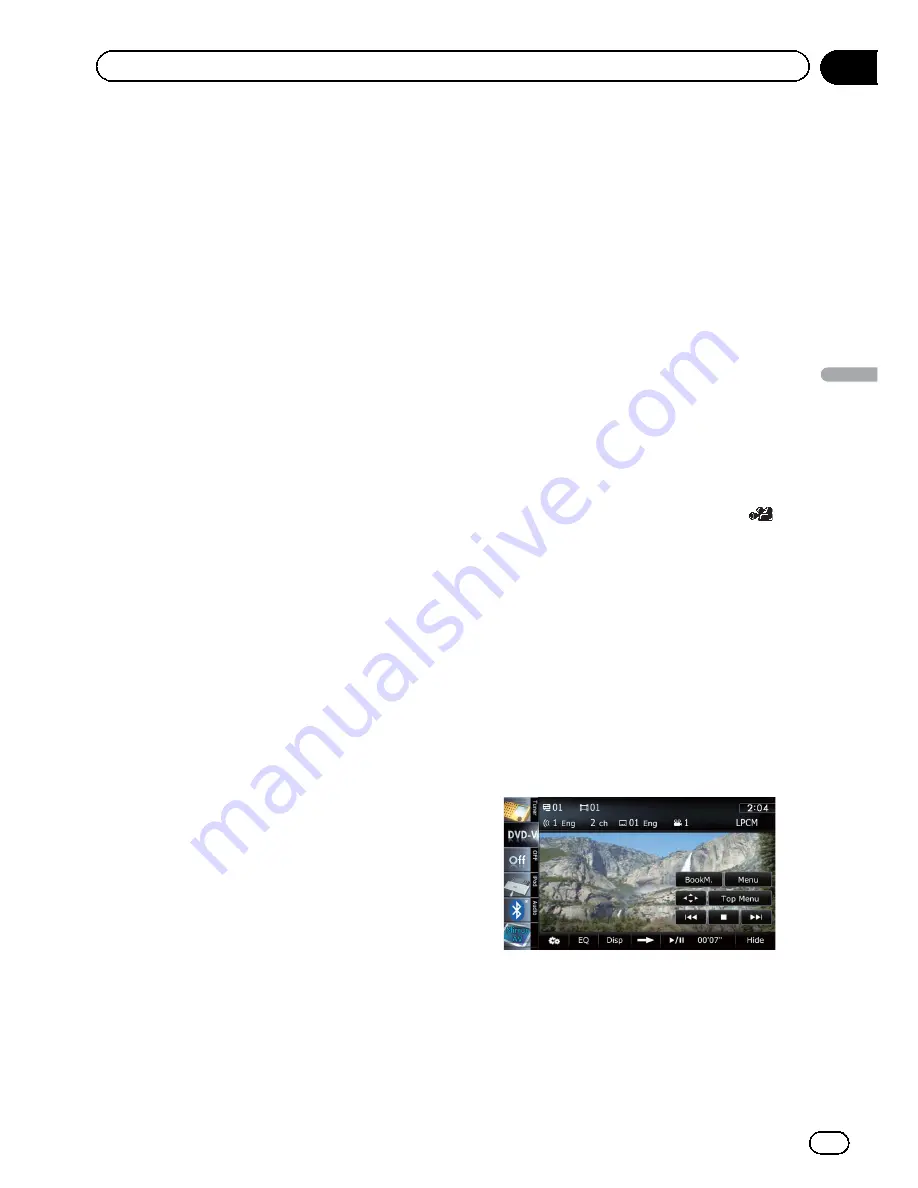
8
Skips forward or backward
Touching [
p
] skips to the start of the next
chapter. Touching [
o
] once skips to the
start of the current chapter. Touching it twice
quickly will skip to the previous chapter.
9
Stops playback
a
Displays the DVD menu
You can display the menu by touching [
Menu
]
or [
Top Menu
] while a disc is playing. Touch-
ing either of these keys again lets you start
playback from the location selected from the
menu. For details, refer to the instructions pro-
vided with the disc.
b
Resumes playback (Bookmark)
=
For details, refer to
Resuming playback
(Bookmark)
on this page.
c
Frame-by-frame playback (or slow-motion
playback)
=
For details, refer to
Frame-by-frame play-
back
on page 99.
=
For details, refer to
Slow motion playback
on page 99.
d
Fast reverse or forward
Touch and hold [
m
] or [
n
] to perform fast
reverse or forward.
If you keep touching [
m
] or [
n
] for five
seconds, fast reverse/fast forward continues
even if you release either of these keys. To re-
sume playback at a desired point, touch
[
f
] or opposite key of [
m
] or [
n
] which
you touched.
e
Skips the title forward or backward
Touching [
d
] skips to the start of the next title.
Touching [
c
] skips to the start of the previous
title.
f
Performs an operation (such as resuming)
that is stored on the disc
When using a DVD that has a point recorded
that indicates where to return to, the DVD re-
turns to the specified point and begins play-
back from that point.
g
Searches for a desired scene and starts
playback from a specified time
=
For details, refer to
Searching for a speci-
fic scene and starting playback from a
specified time
on the next page.
h
Changes the audio track (Multi-audio)
Each touch of [
Audio
] switches between
audio tracks recorded in the disc.
p
DTS audio format cannot be output, so
select an audio track other than DTS
audio format.
p
Display indications such as
MPEG-A
and
Mch
describe the audio track re-
corded on the DVD. This indication may
not be the same as the actual sound
currently output from the navigation sys-
tem.
i
Changes the subtitle (Multi-subtitle)
Each touch of [
S.Title
] switches between the
subtitle languages recorded on the disc.
j
Changes the viewing angle (Multi-angle)
Each touch of [
Angle
] switches between view-
ing angles.
p
During playback of a scene shot from
multiple angles, the angle icon
is
displayed. Turn the angle icon display
on or off using the
“
DVD/DivX® Setup
”
menu.
=
For details, refer to
Setting the angle icon
display
on page 105.
Resuming playback (Bookmark)
The Bookmark function lets you resume play-
back from a selected scene the next time the
disc is loaded.
%
Touch [BookM.].
You can bookmark one point for each of up to
five discs. If you try to memorize another point
for the same disc, the older bookmark will be
overwritten by the newer one.
p
To clear the bookmark on a disc, touch and
hold [
BookM.
].
En
97
Chapter
19
Playing
a
DVD-Vid
eo
Playing a DVD-Video
Summary of Contents for AVIC-X930BT
Page 246: ...Section _C_o_n_n_e_ct_i_ng_th_e_sy_s_t_e_m G En CD ...
Page 267: ...Section D Installation Adjusting the microphone angle The microphone angle can be adjusted En ...
Page 270: ...En 2 ...
Page 271: ...En 3 ...
Page 272: ...En 4 ...
Page 273: ...En 5 ...
Page 274: ...En 6 ...
Page 295: ...En 27 Chapter 04 Instructions for upgrading Instructions for upgrading ...
Page 346: ...En 78 Chapter 14 Using Applications ...
Page 411: ...En 143 ...
Page 440: ......






























